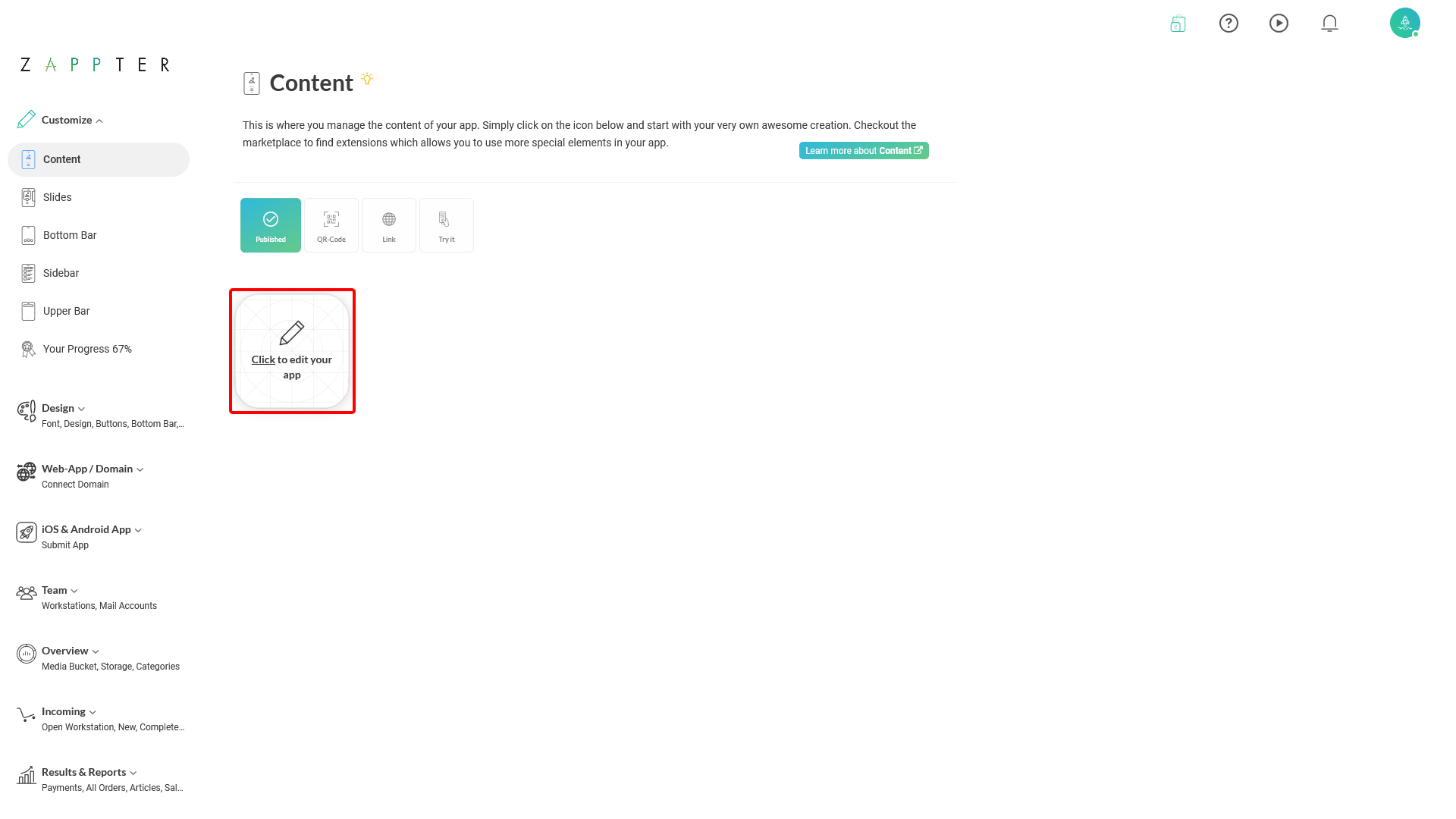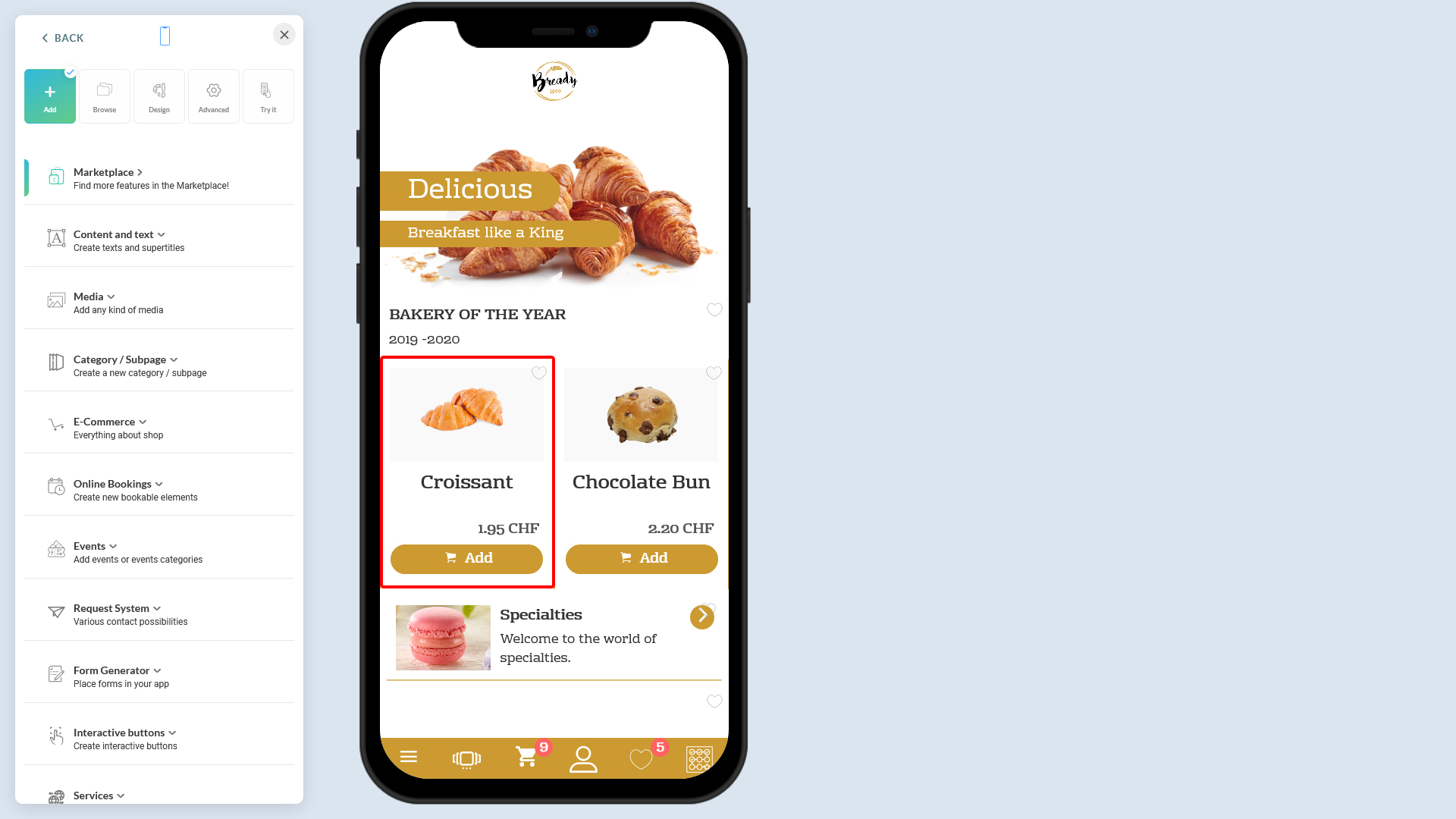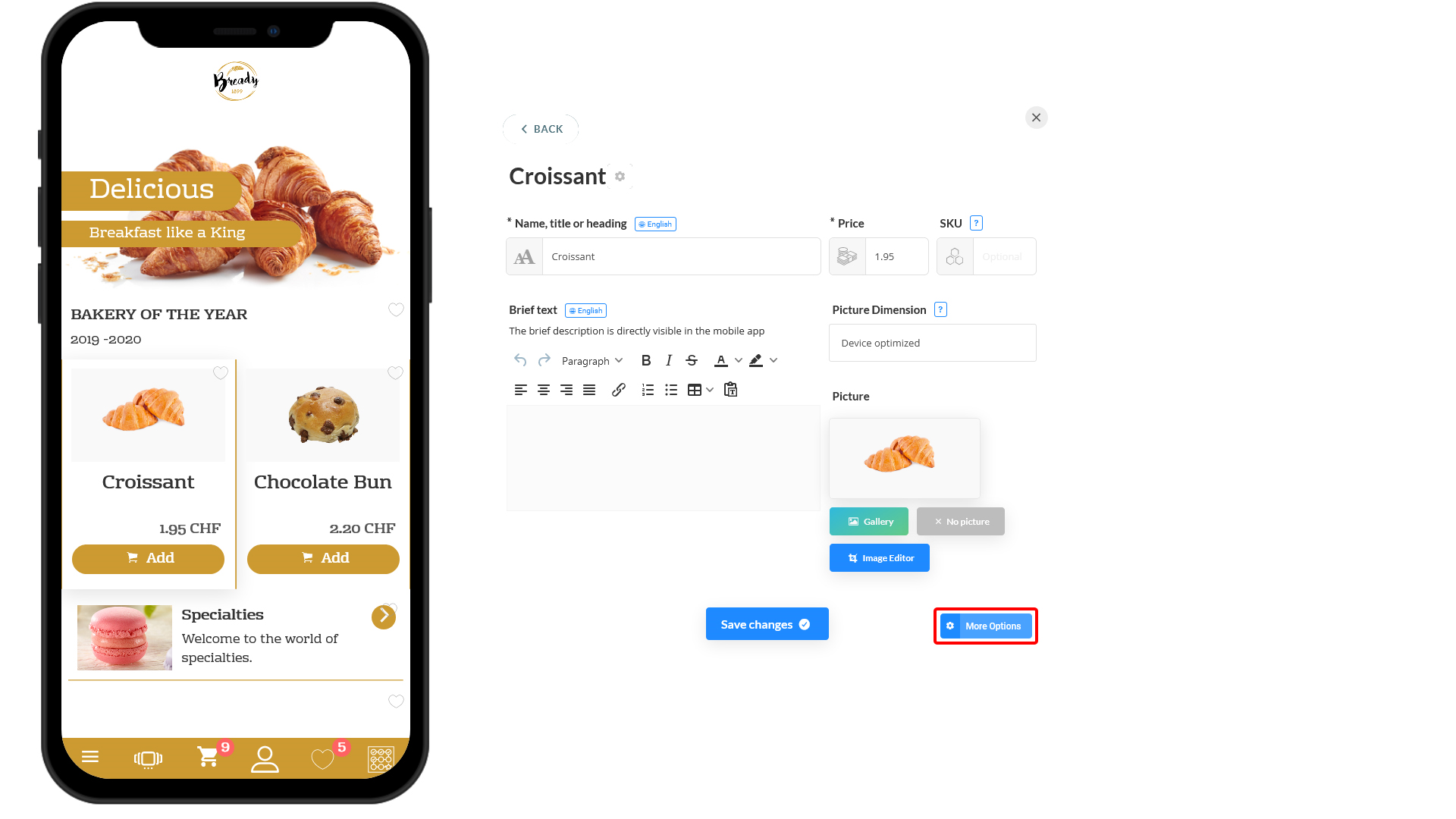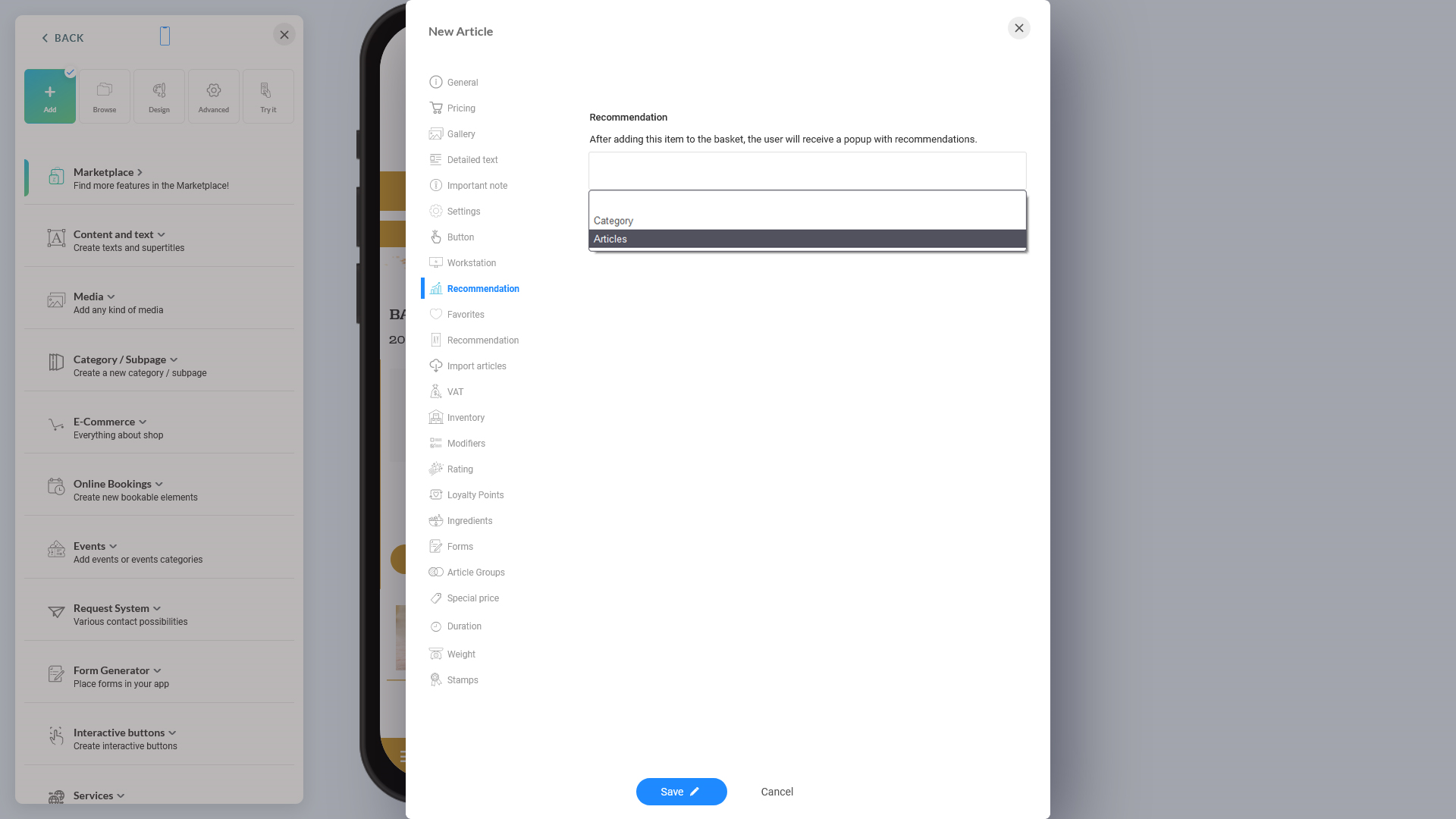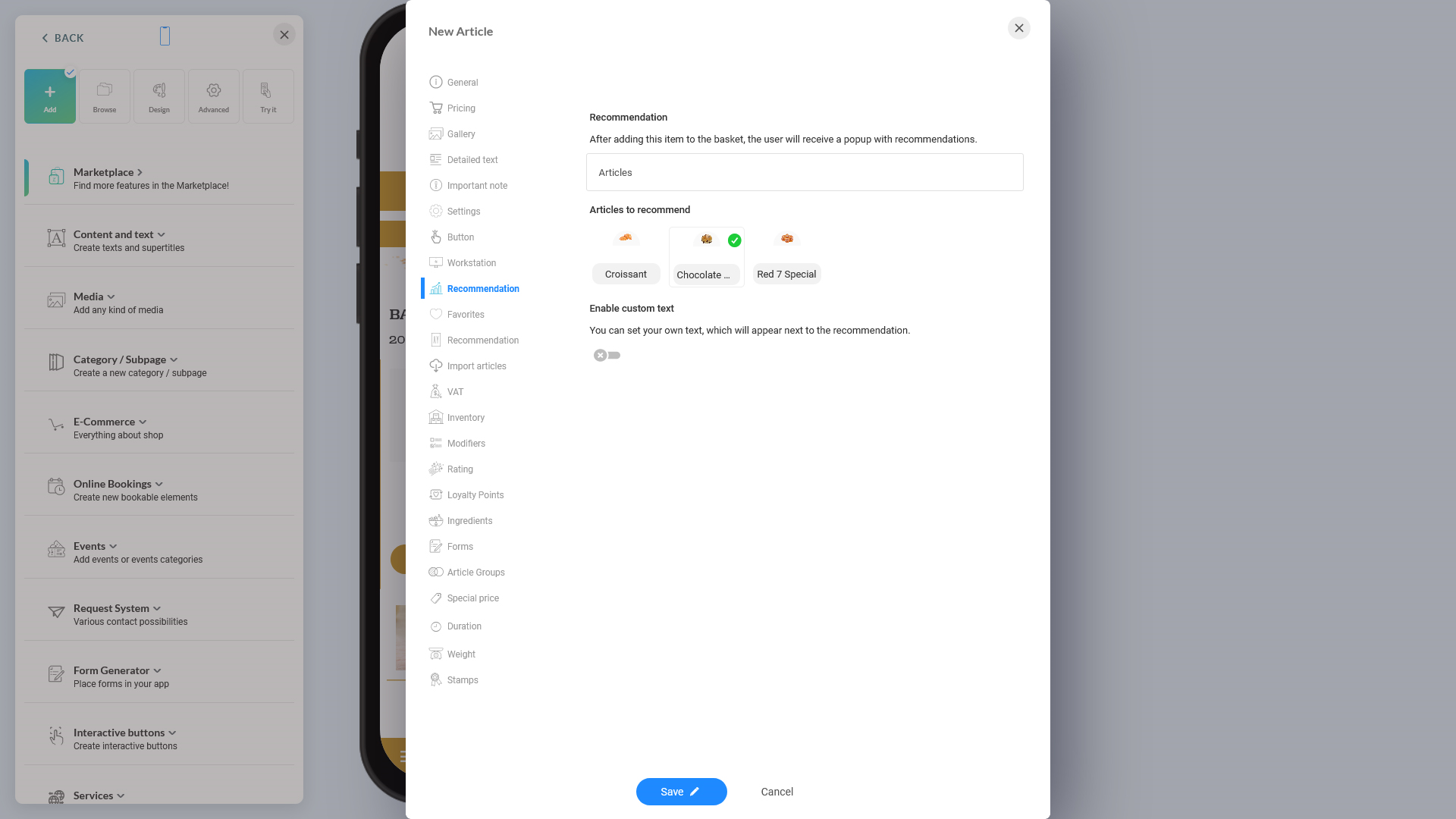When you have the plugin installed, you get a tab, 'Recommendation' on each of your selling items. You can start you recommended or linked items from there to take advantage of cross-selling or upselling by showing other related items to a potential buyer.