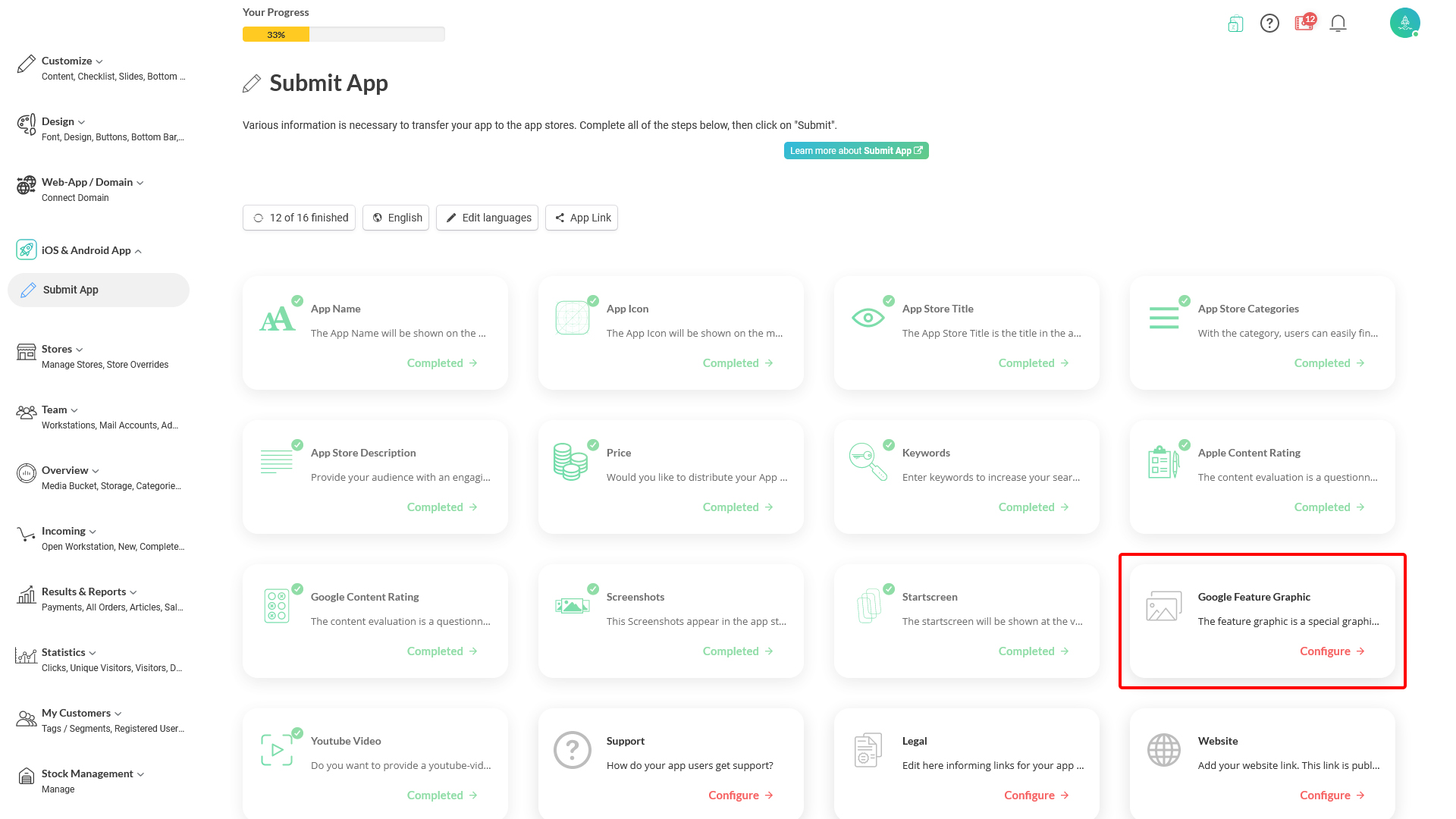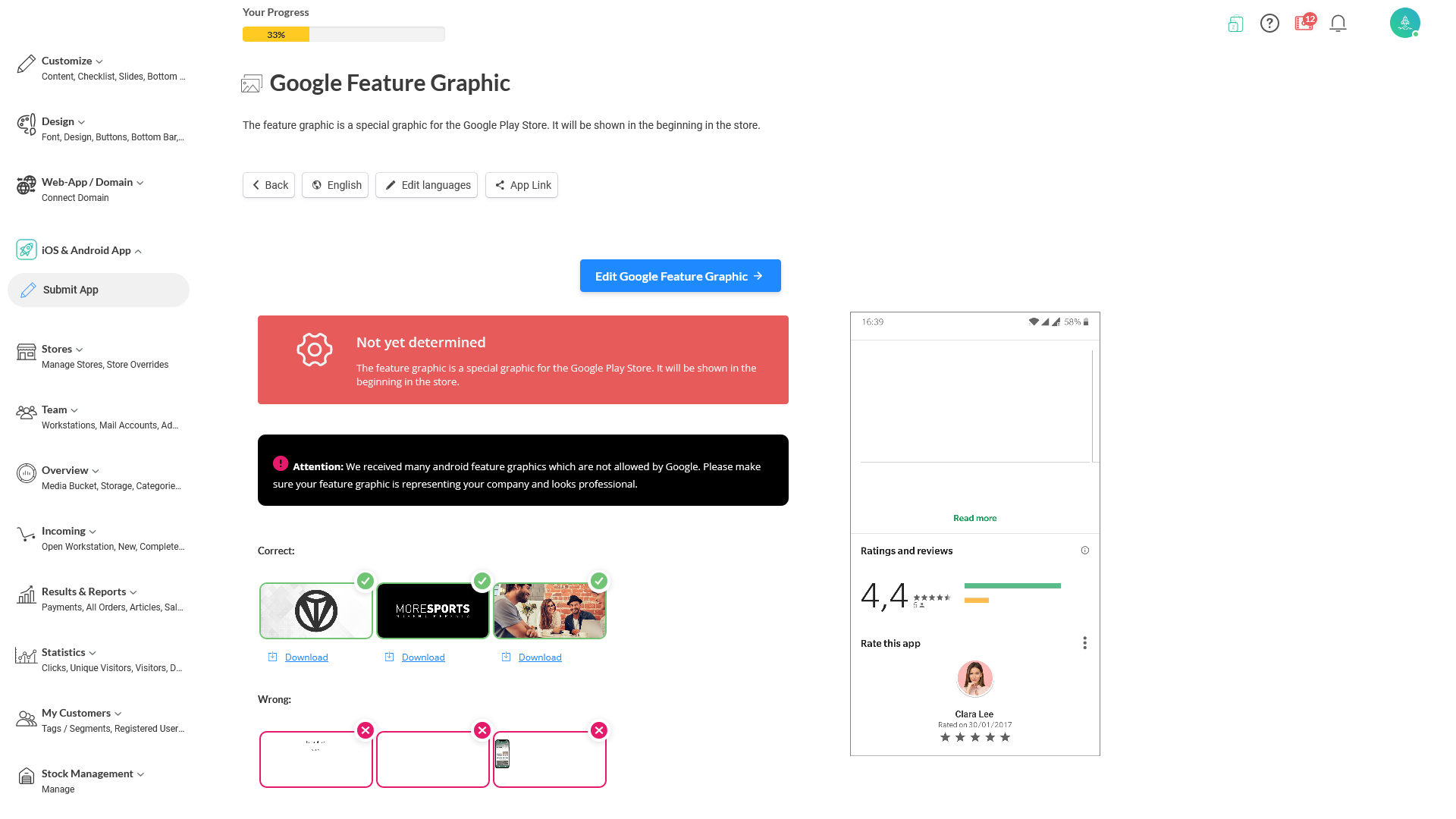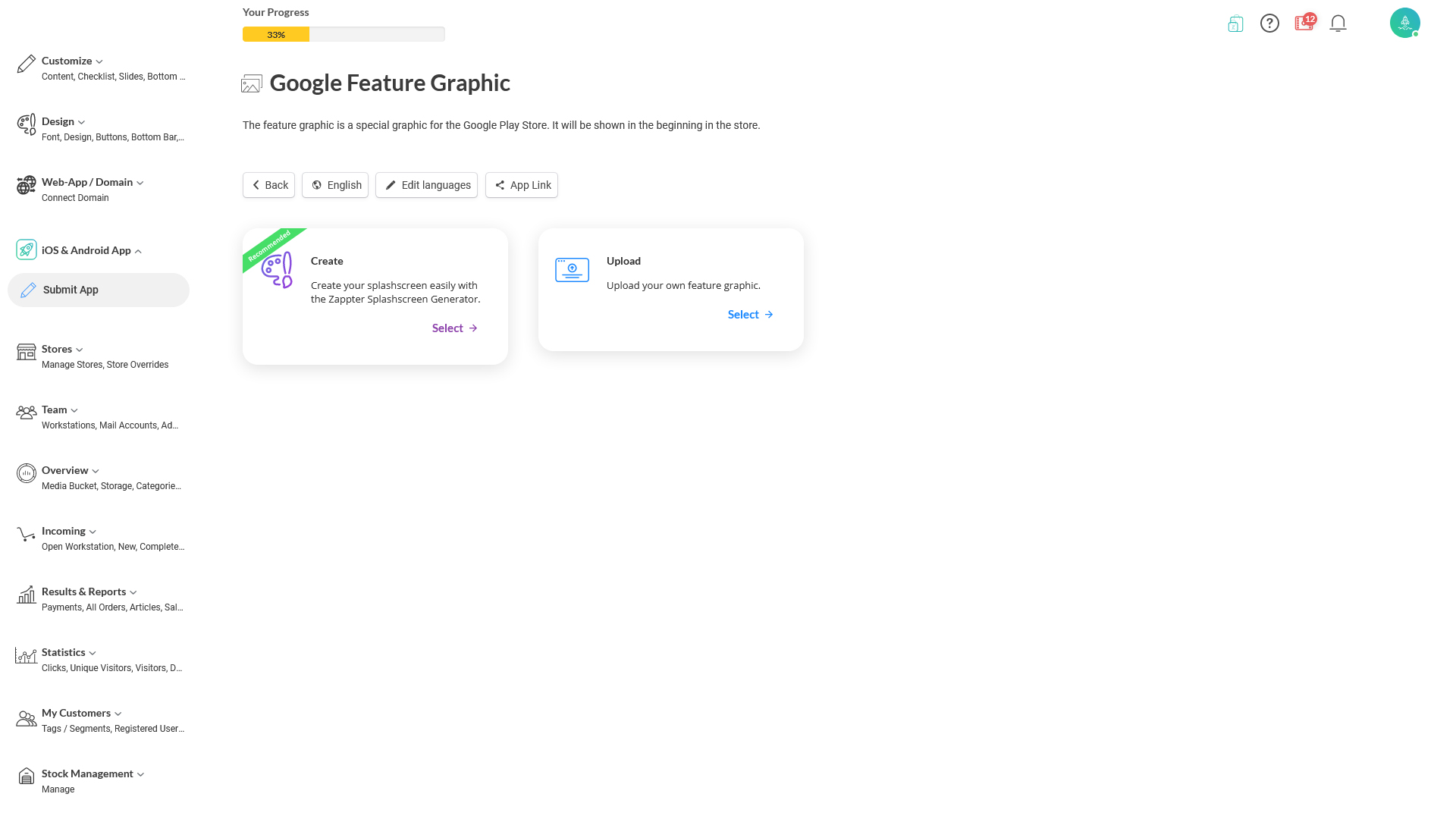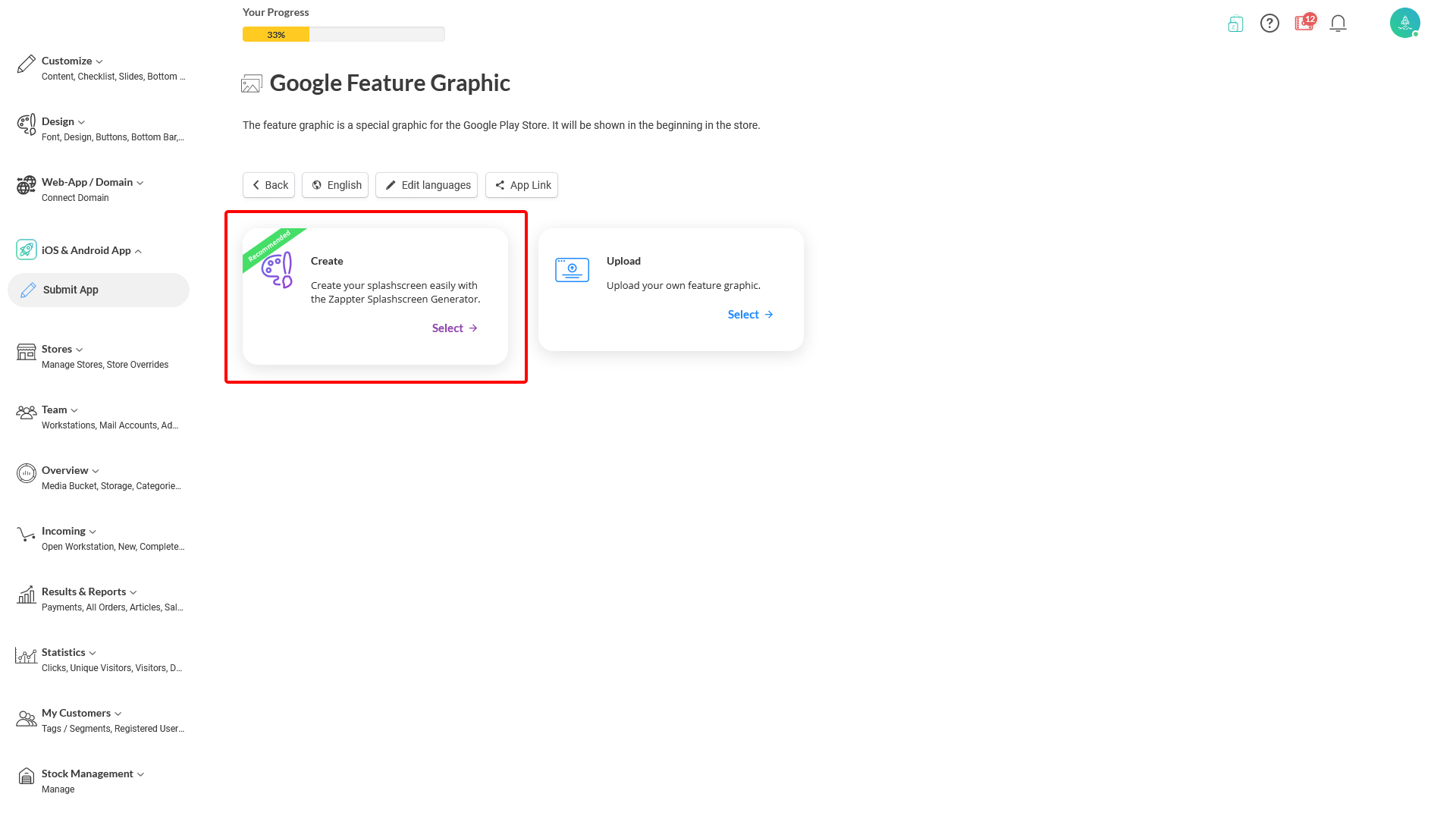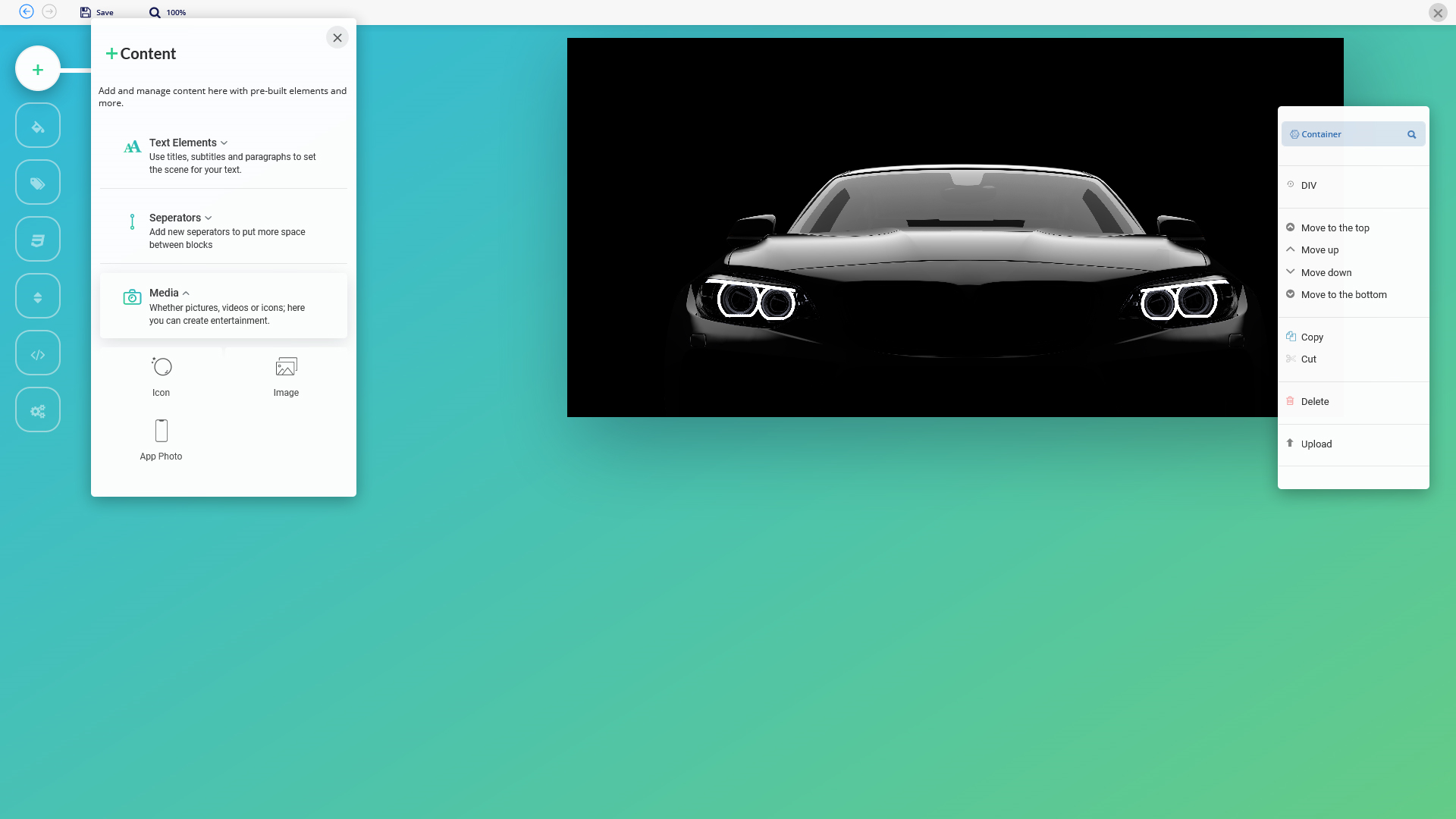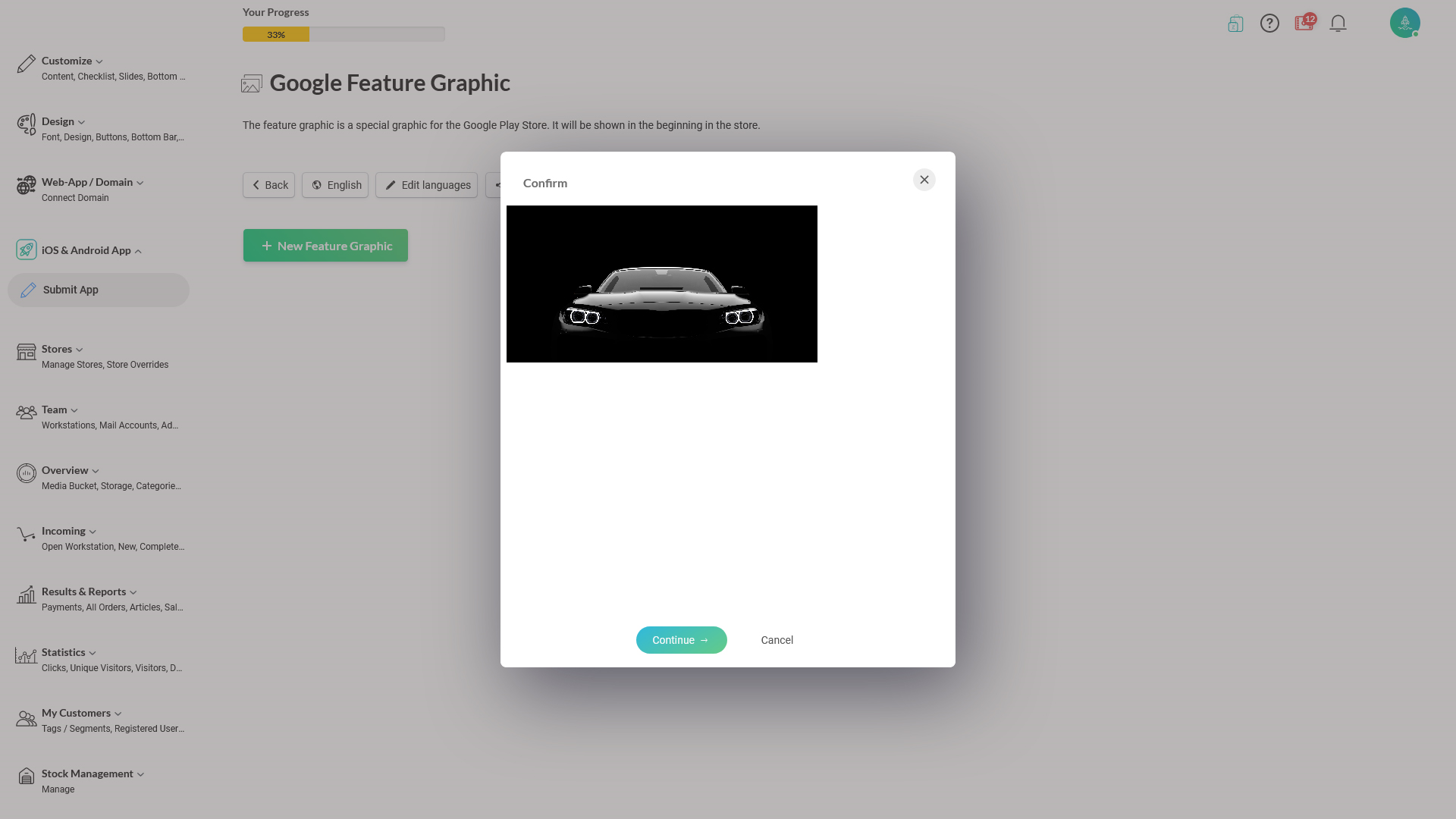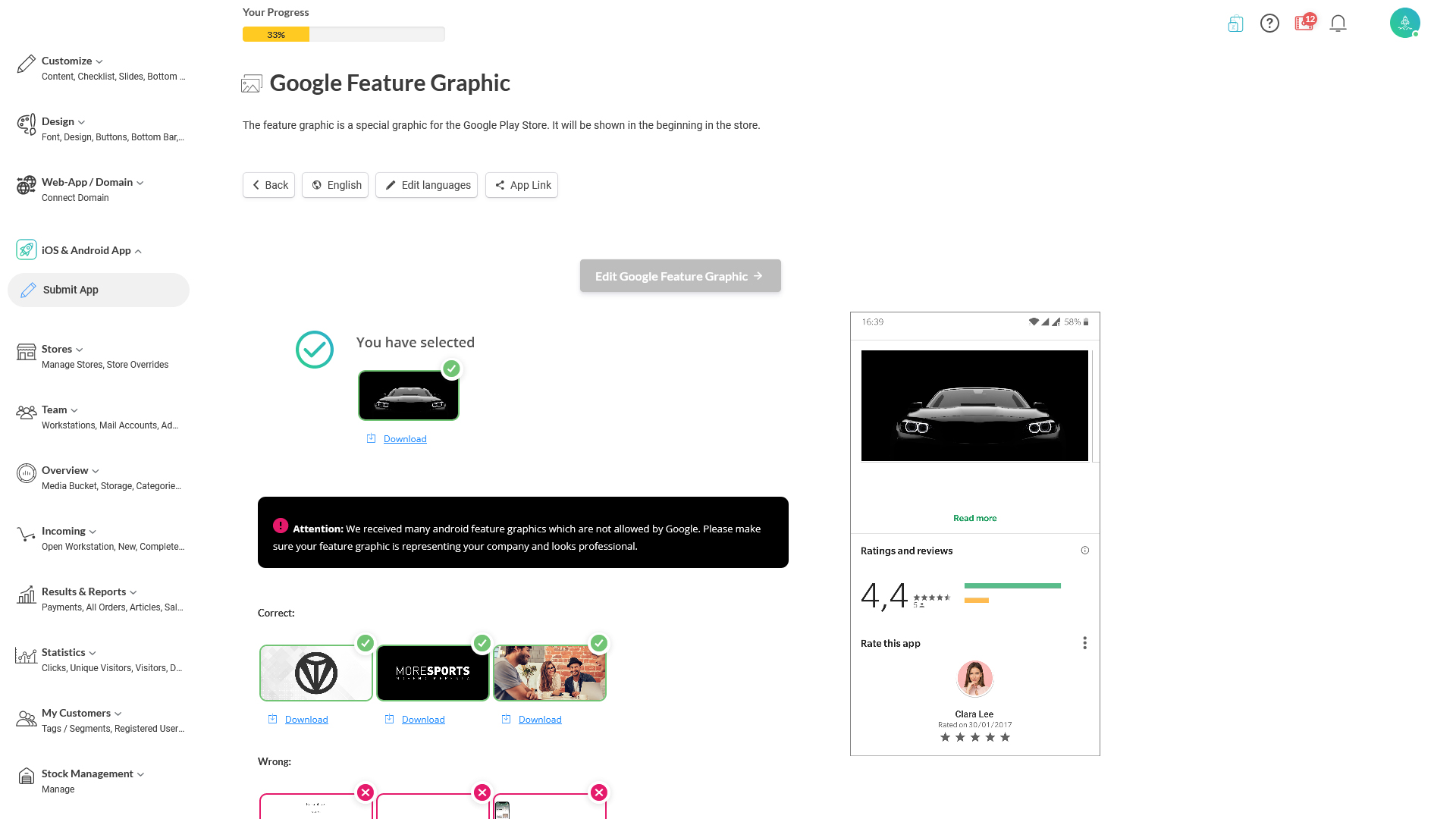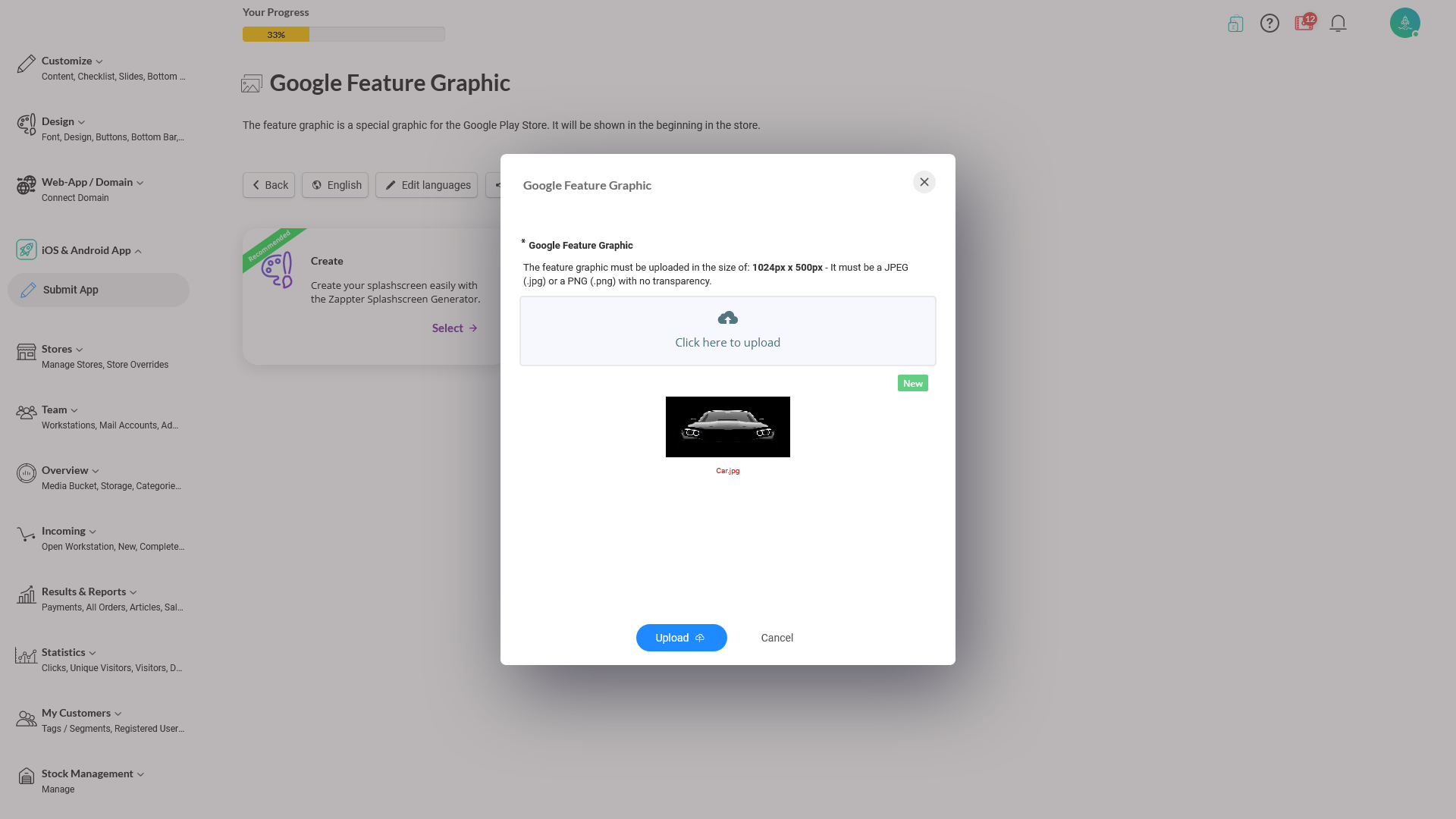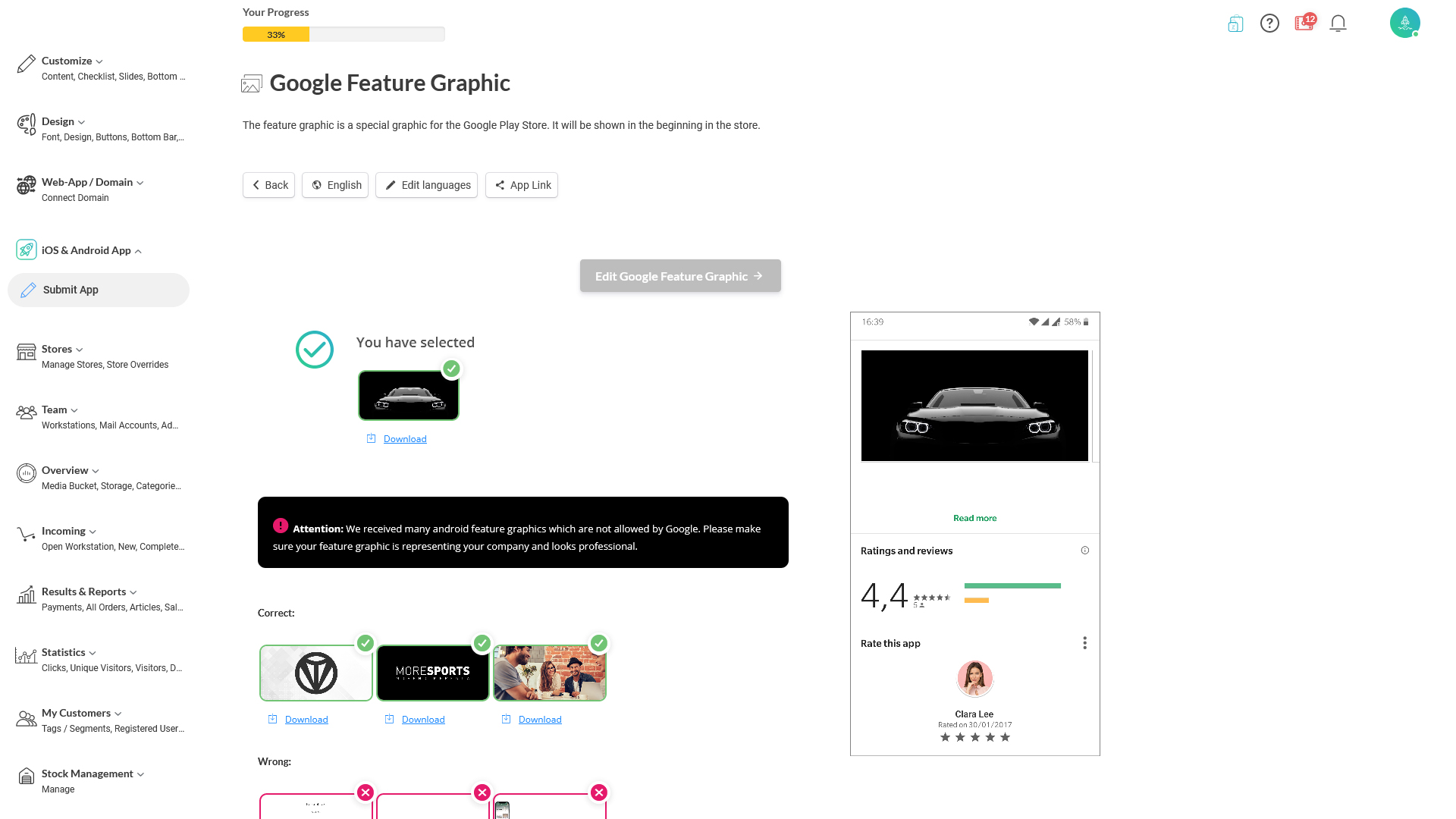1. Google Feature Graphic > Configure.
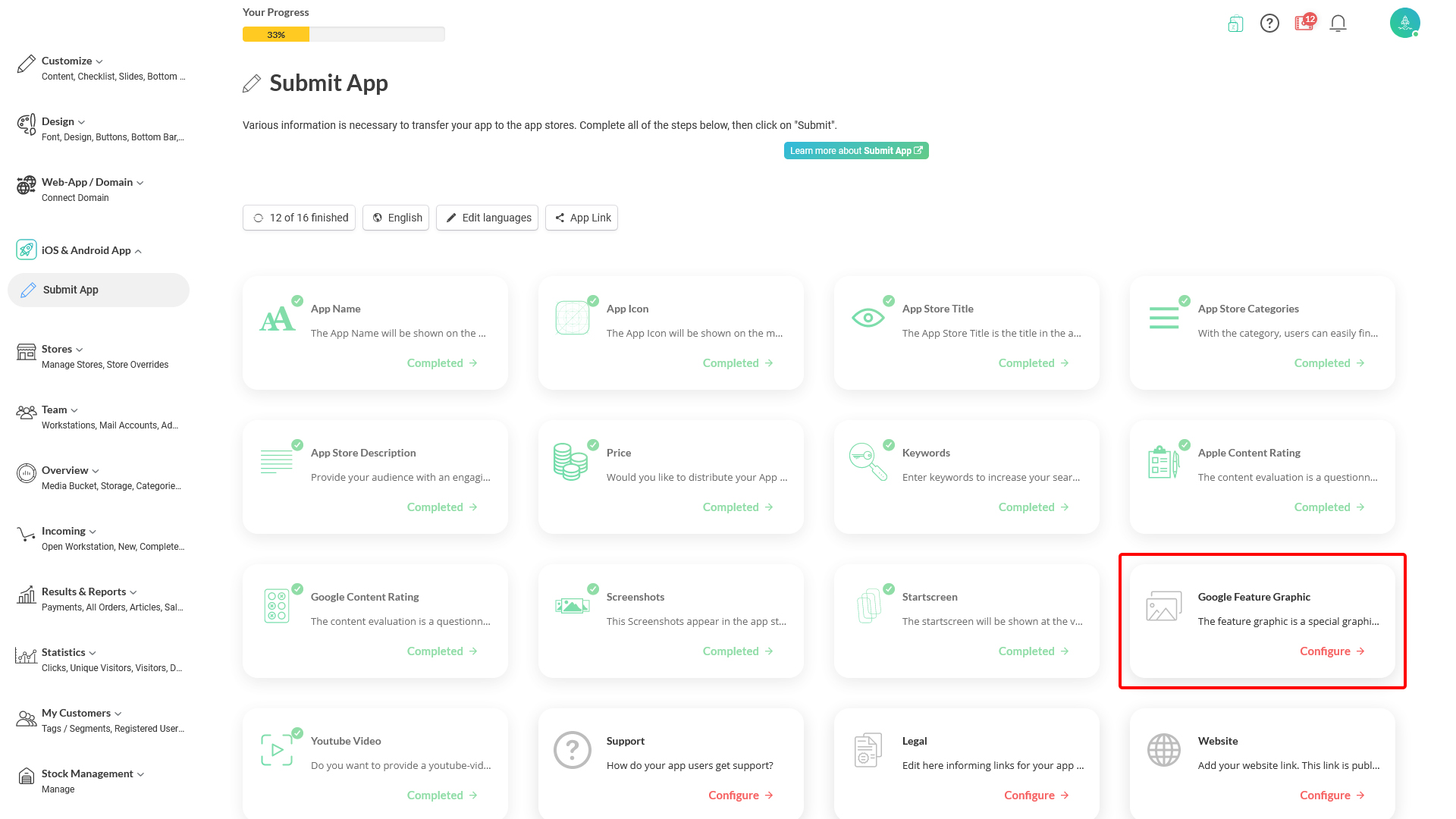 image.png 361.05 KB
image.png 361.05 KB2. Click on 'Edit Google Feature Graphic.'
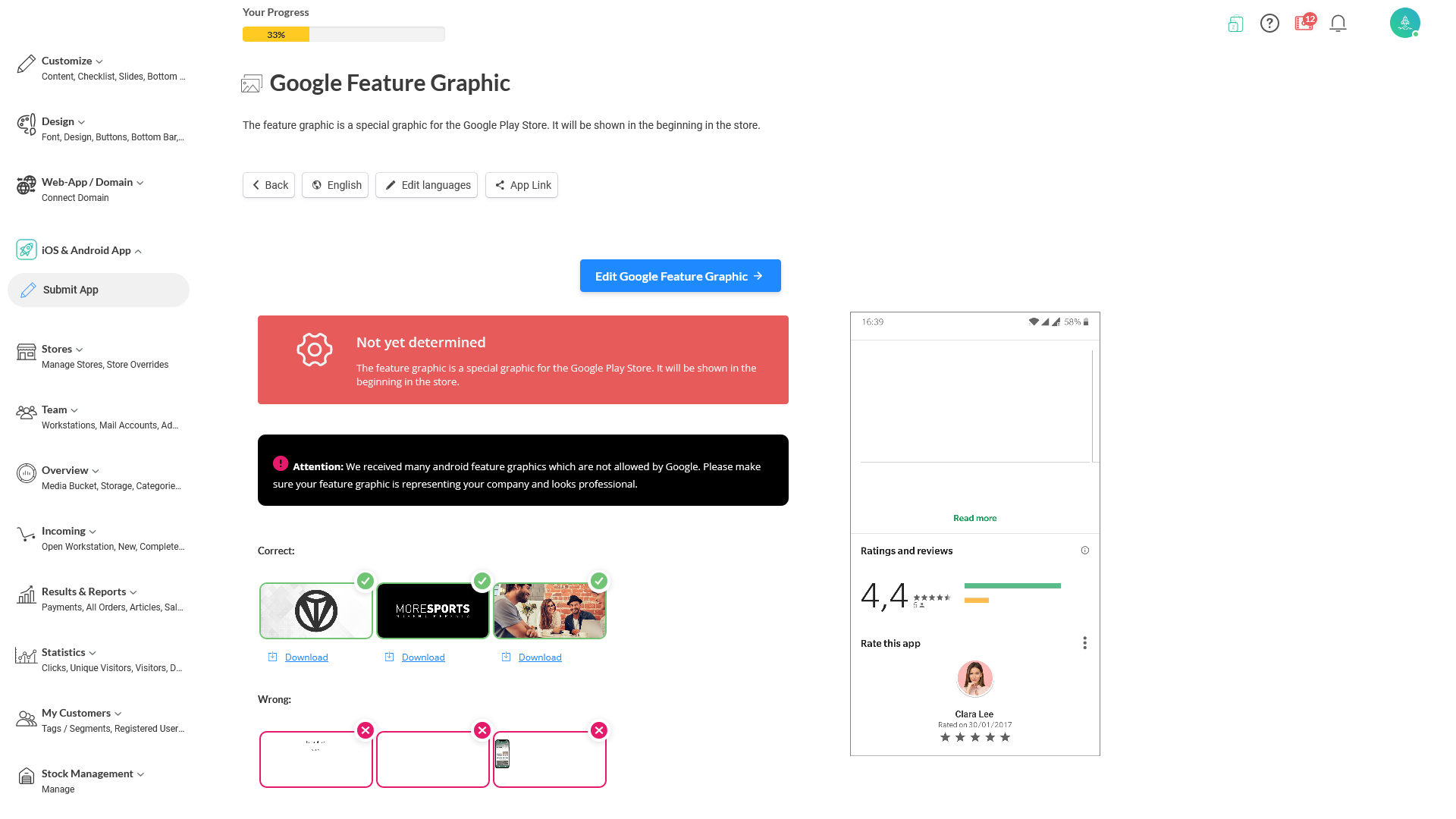 image.png 306.3 KB
image.png 306.3 KB3. You get two options to create the image using Zappter image generator or upload an existing image.
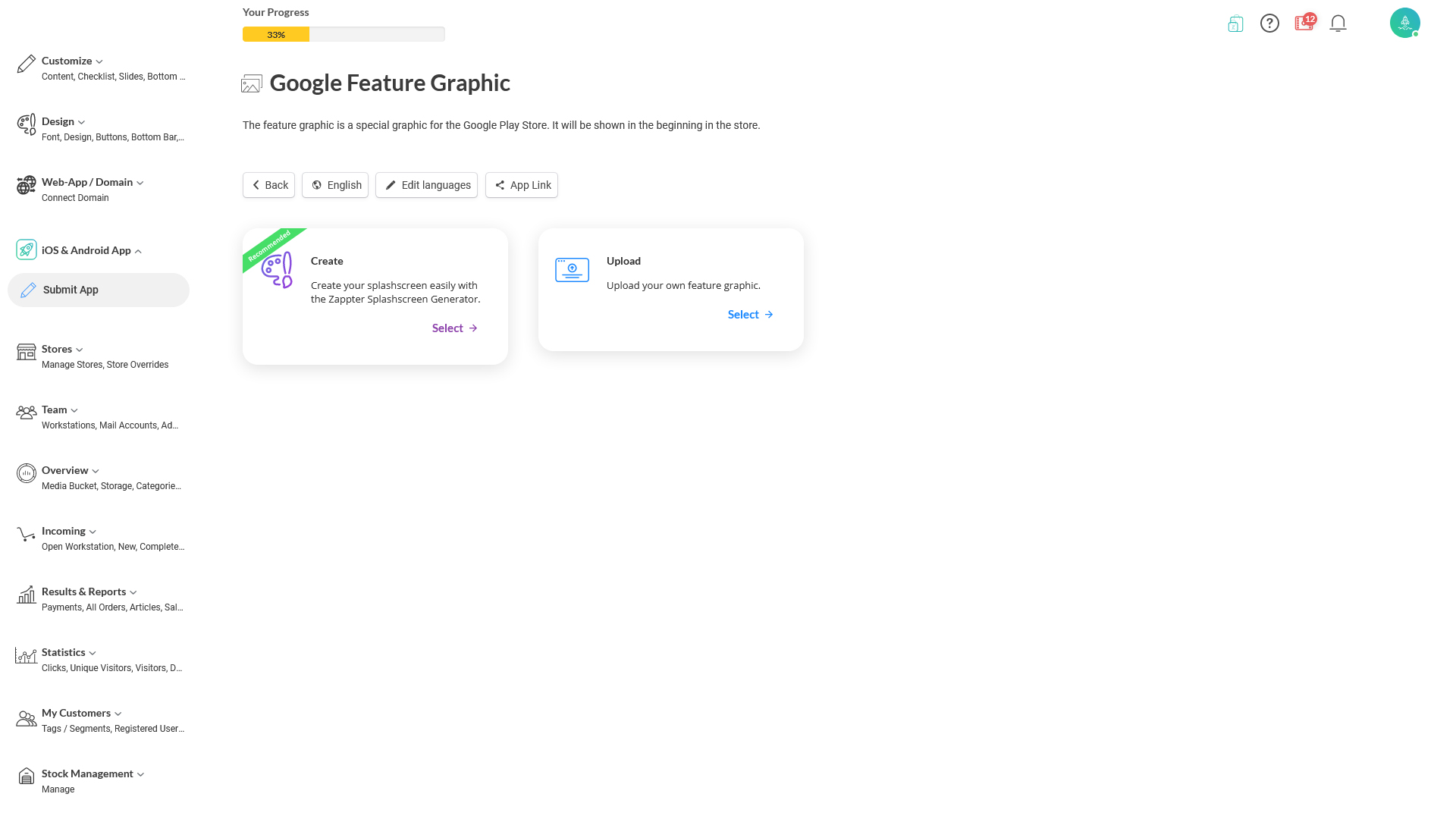 image.png 173.82 KB
image.png 173.82 KBYou can prepare the image and attach through one of these options:
- Using Zappter image generator
- Uploading image
The following sections discuss both of these options in detail.
With Zappter photo generator
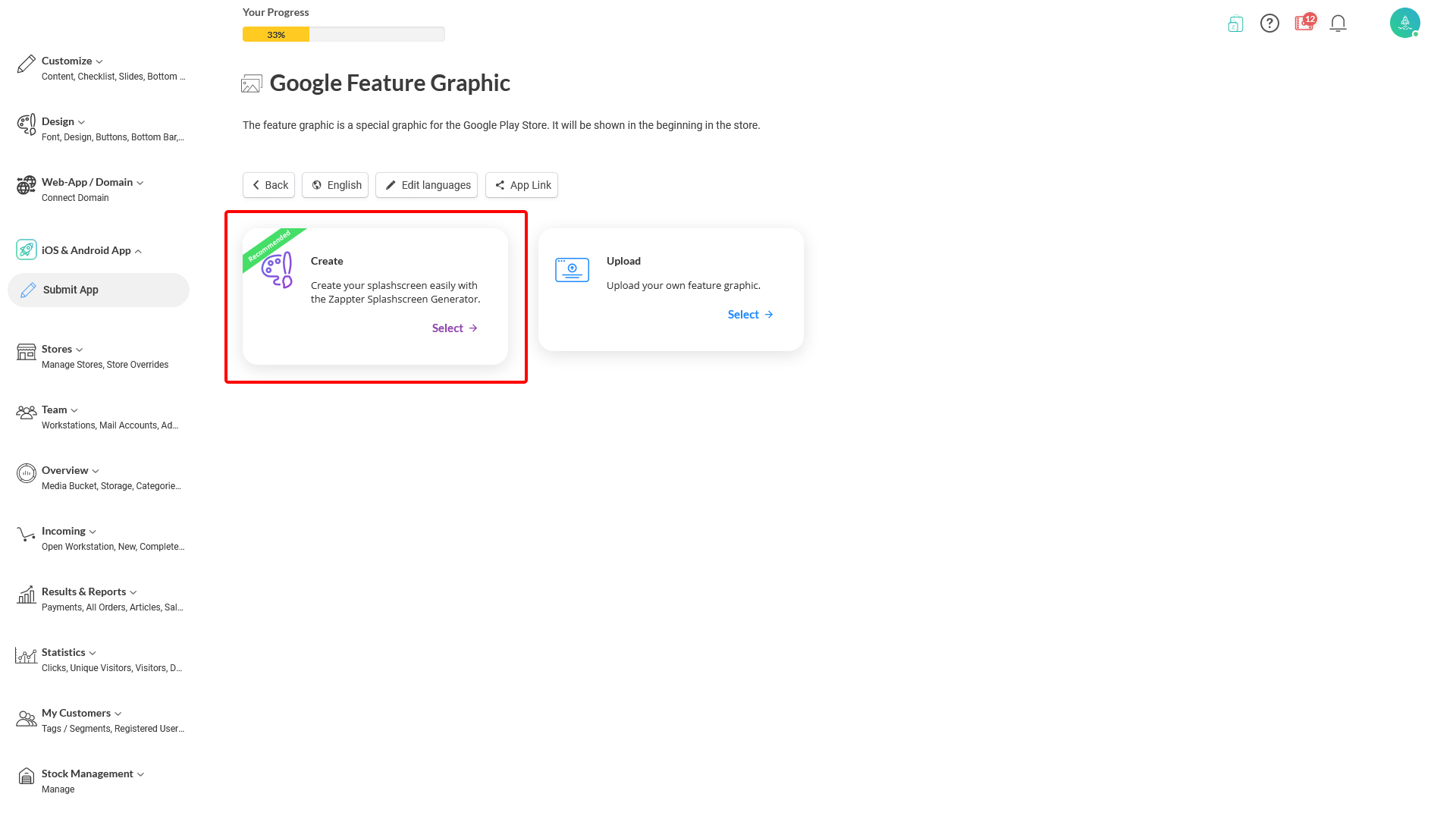 image.png 175.44 KB
image.png 175.44 KB2. Zappter image editor comes up. Use the tools in the editor to complete. Save, and confirm in the following screen to proceed.
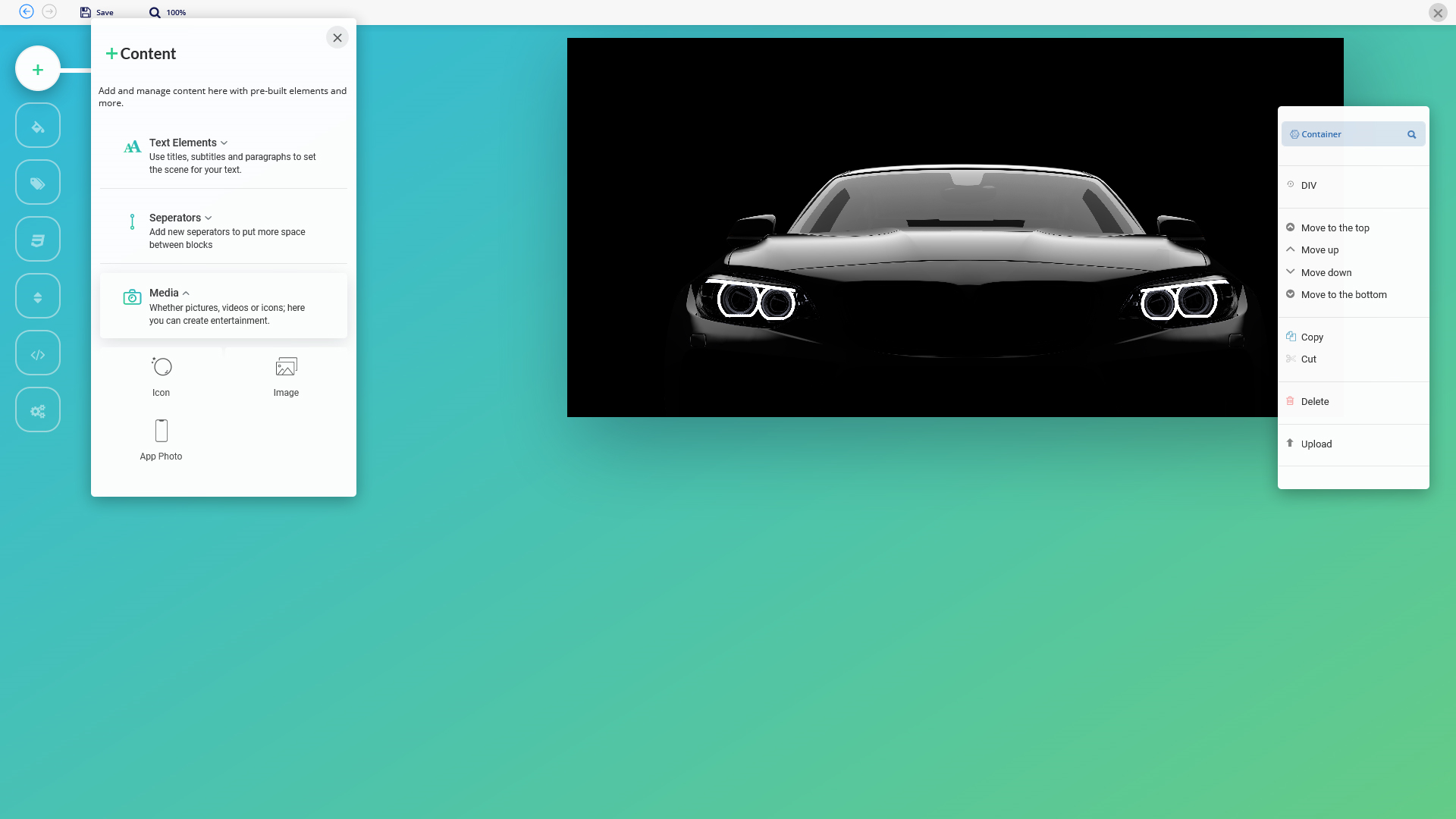 image.png 538.06 KB
image.png 538.06 KB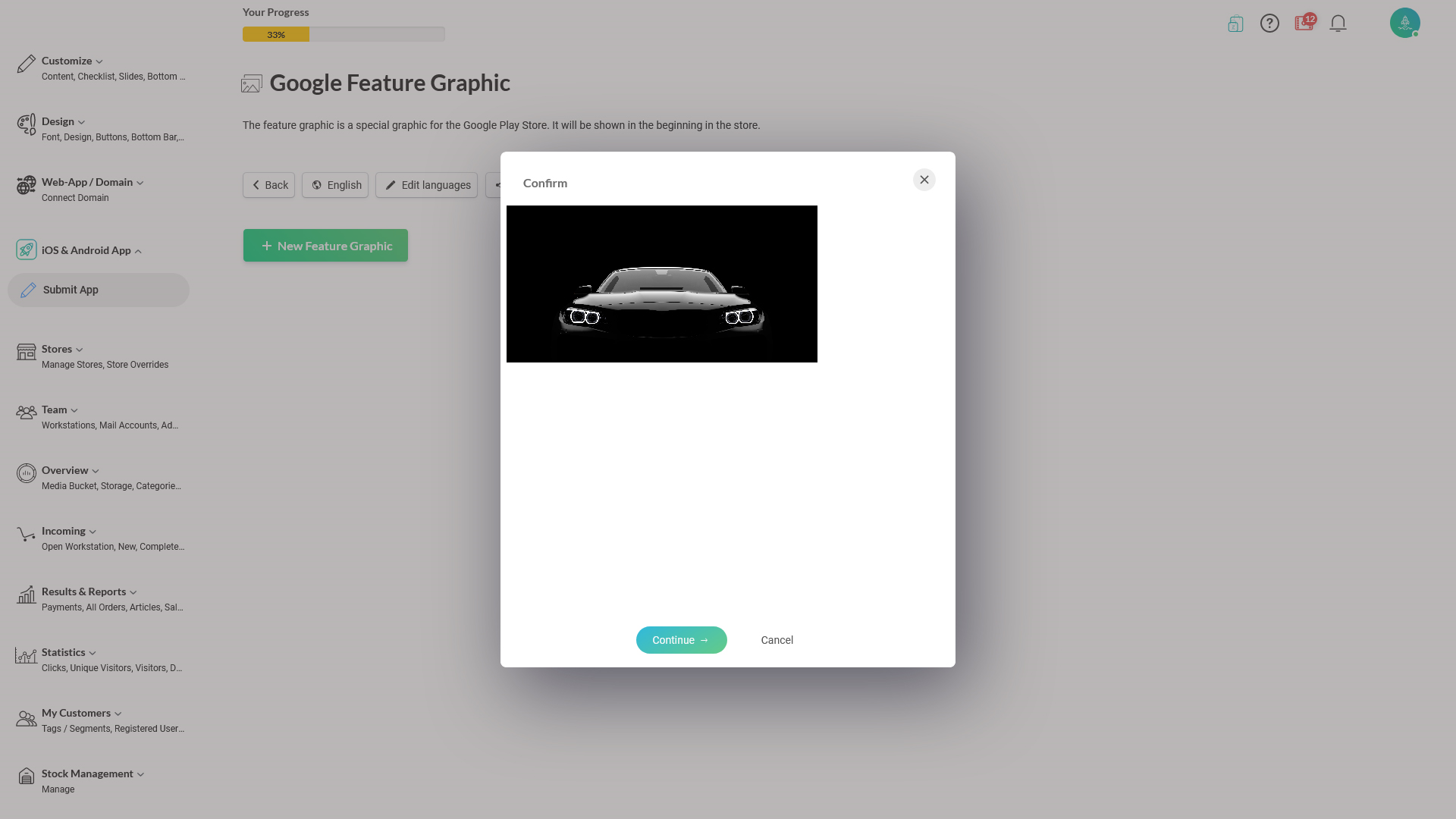 image.png 317.41 KB
image.png 317.41 KB Google Feature Graphic completed:
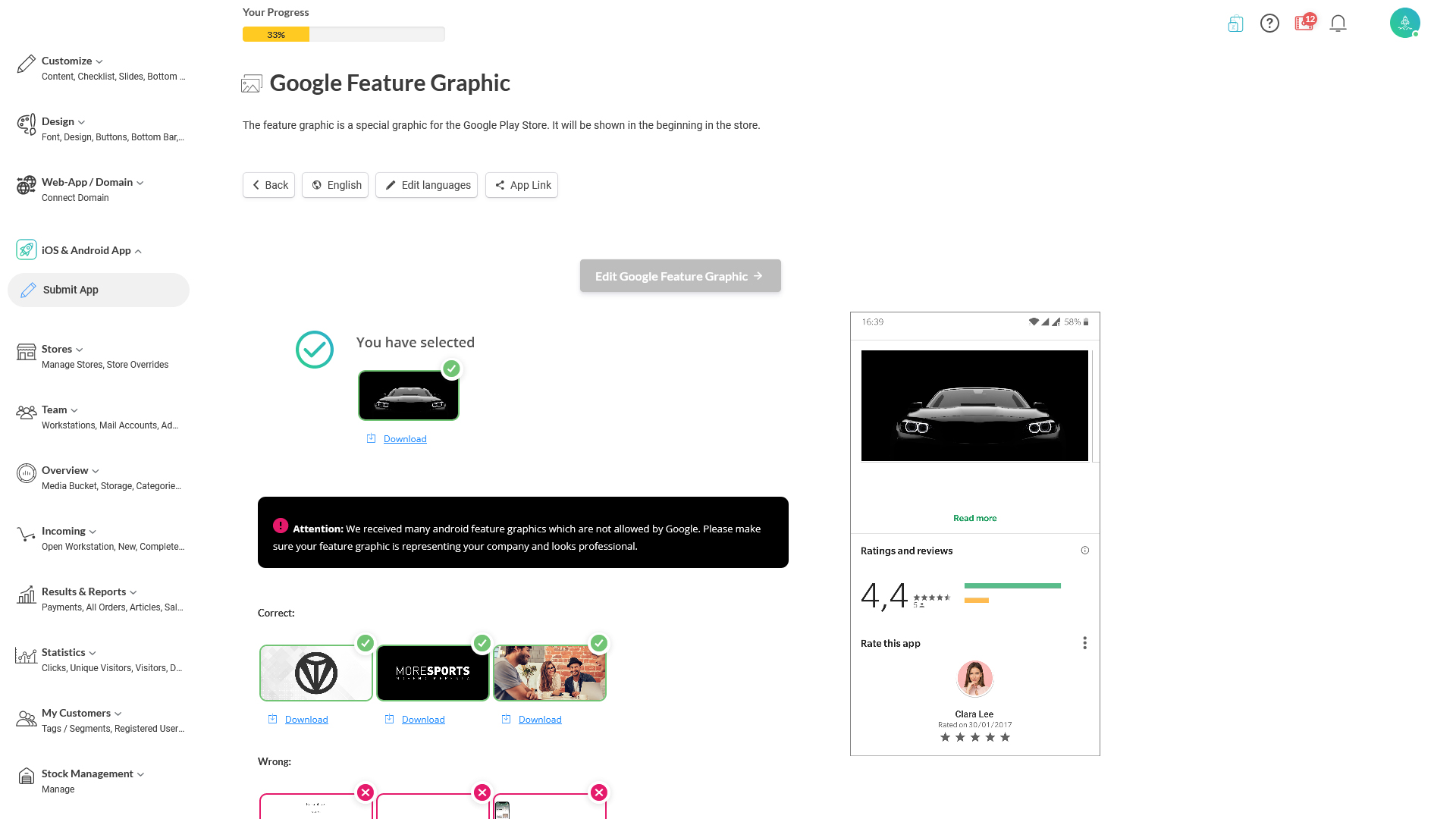 image.png 303.48 KB
image.png 303.48 KBUpload existing
 image.png 176.03 KB
image.png 176.03 KB2. Upload an image file of a specific size as mentioned on screen.
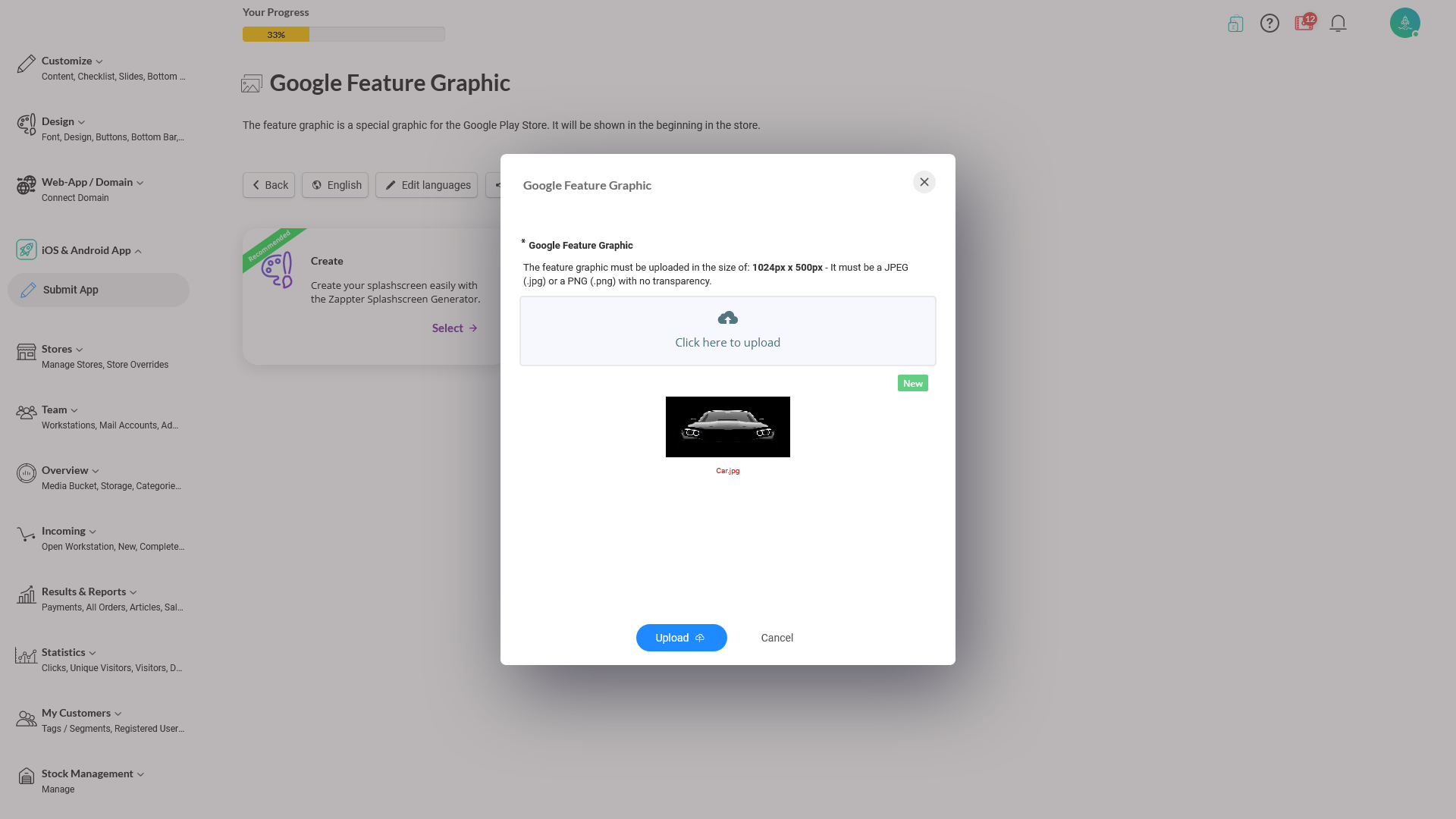 image.png 334.61 KB
image.png 334.61 KBGoogle Feature Graphic uploaded:
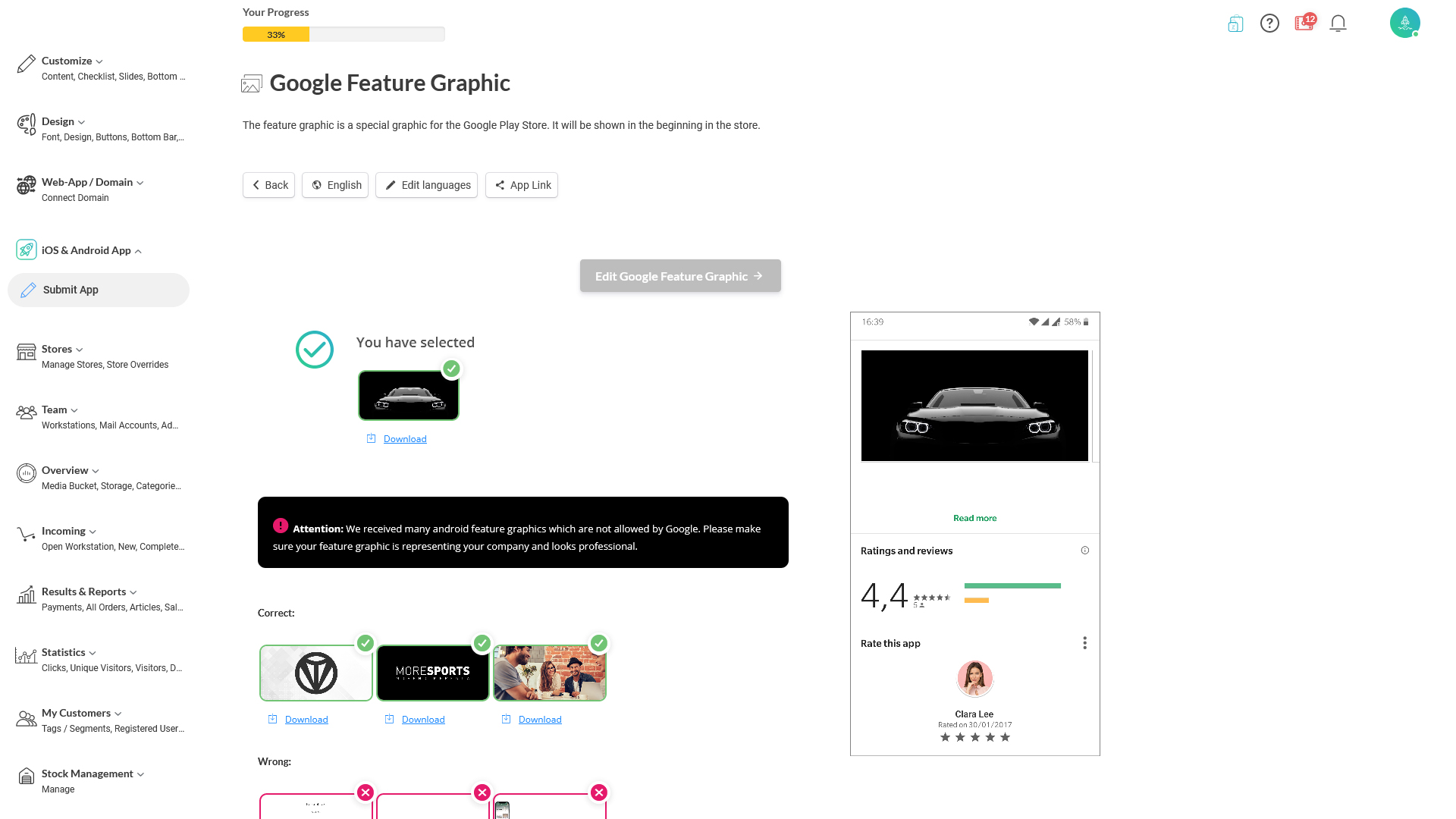 image.png 303.48 KB
image.png 303.48 KB
Last updated at 05.07.2022 21:54