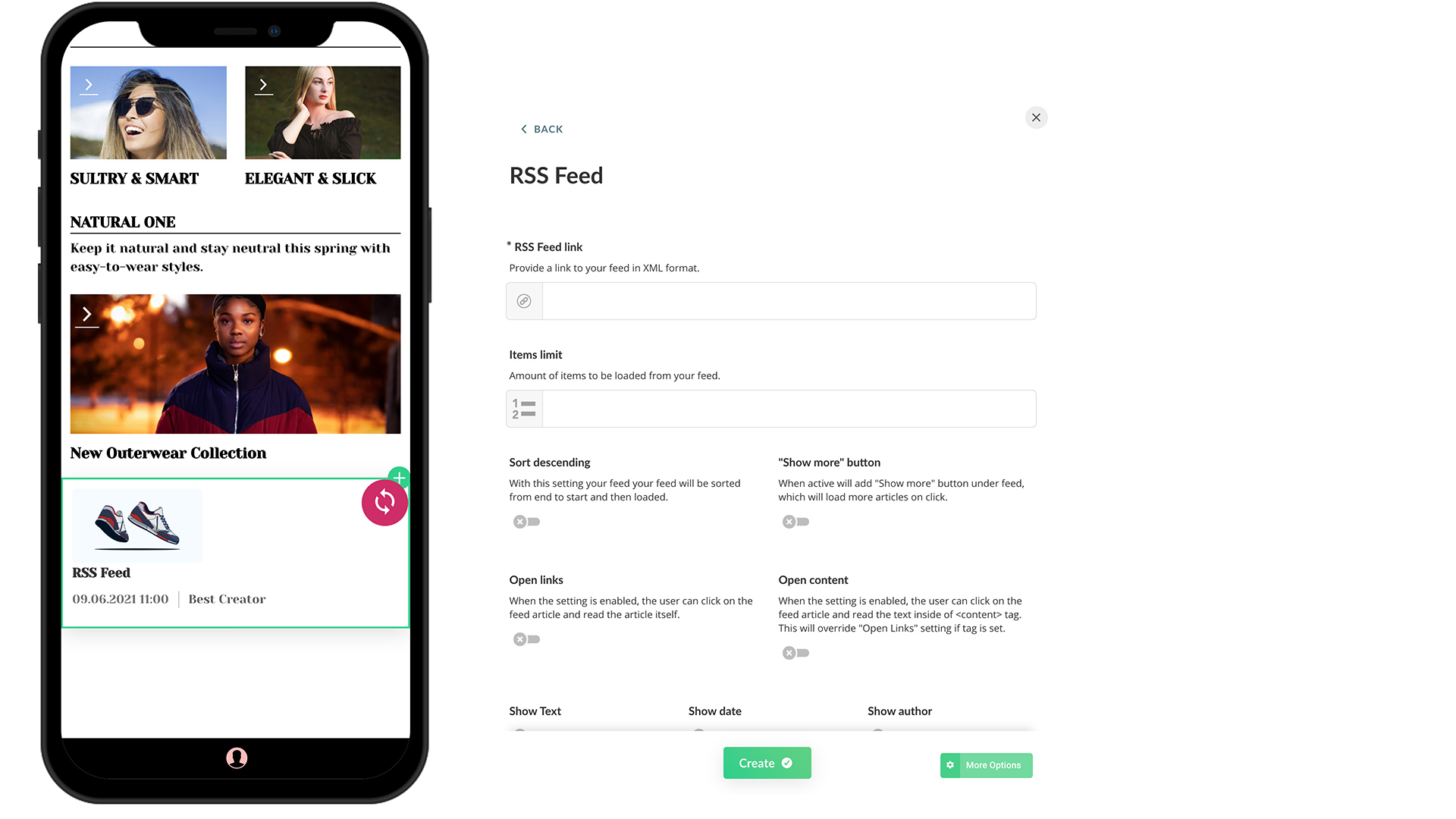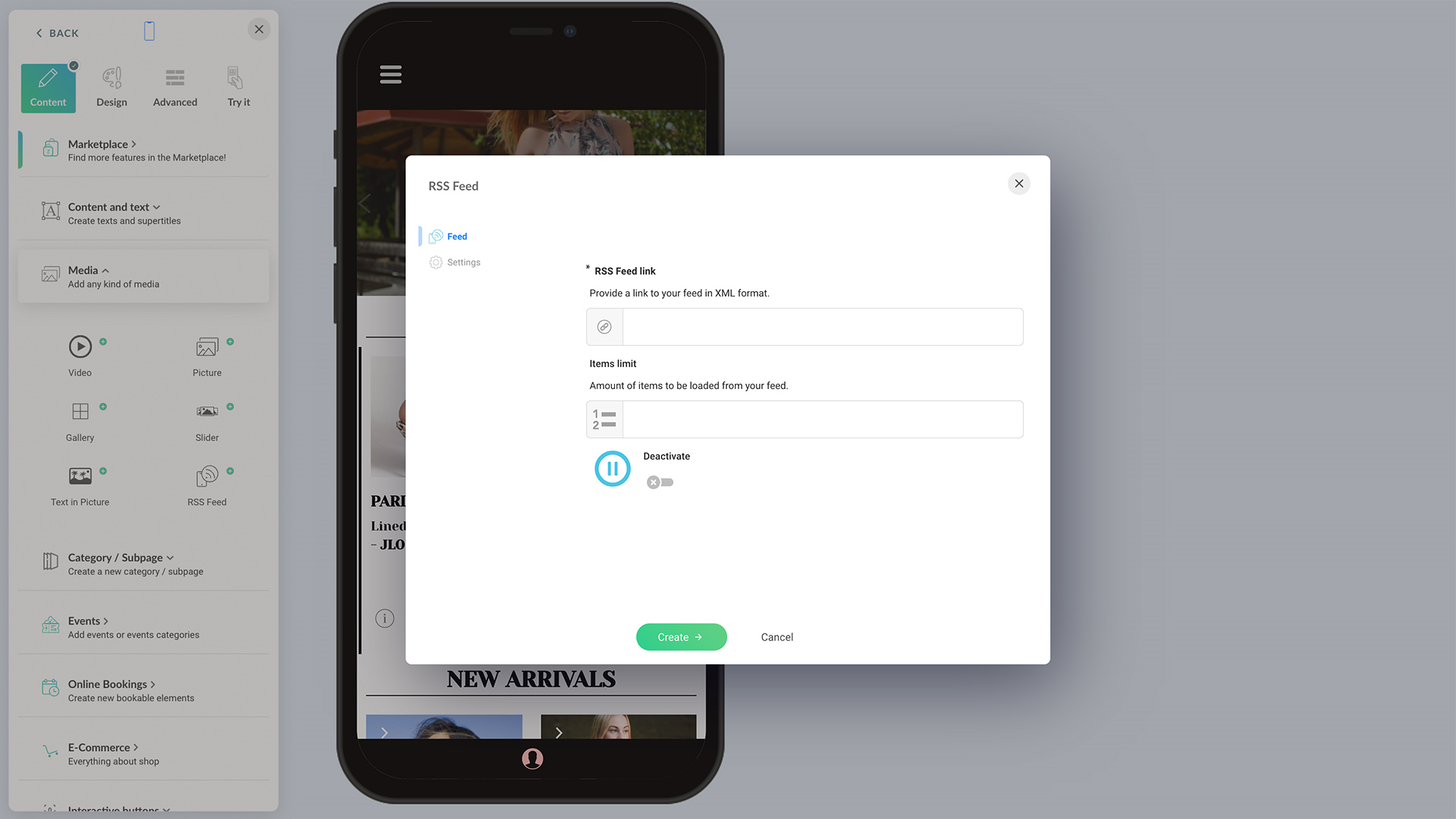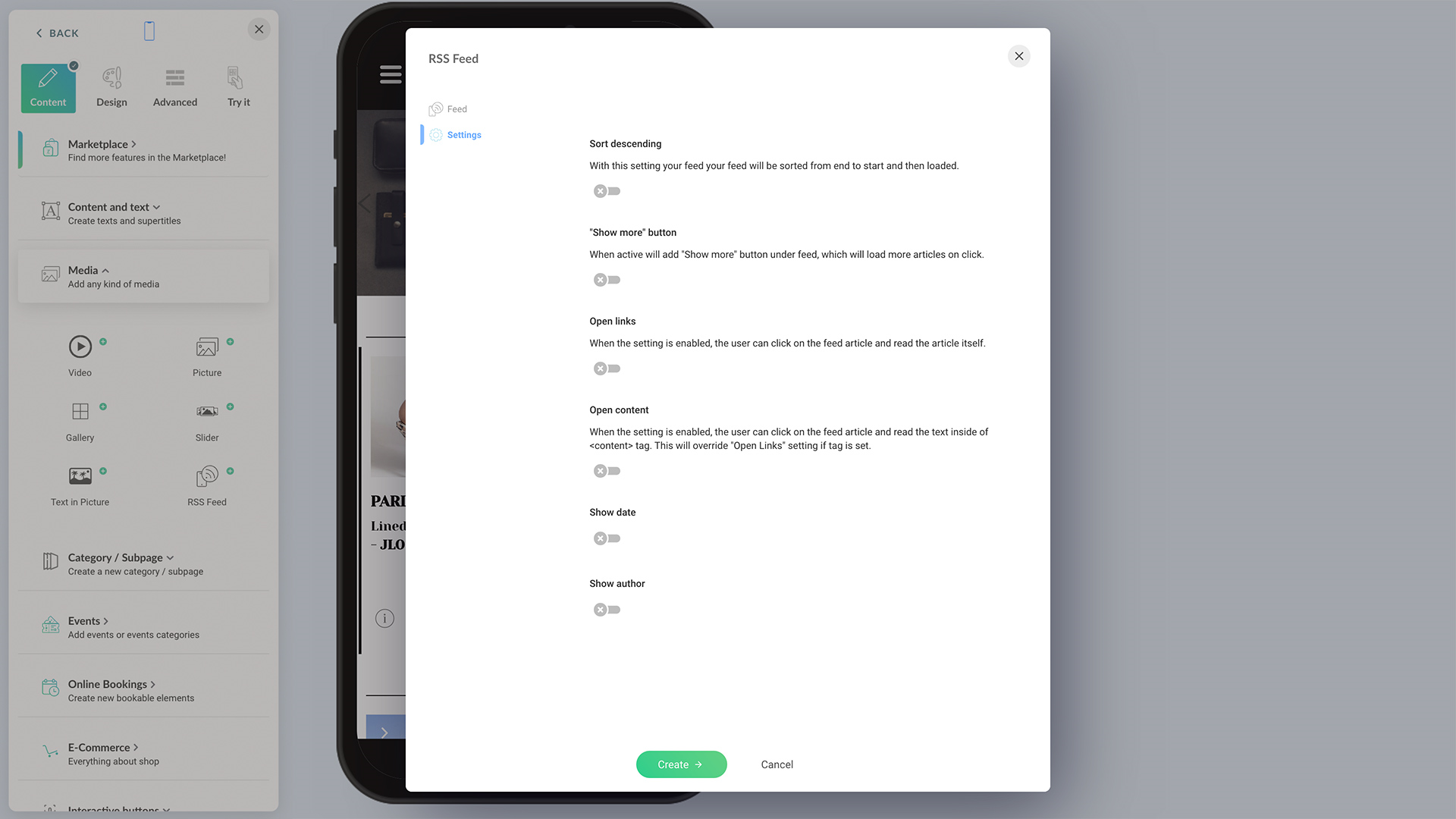RSS Feeds from WordPress websites: To find out the RSS feed URL of a WordPress website, add “/feed” to the end of the homepage URL. If the RSS feed is enabled on the site, you will see a raw XML feed output. It is the RSS feed of that website.
If the WordPress website uses a premium RSS feeder plugin with featured image support, images are also shown on your app content. For example, RSS Featured Image, Add Featured Image to RSS Feed, or several other similar WordPress plugins allow displaying images.
For more information about setting up your WordPress website's RSS feed, read the relevant plugin user document on the WordPress website. Or, read the next section, 'RSS from WordPress Sites' to learn.