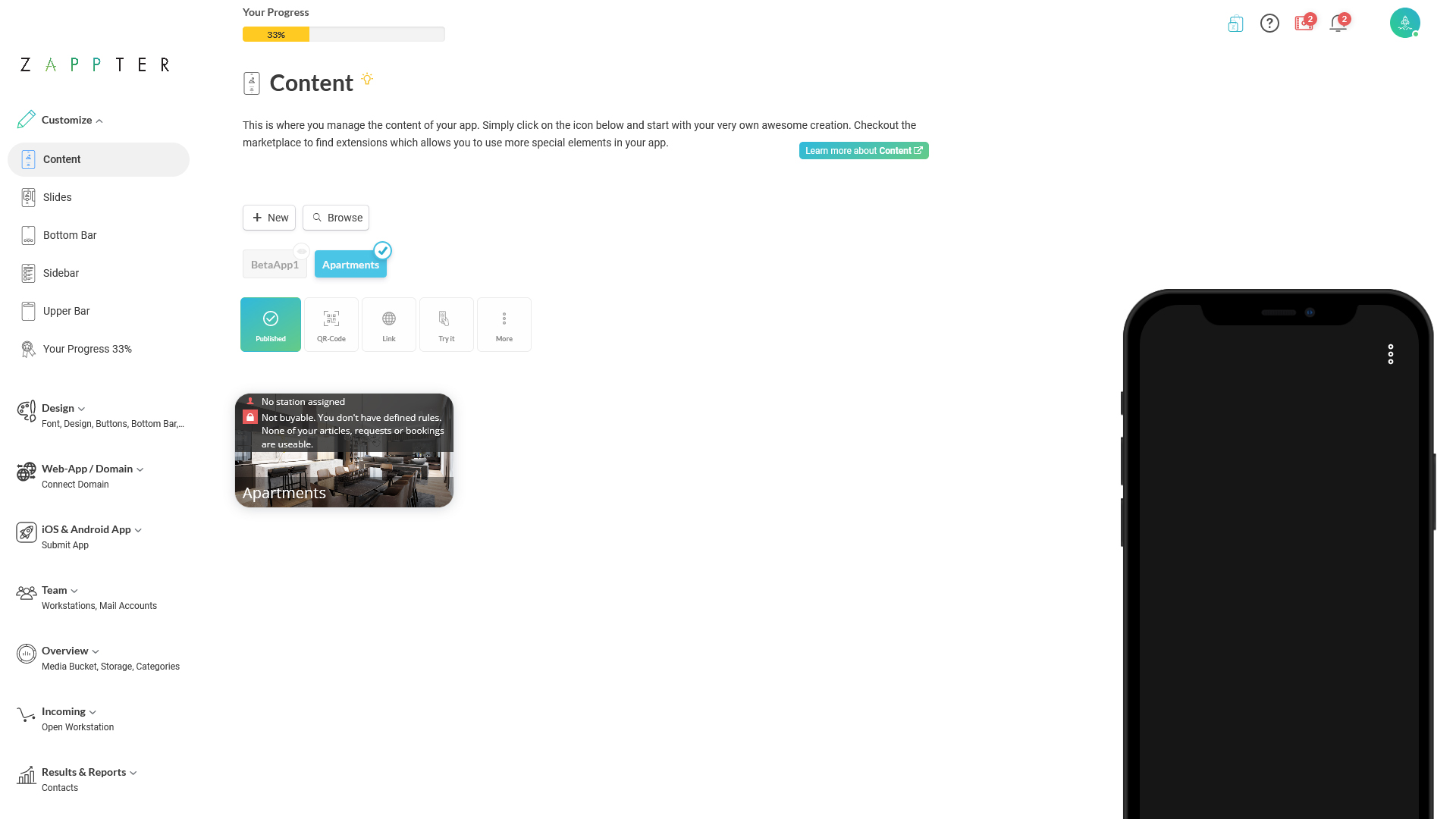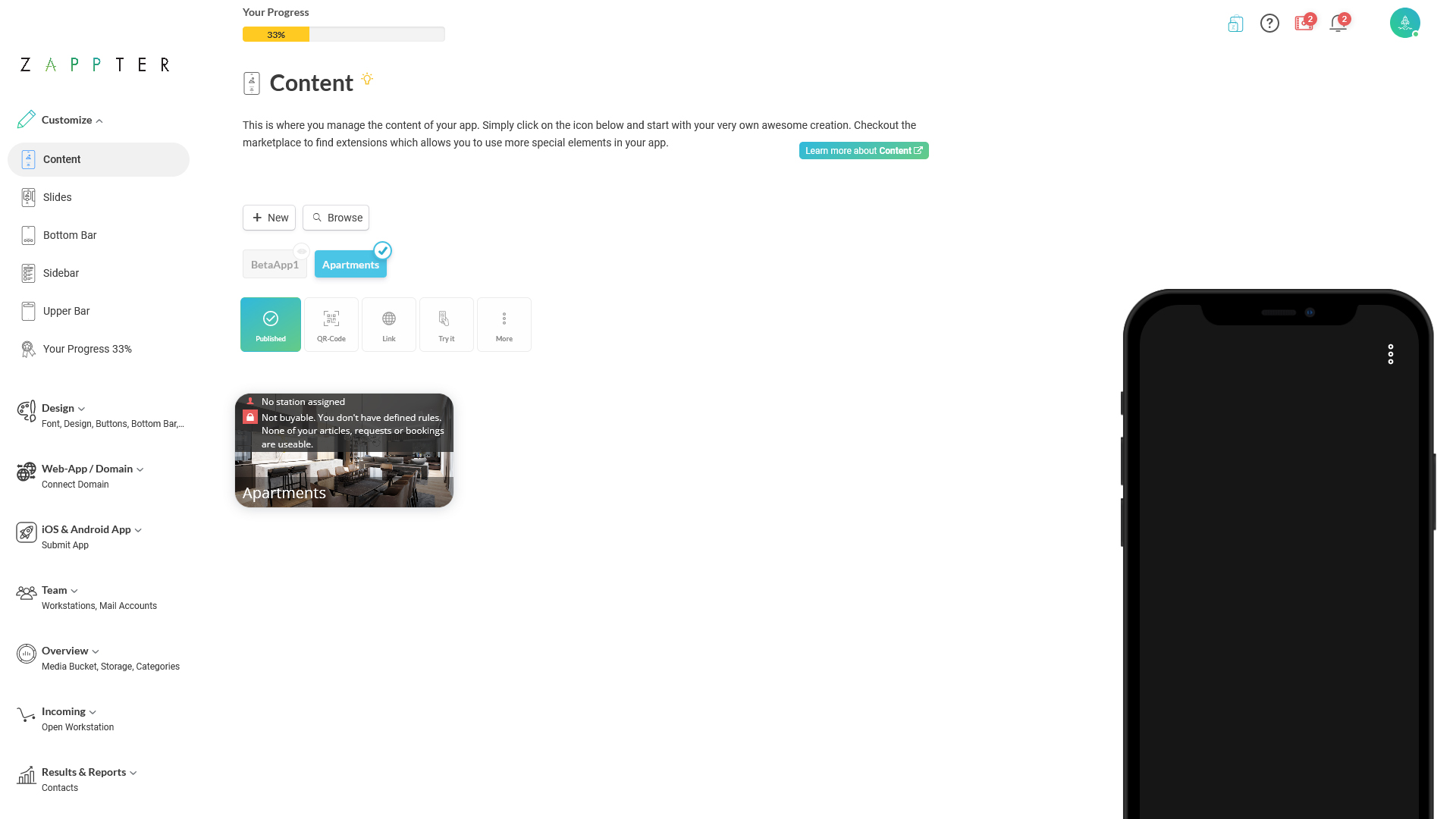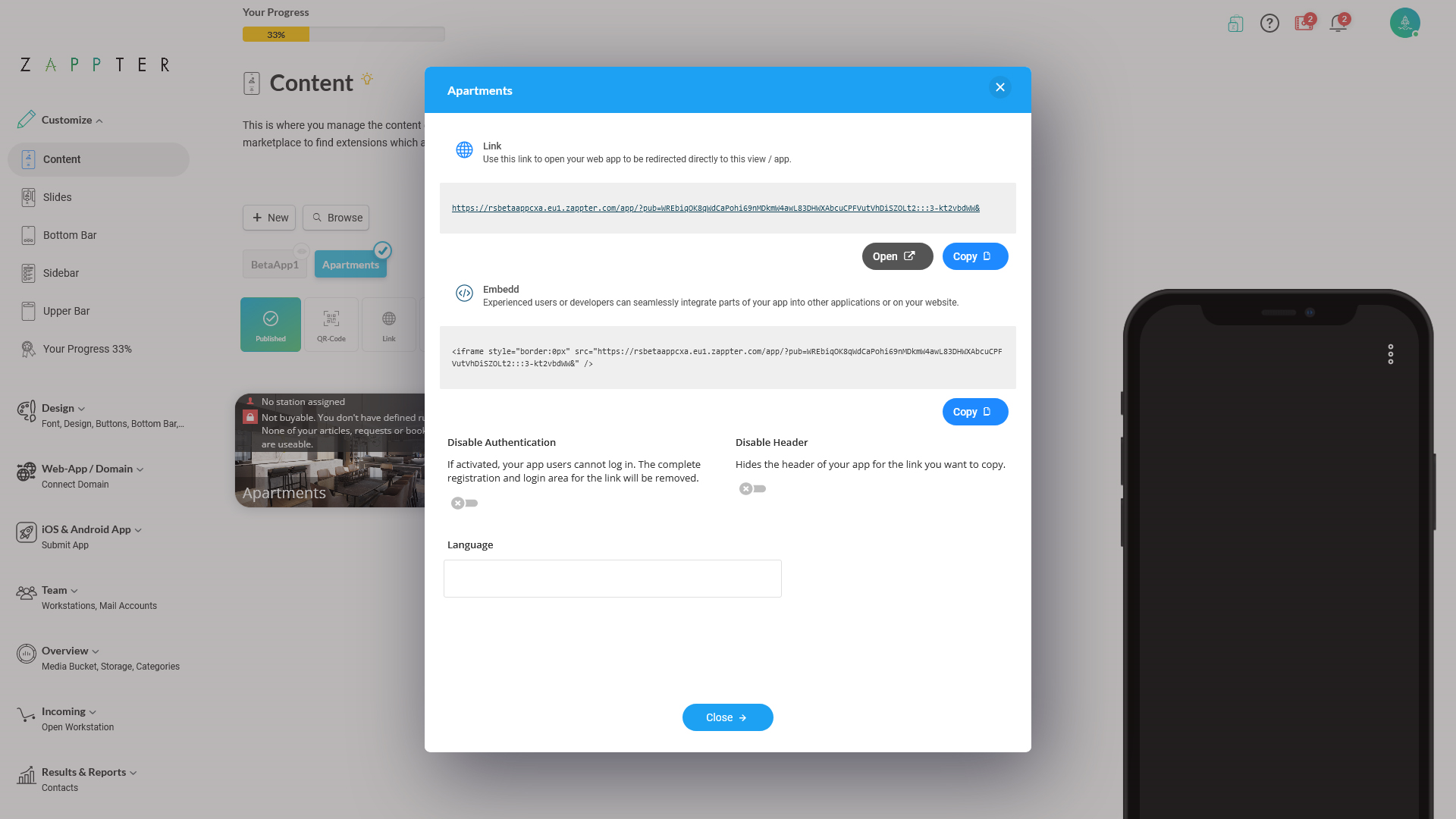You can download the default language QR Code or generate one for your preferred language so that the landing page opens in that language (if the app supports that language). For supporting multiple languages in your app, read the
Multilingual App plugin page.