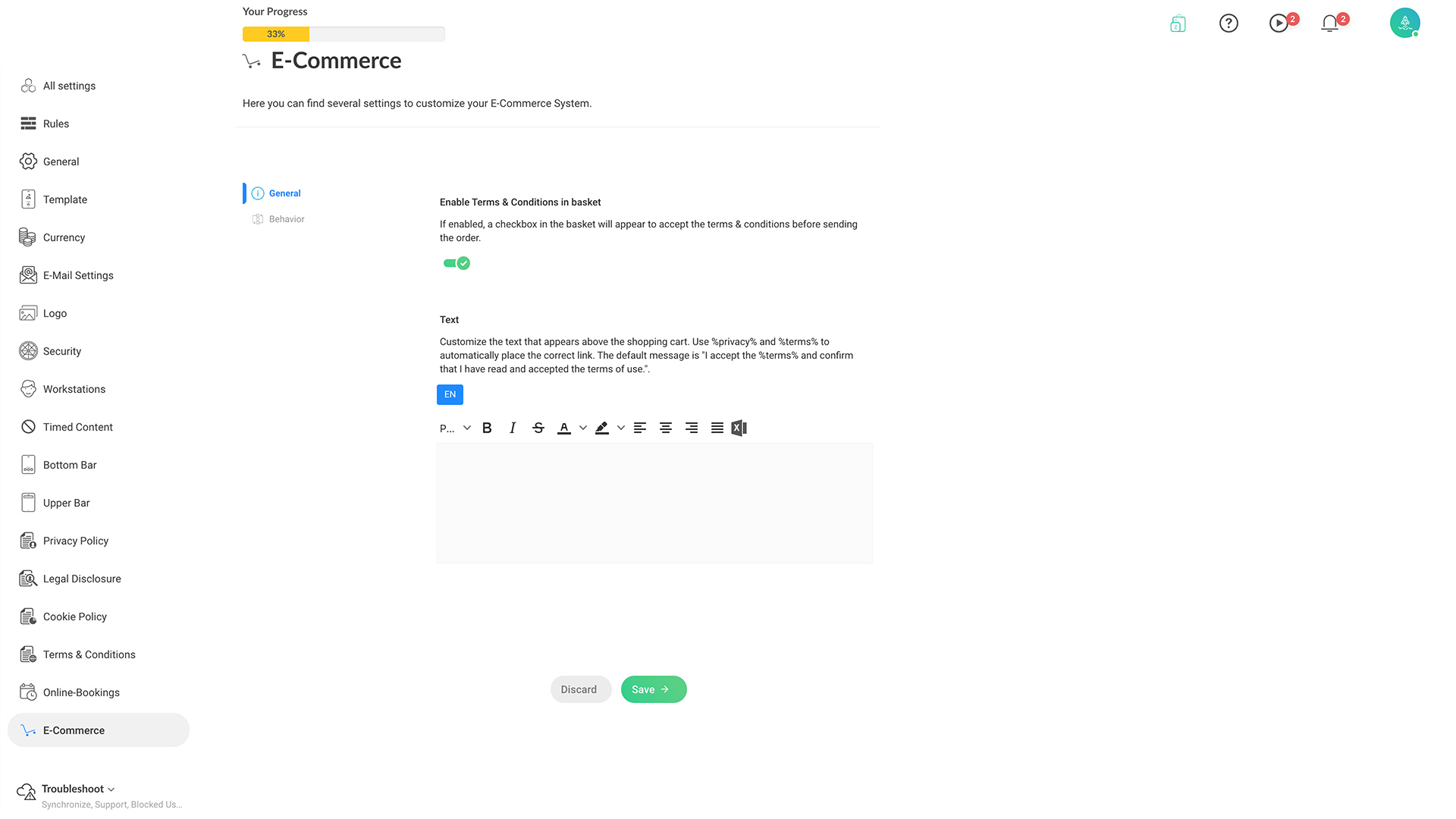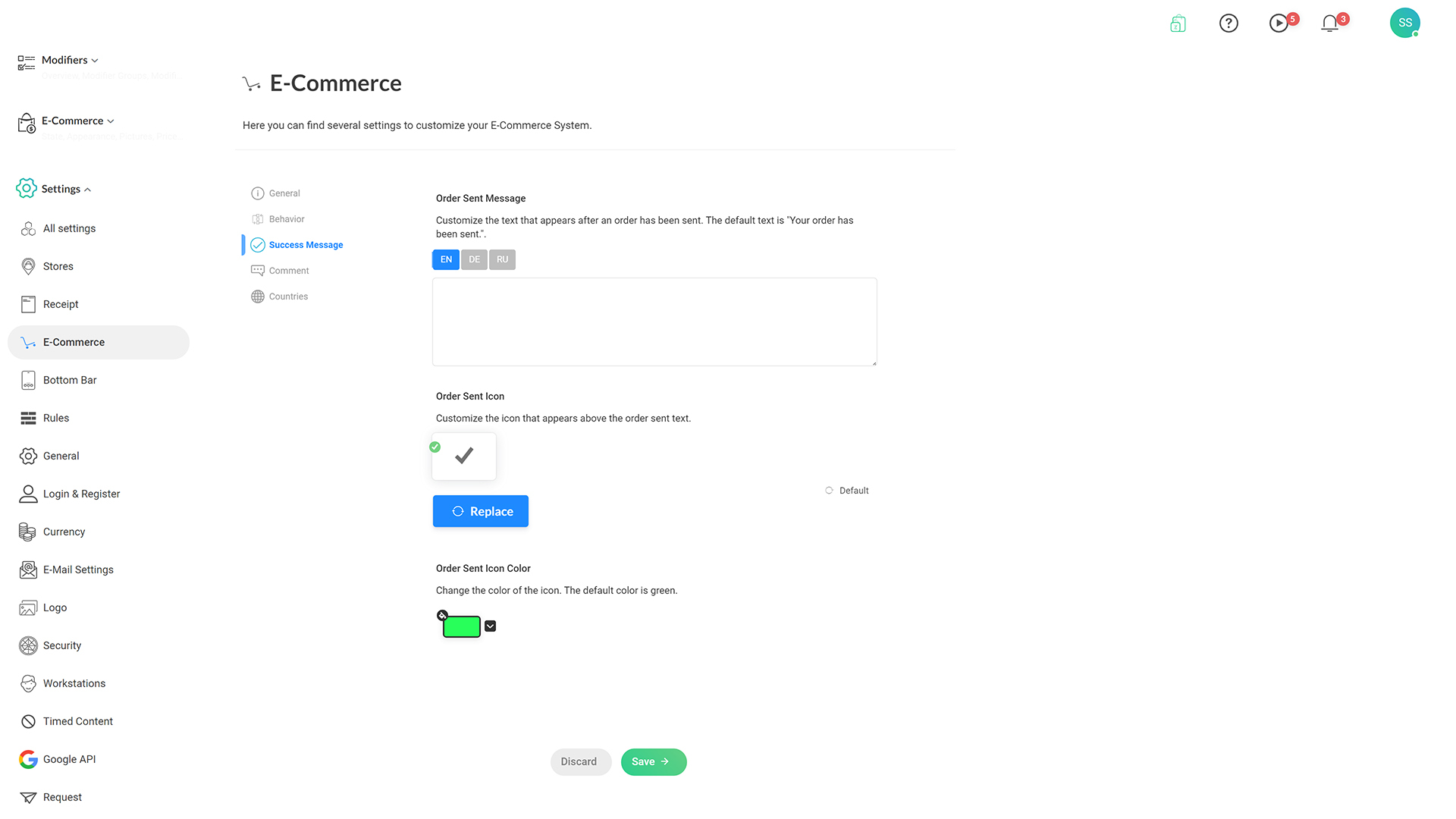How your app tracks the country of the user? Zappter provides various 'checkout rules' with different conditions. Or, you can mix and match these rules to customize to meet your needs. You have to add a checkout rule to validate country to know your user location. Read the Rules tutorial for more information:
https://www.zappter.com/docs/en-us/zappter-core-functions.html?i=11