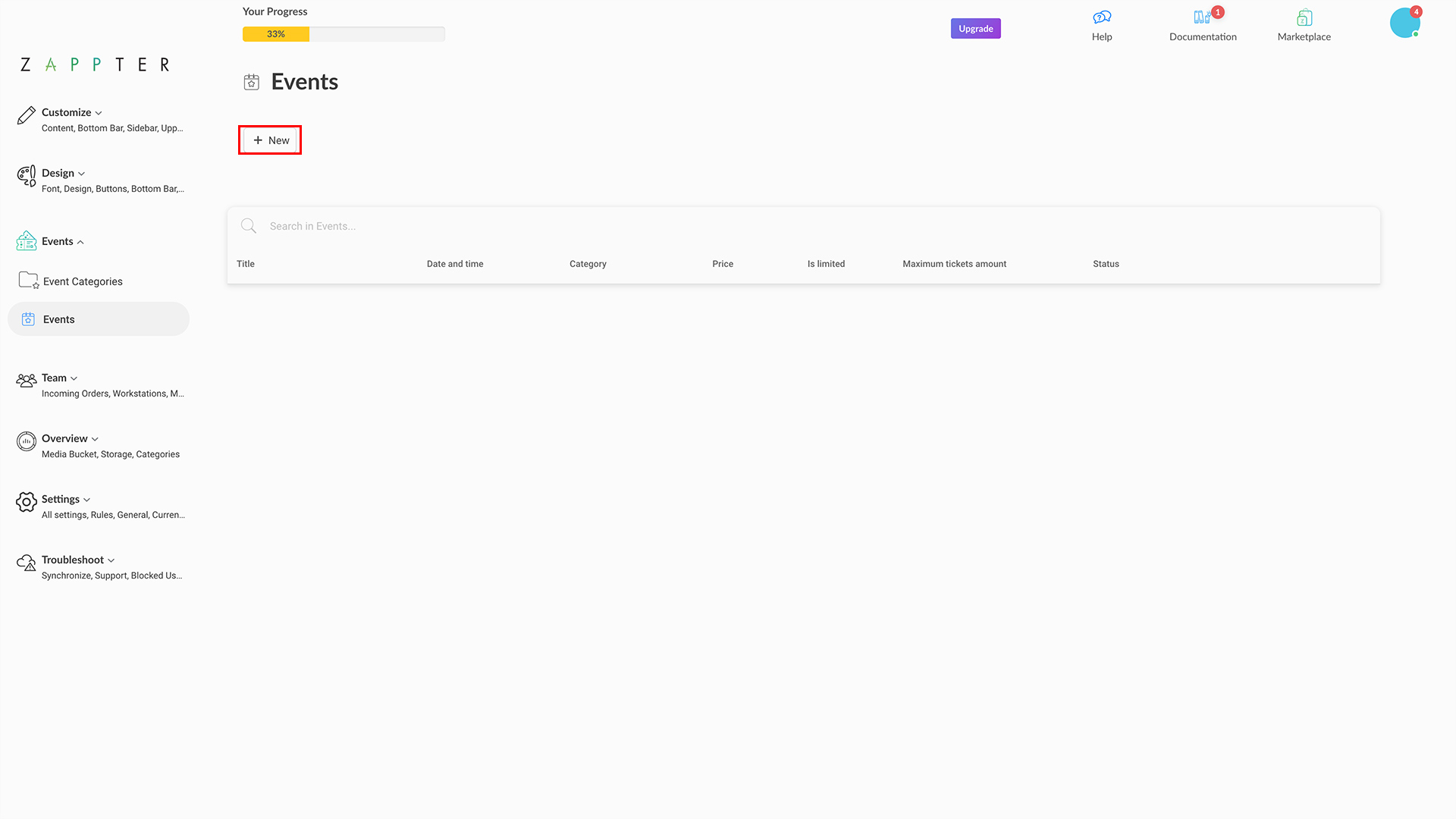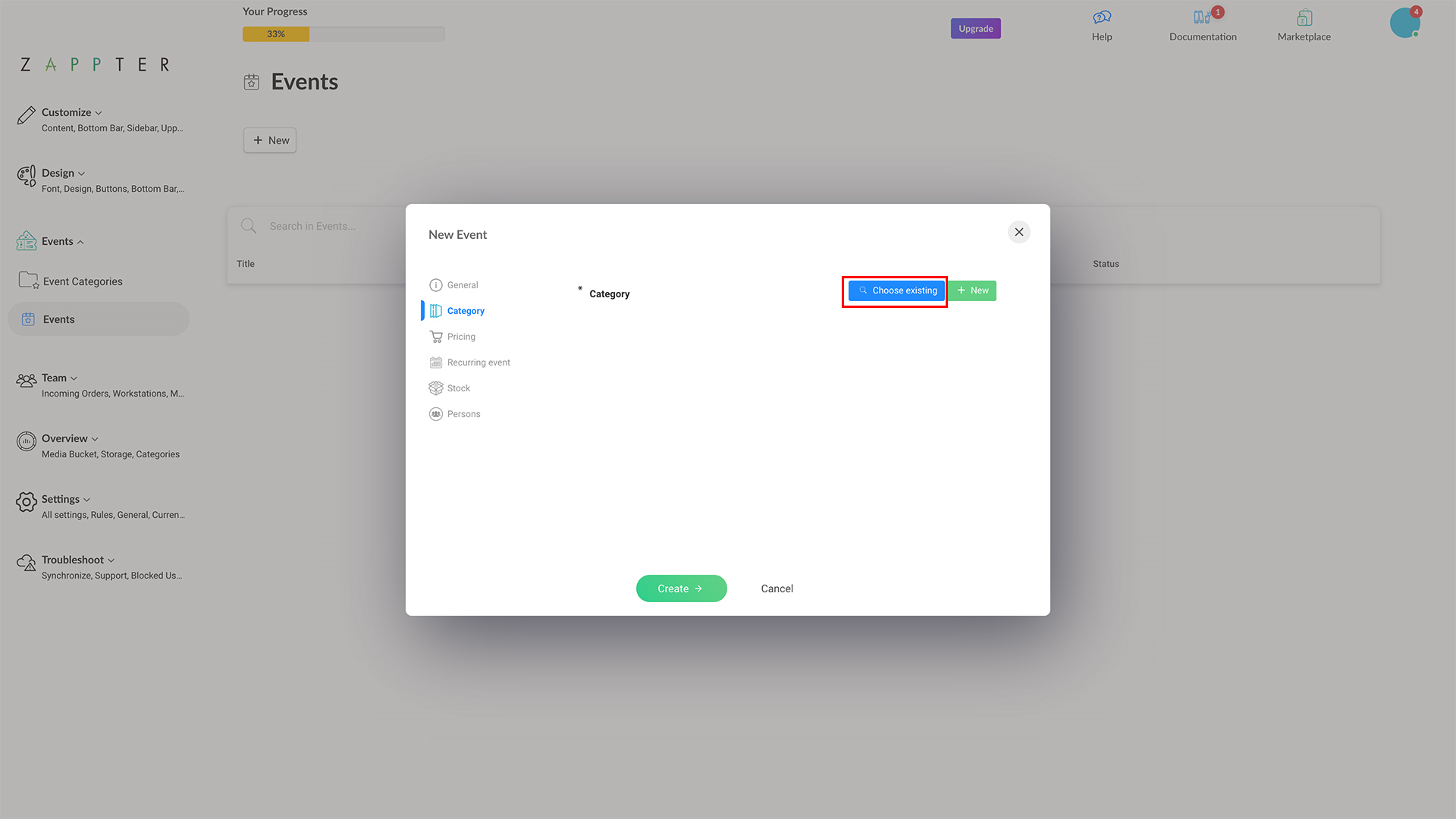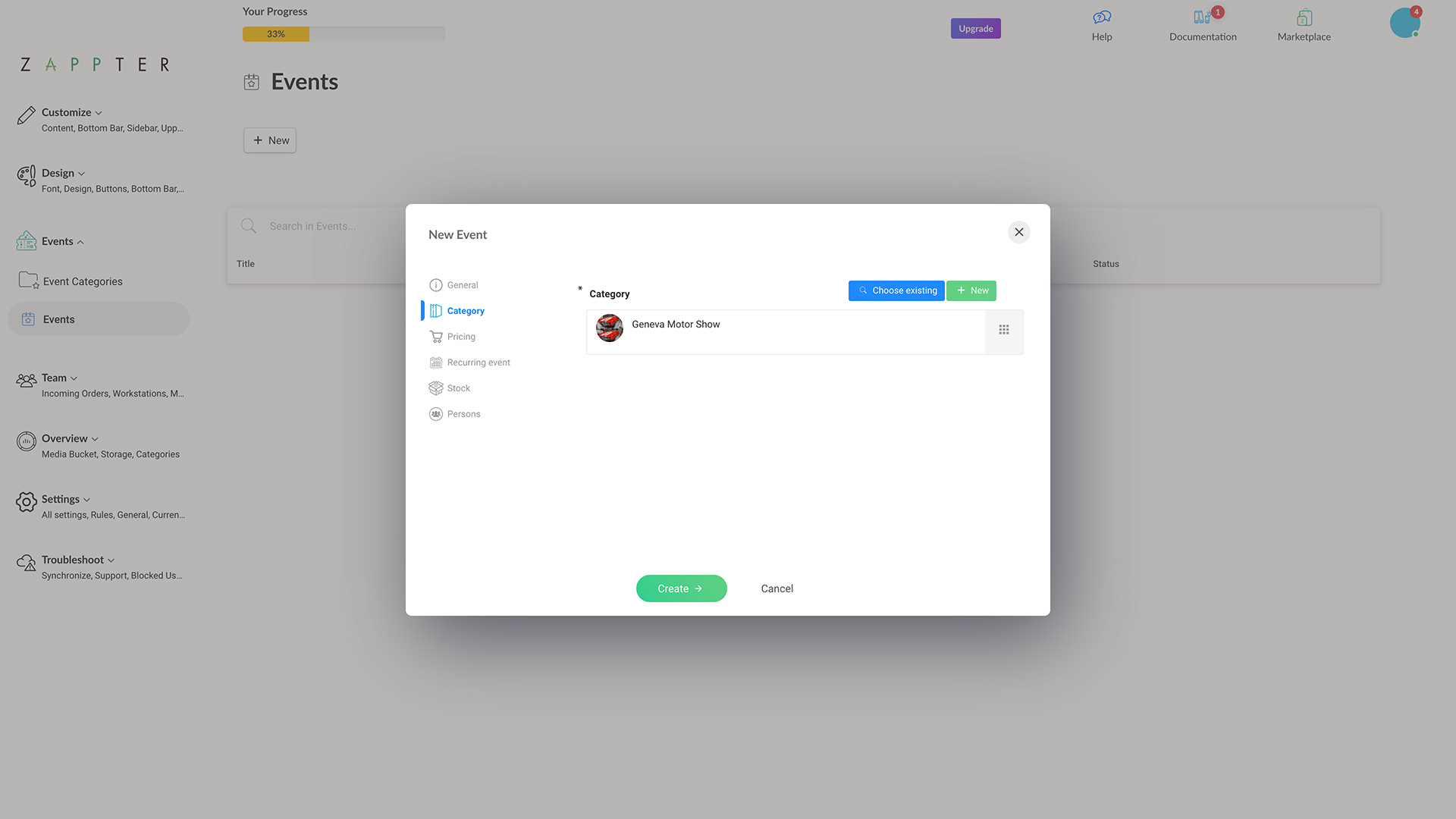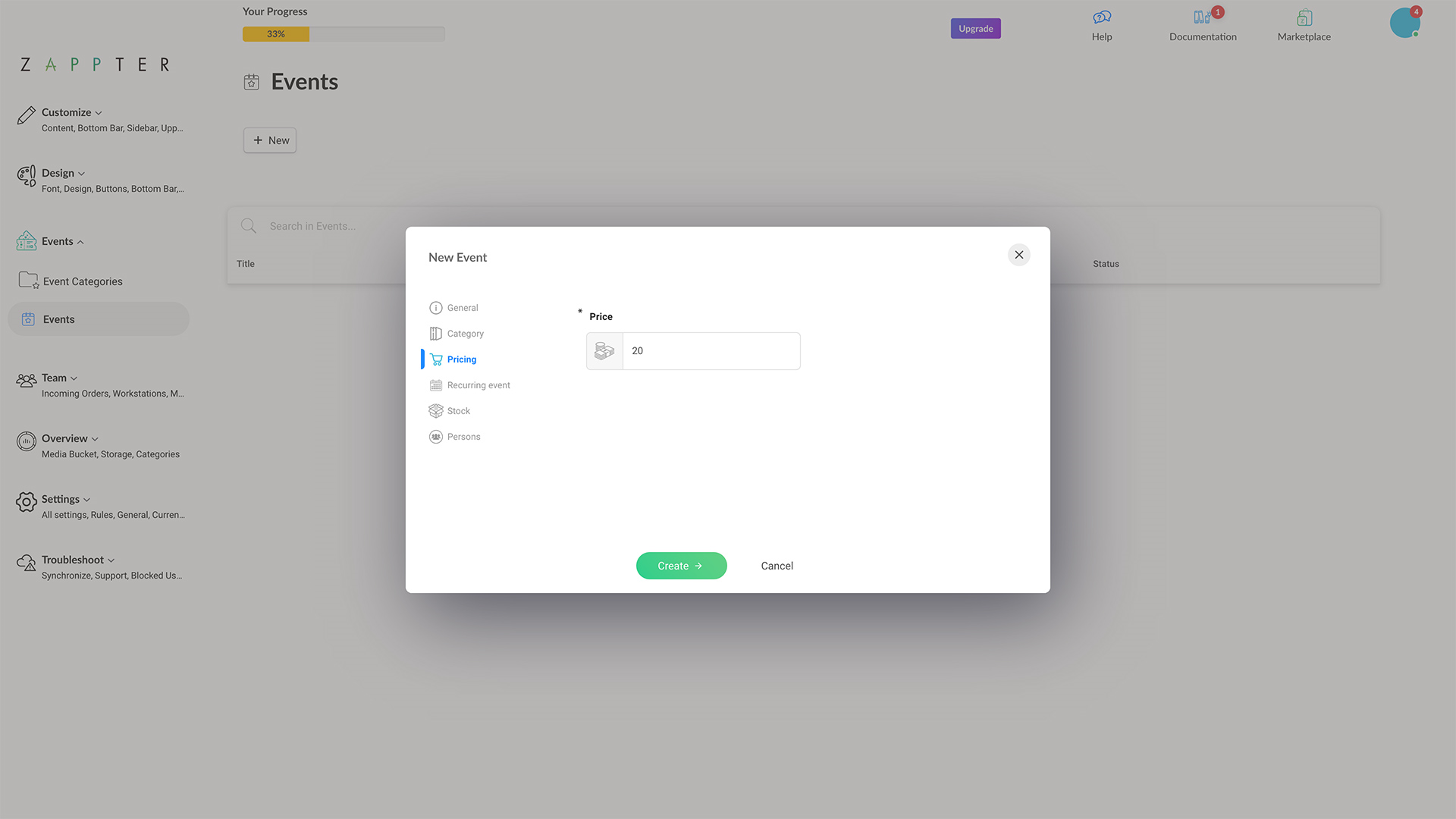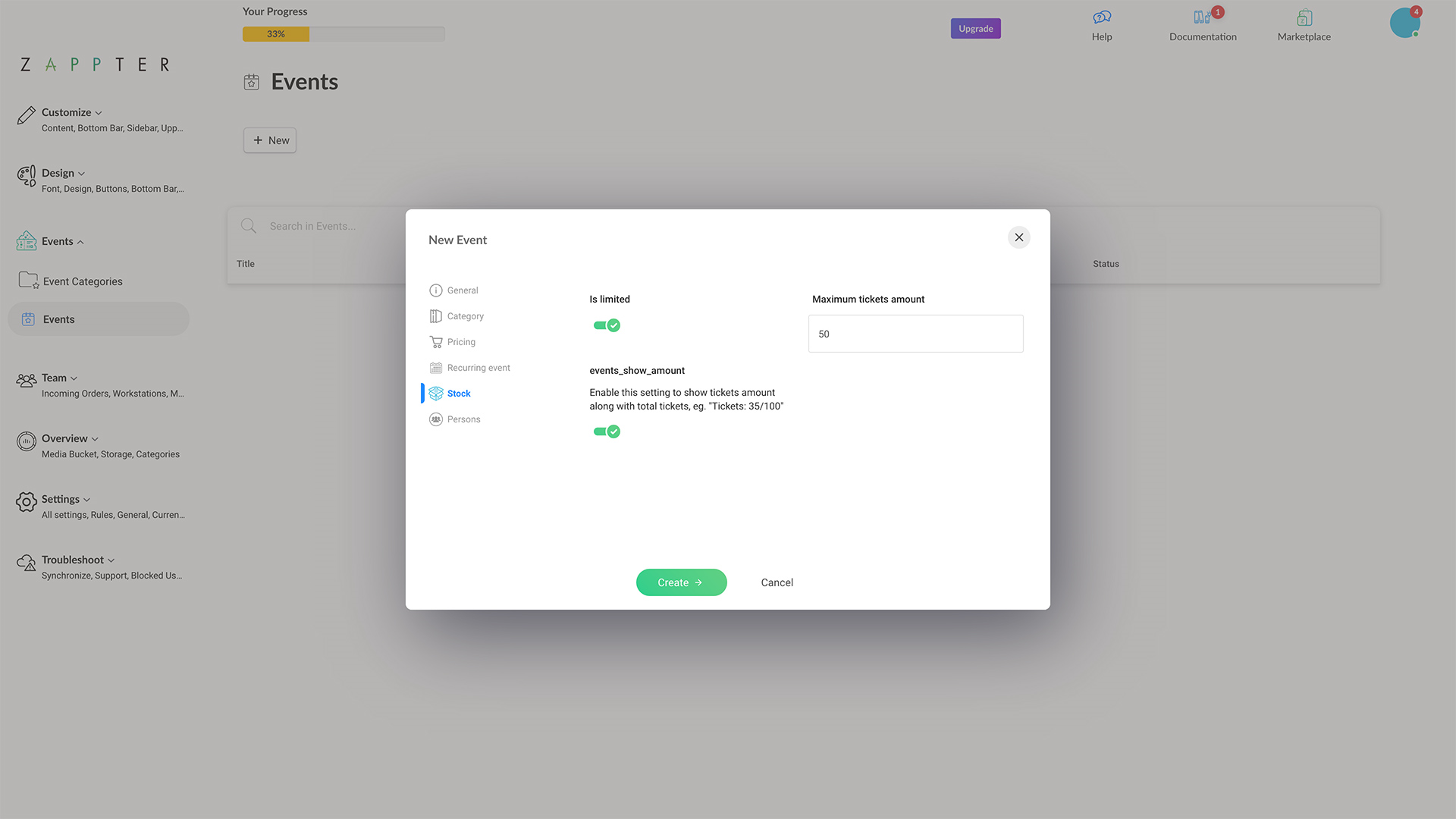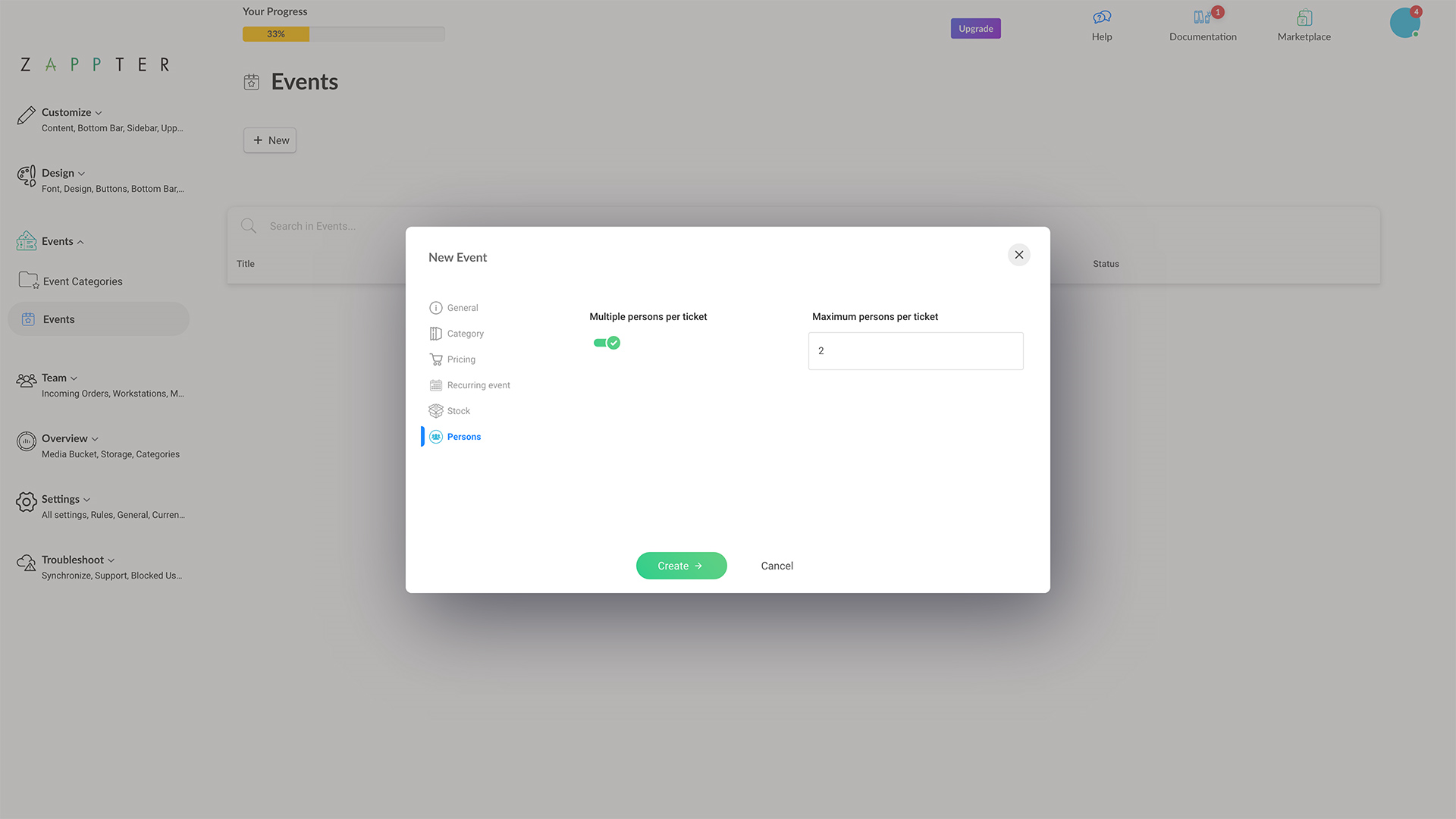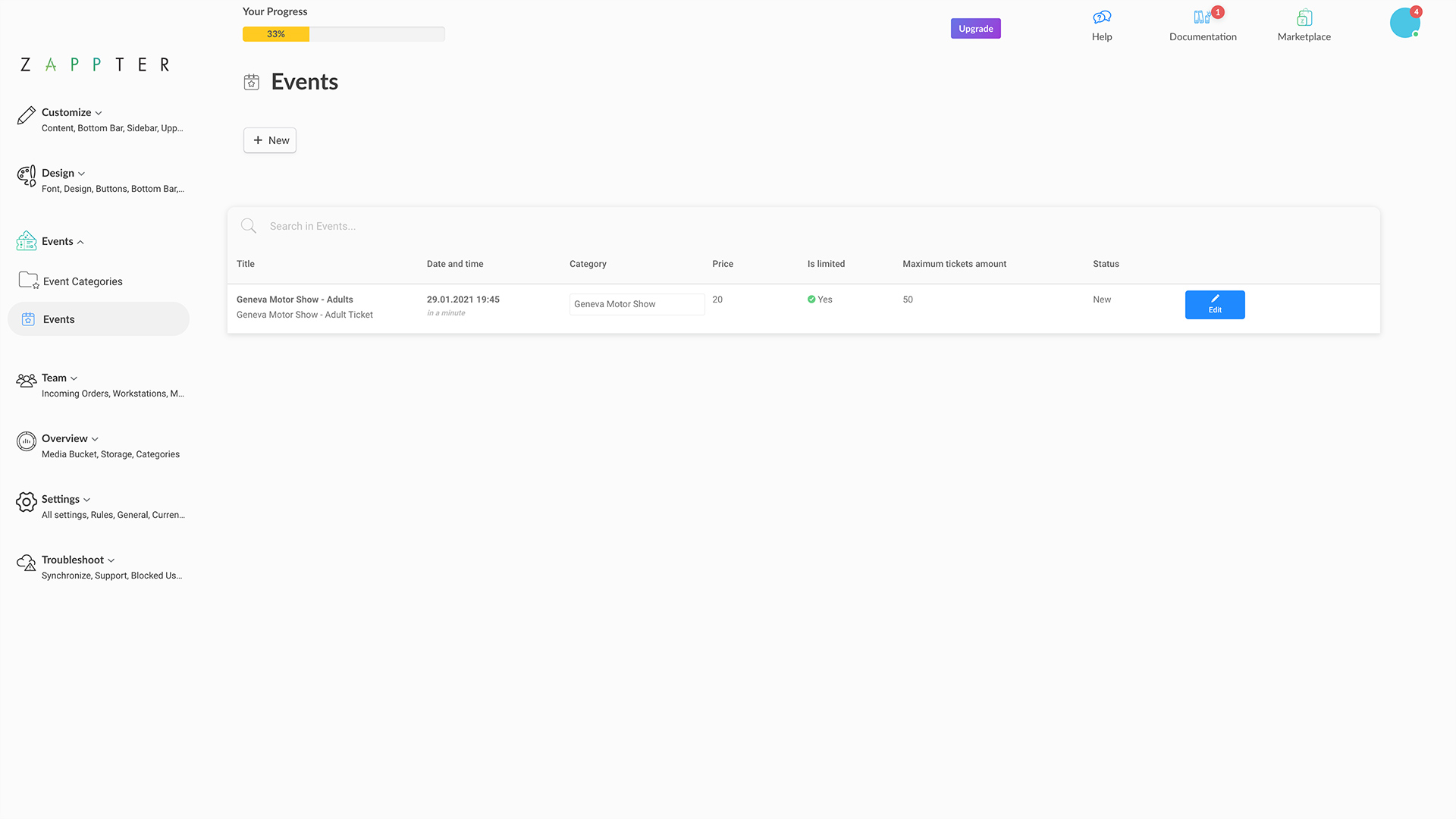Event & event categories
In Zappter, you have individual events and event categories. You can group several individual events inside an event category.
For example, you're selling 'event tickets' for a motor show in your city:
- You can create individual events for 'Regular price' and 'Special price' with different pricing.
- Then you can create event categories like 'Single' and 'Couple.'
- On your app content, you add the event categories so that when users tap on 'Single' they get to see 'Regular price' & 'Special price' in it.
So, event categories are important to managing your tickets; instead of displaying all your individual events on the content, you display the category for users to click and see individual events inside it. Create all related events, sub-events, and events at different prices under their category.