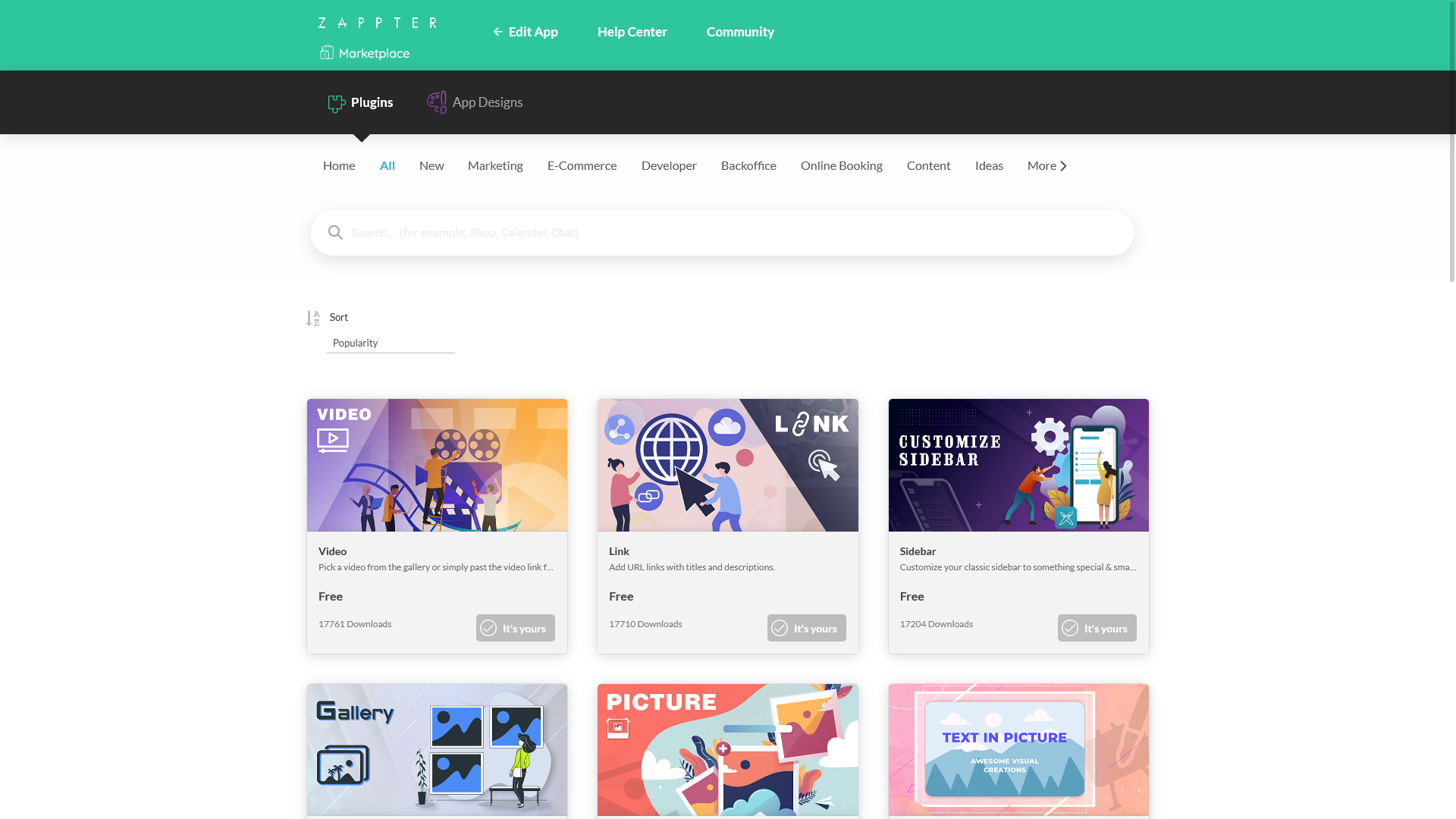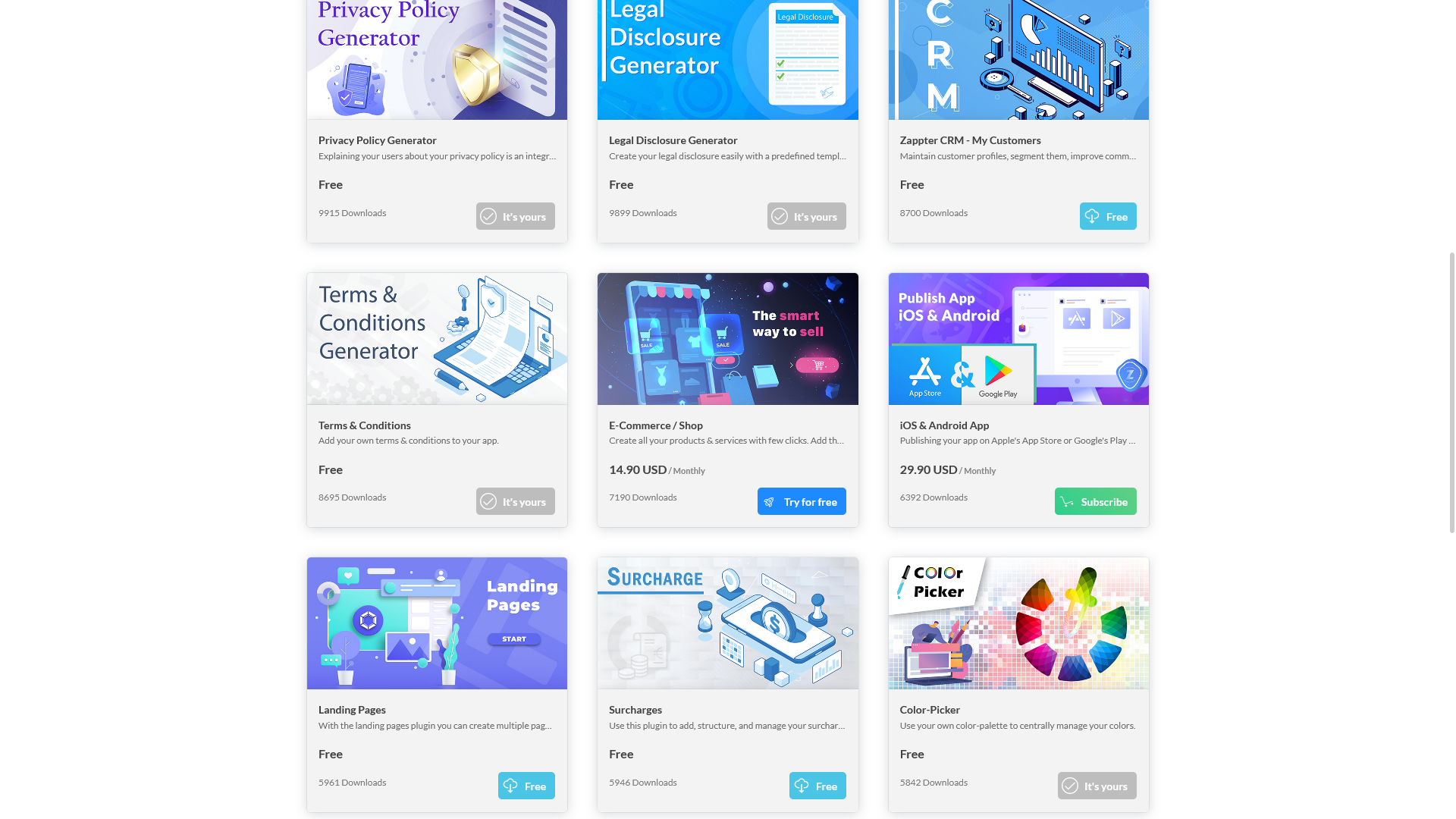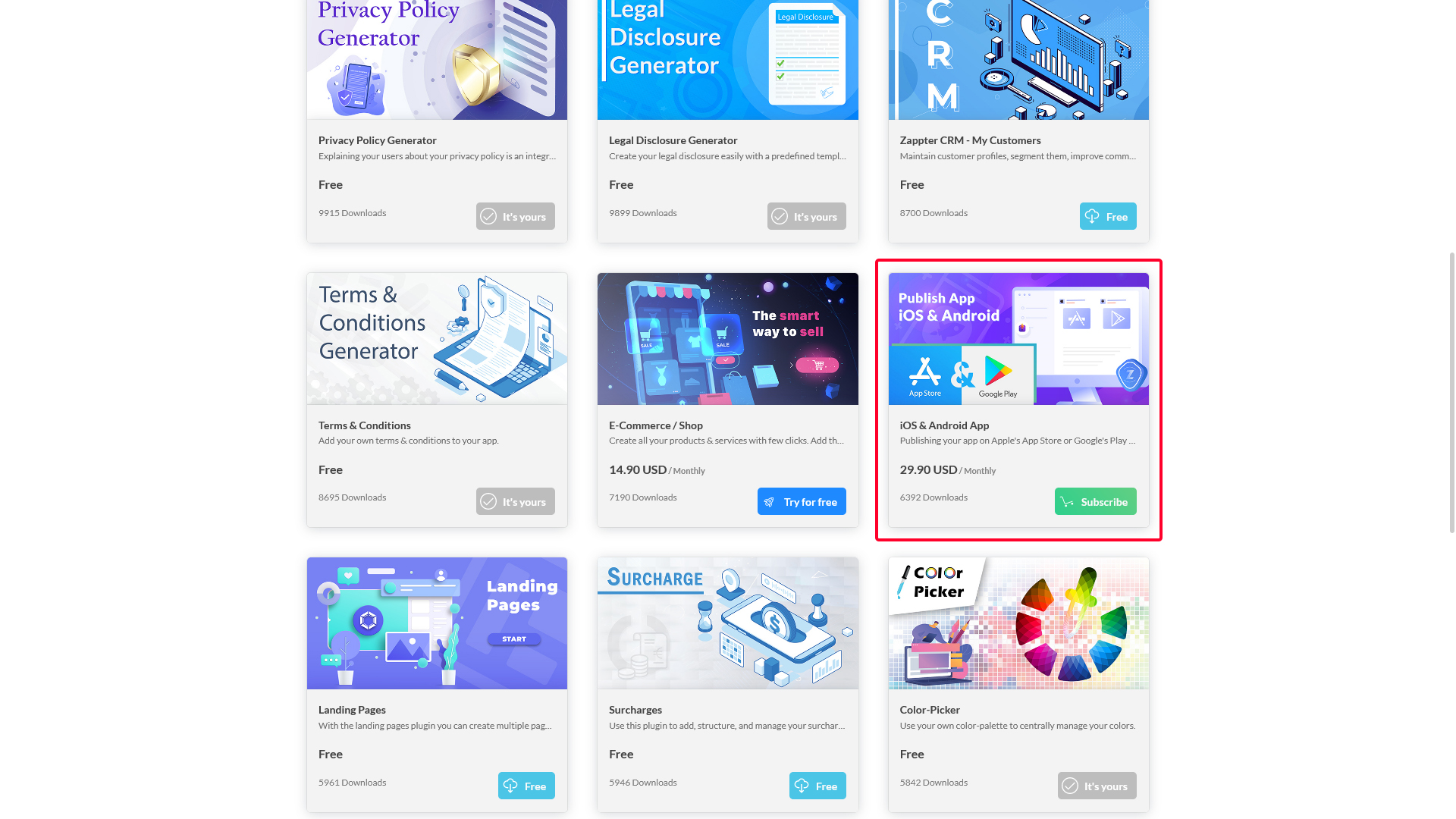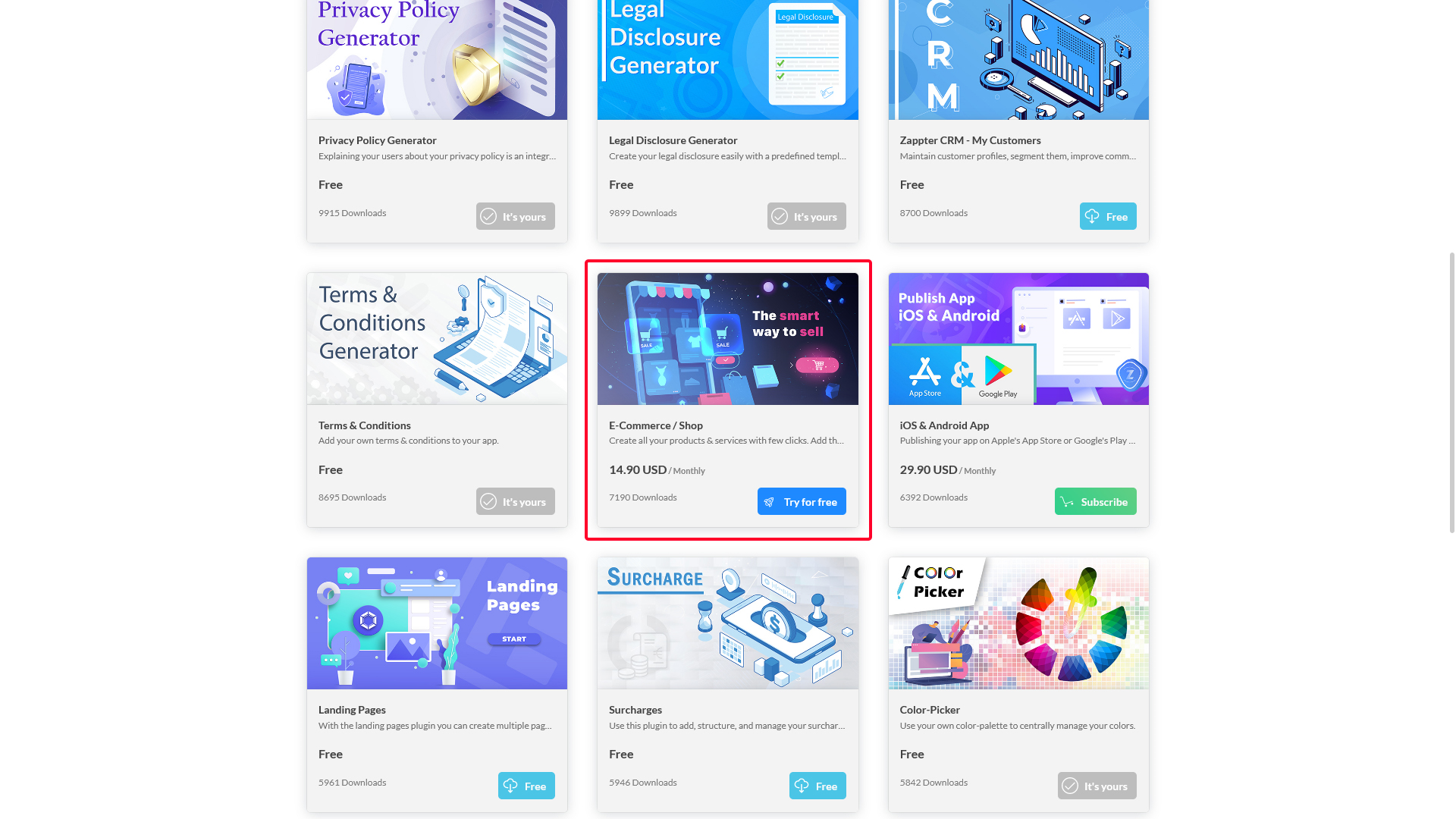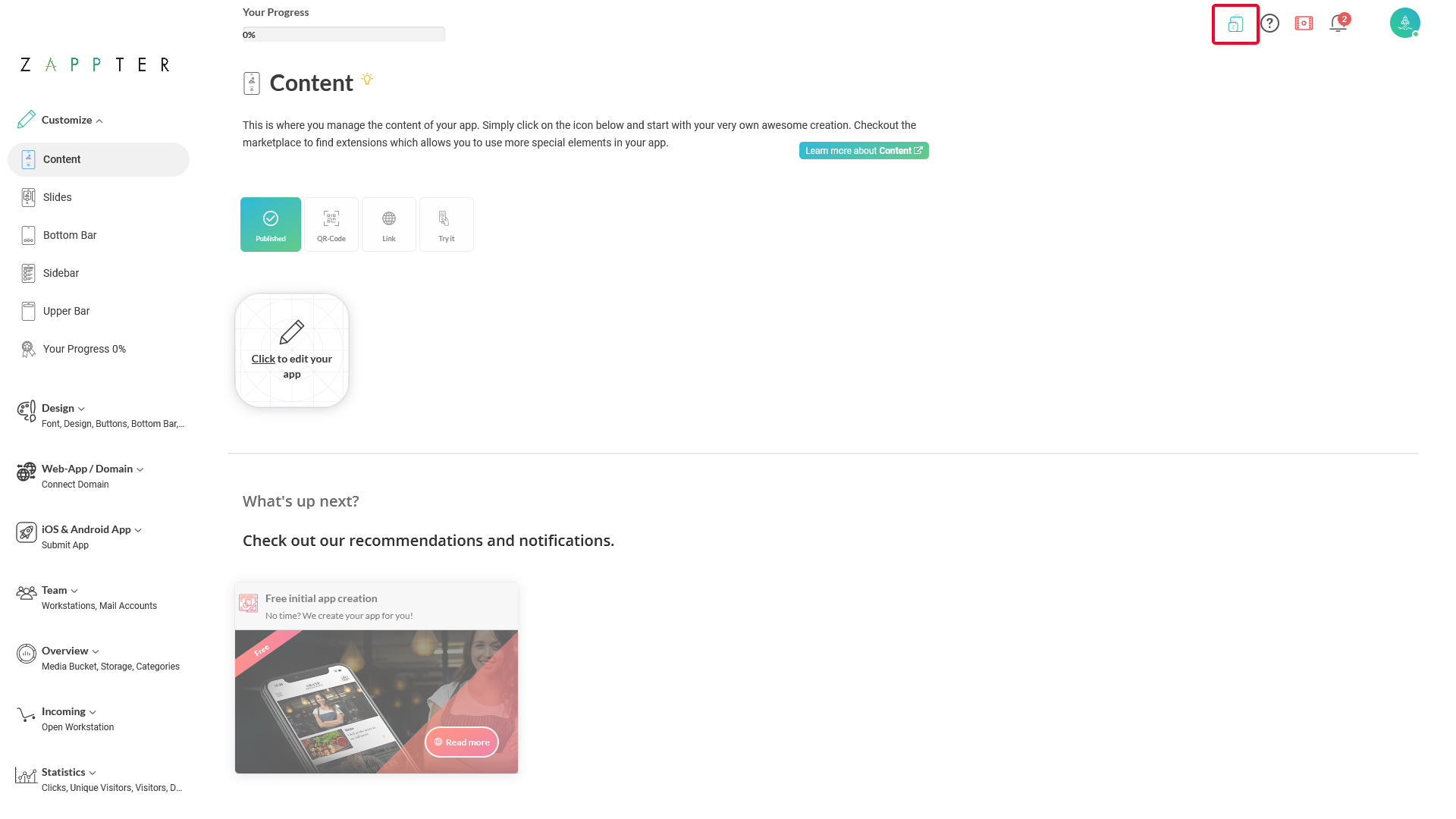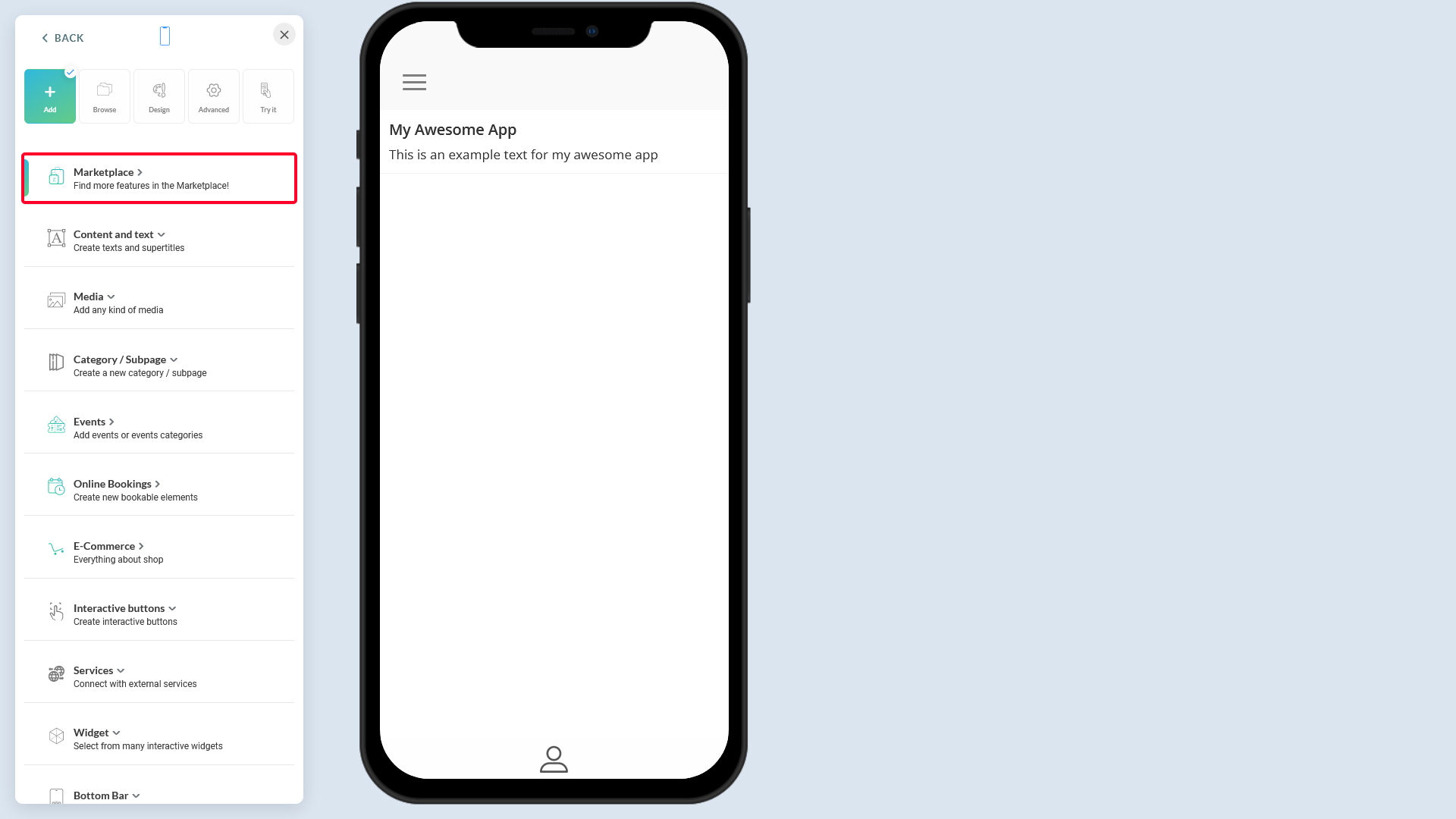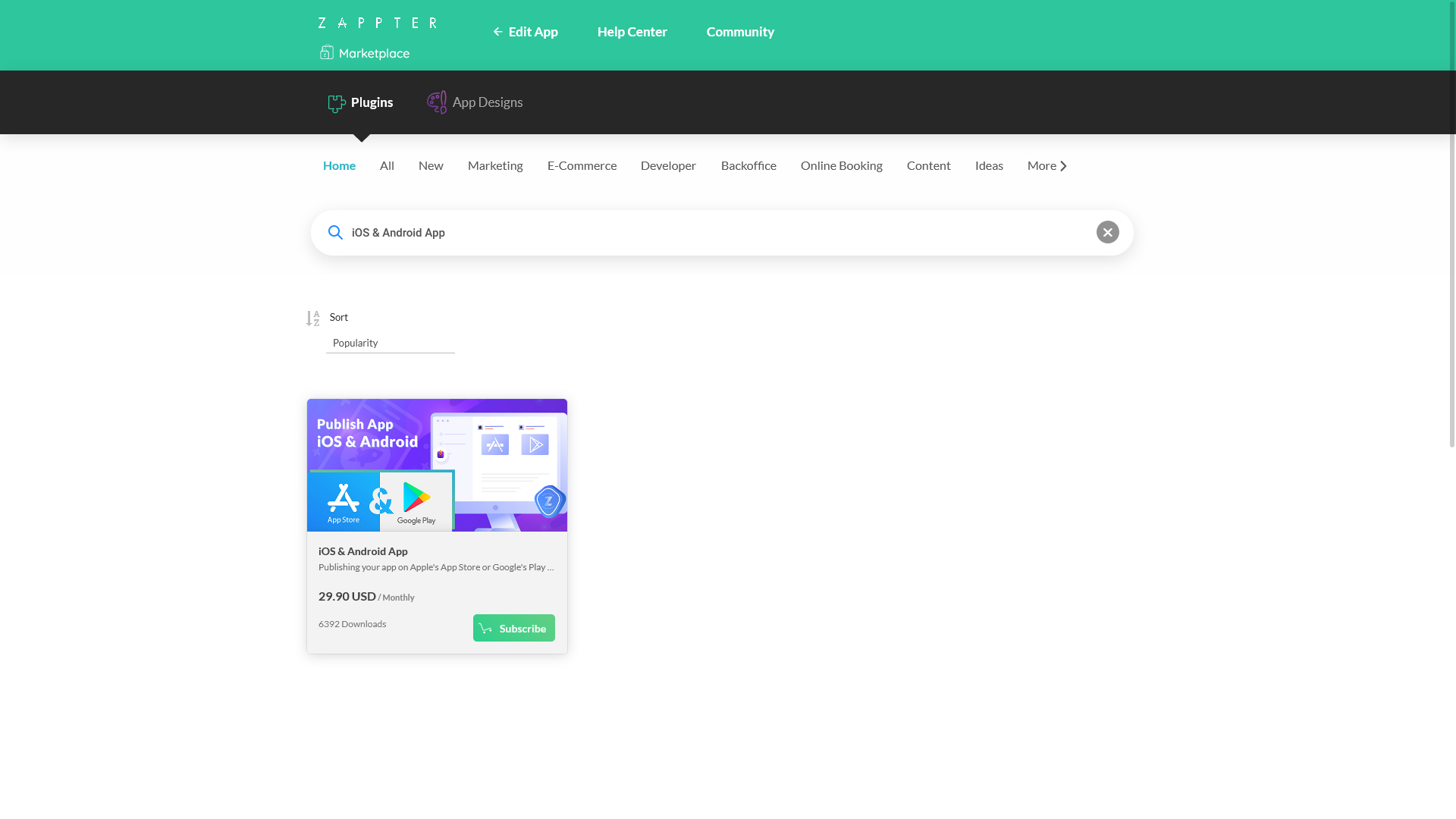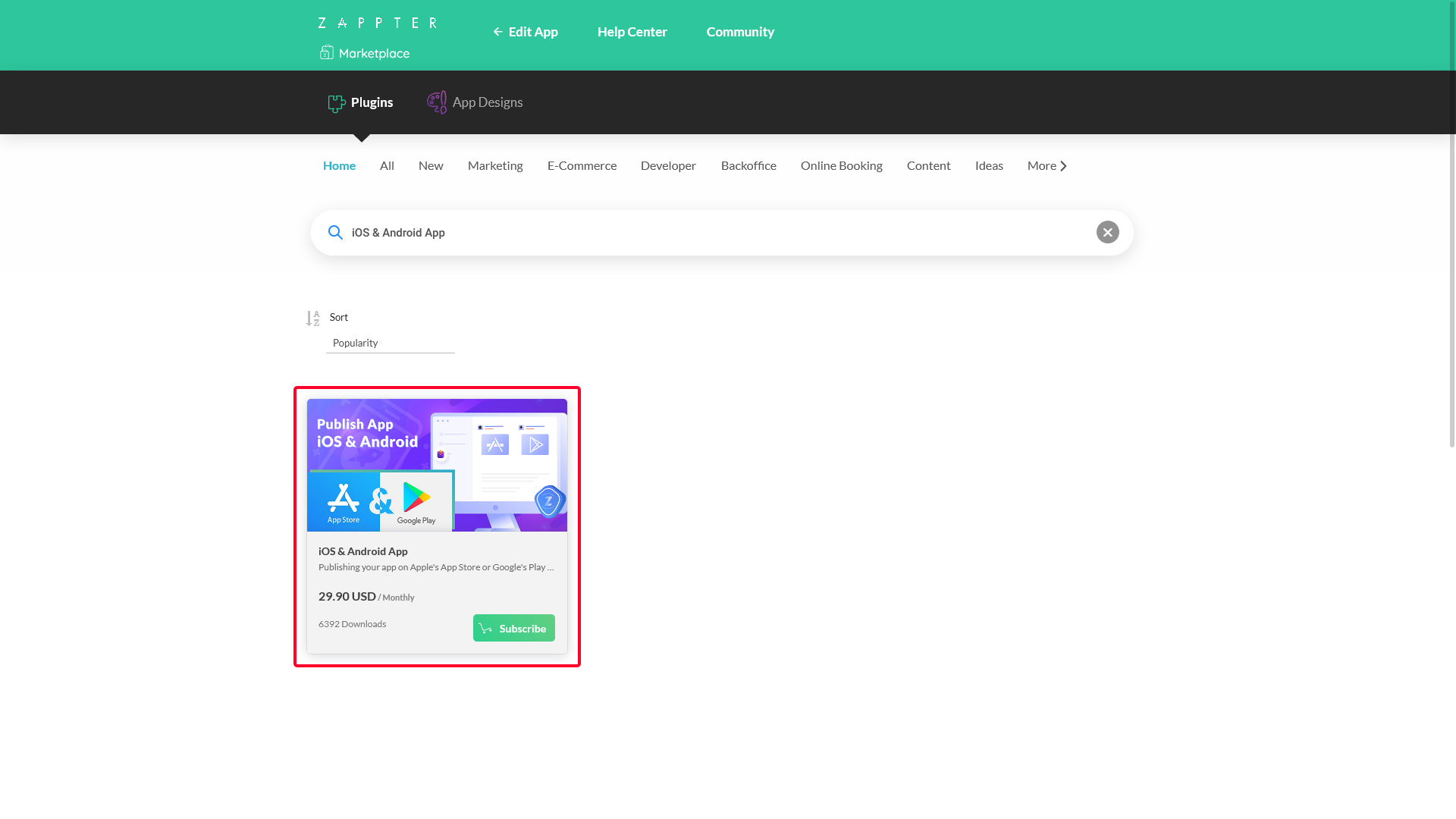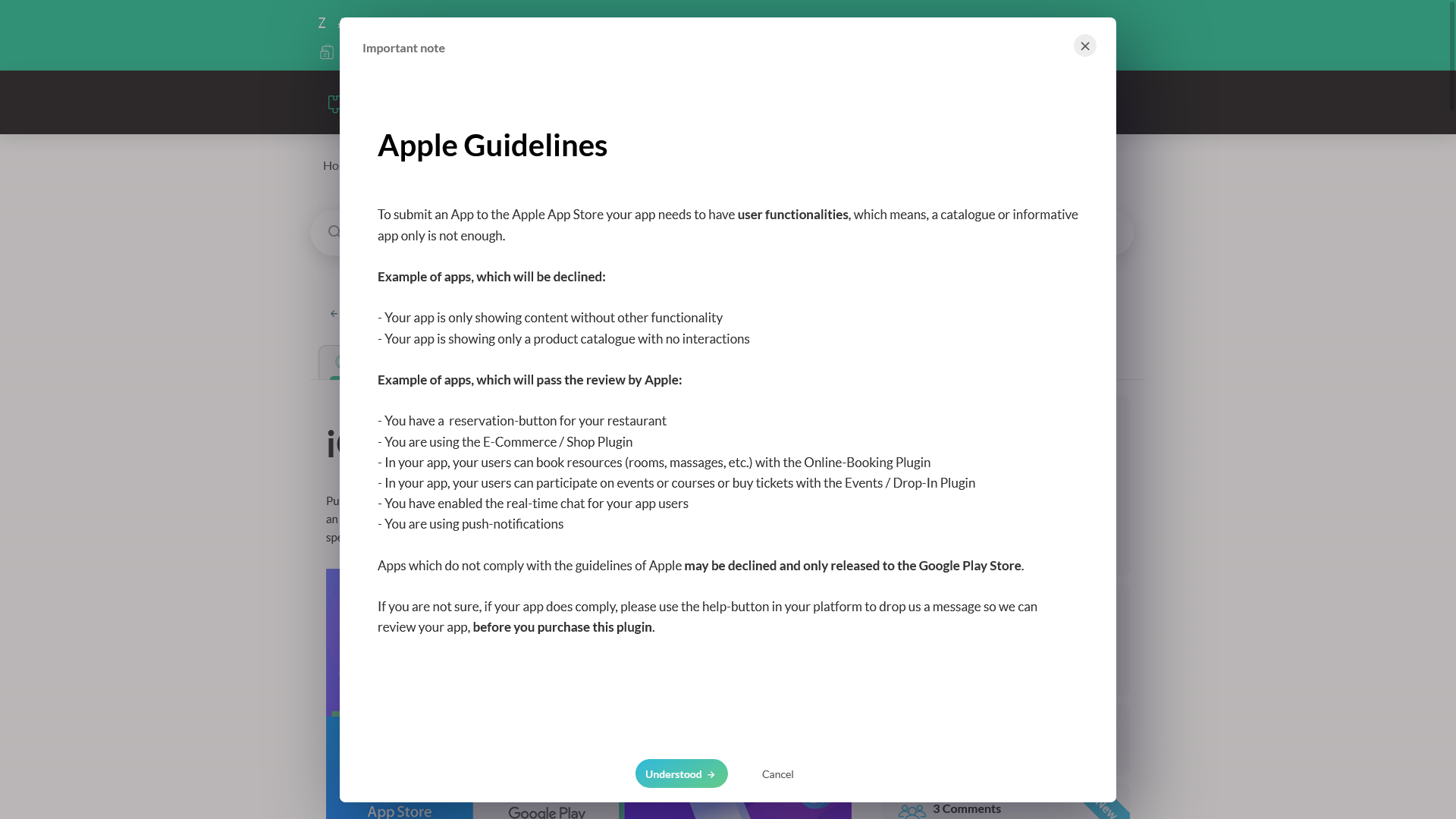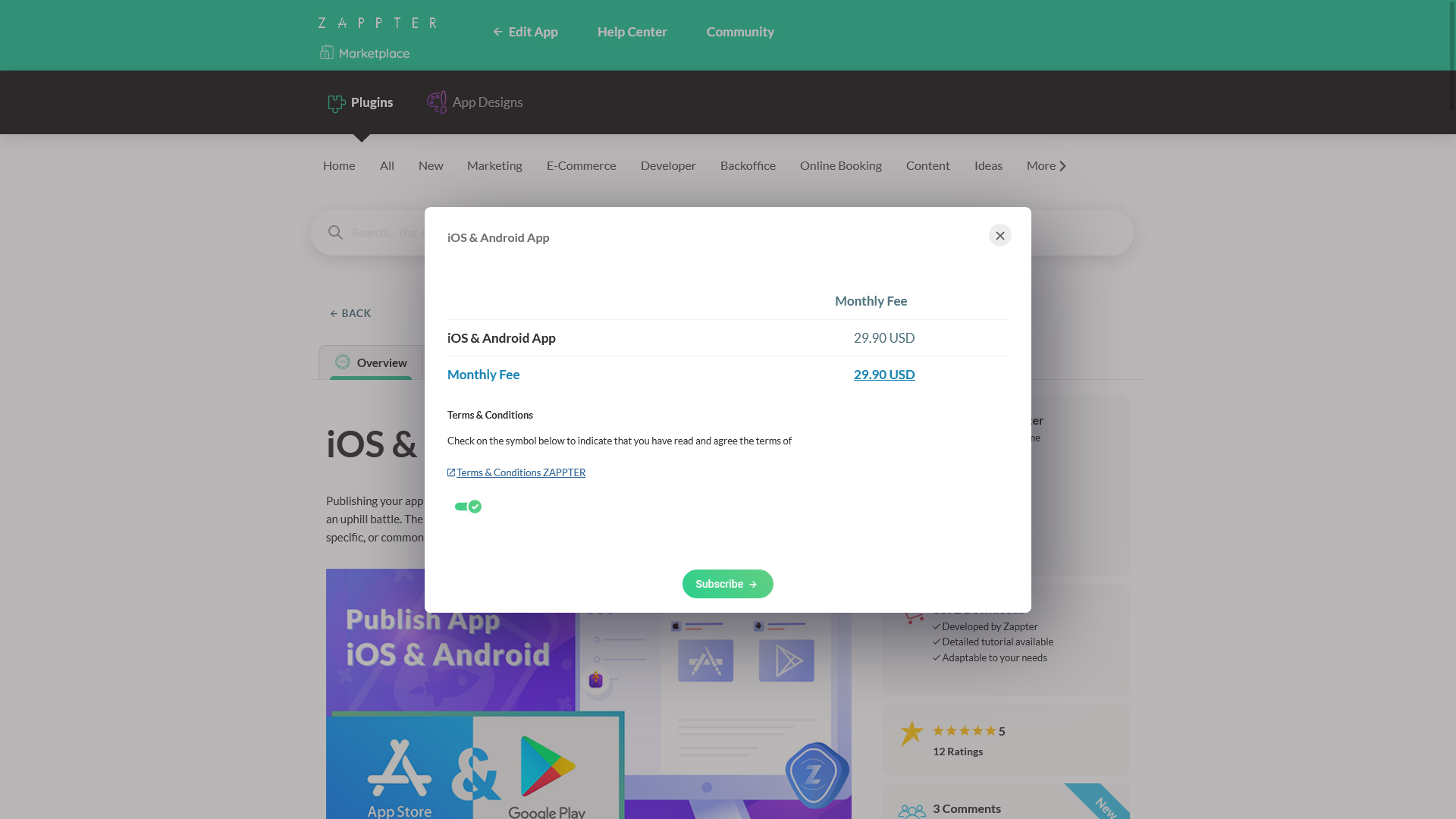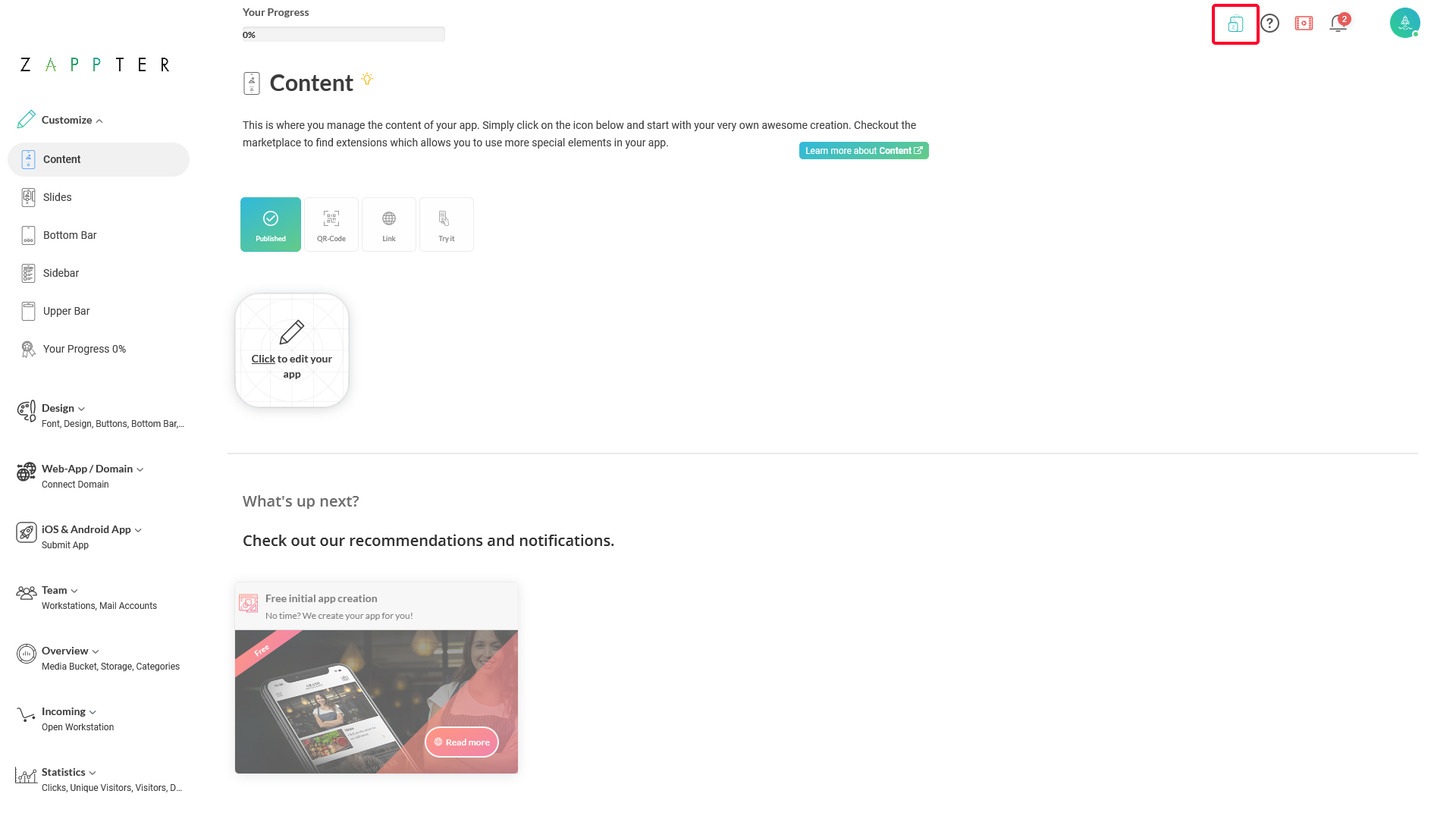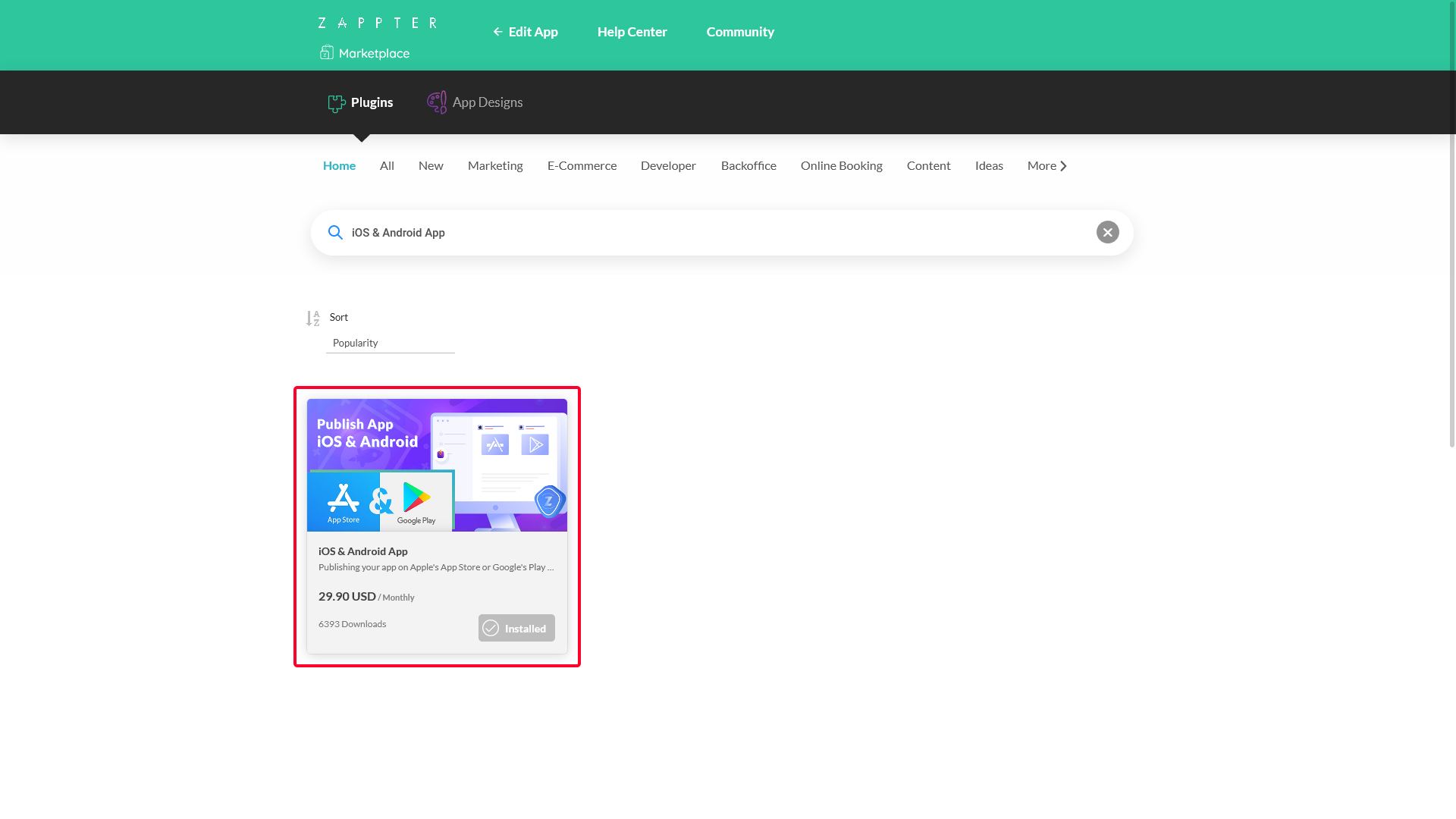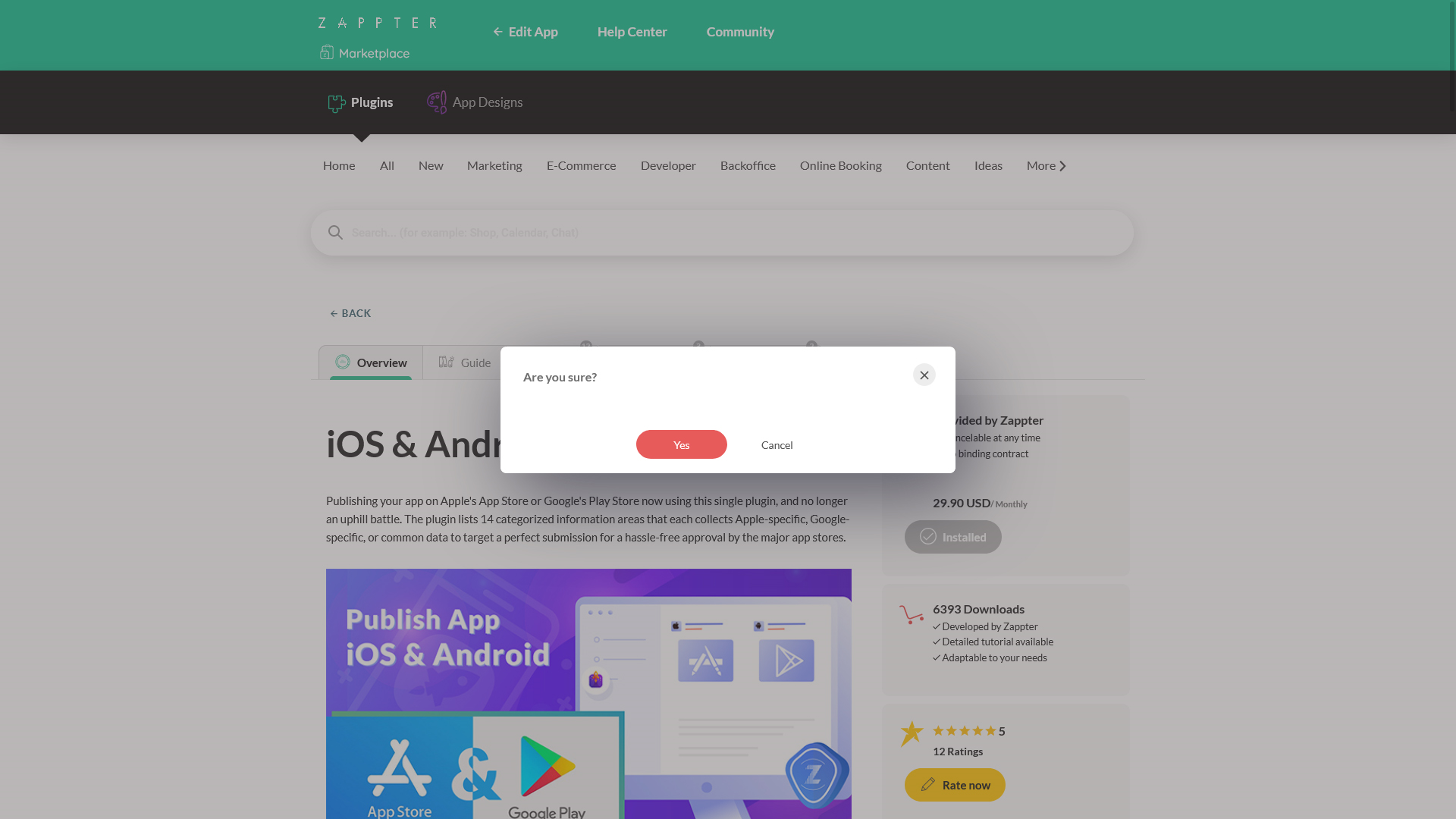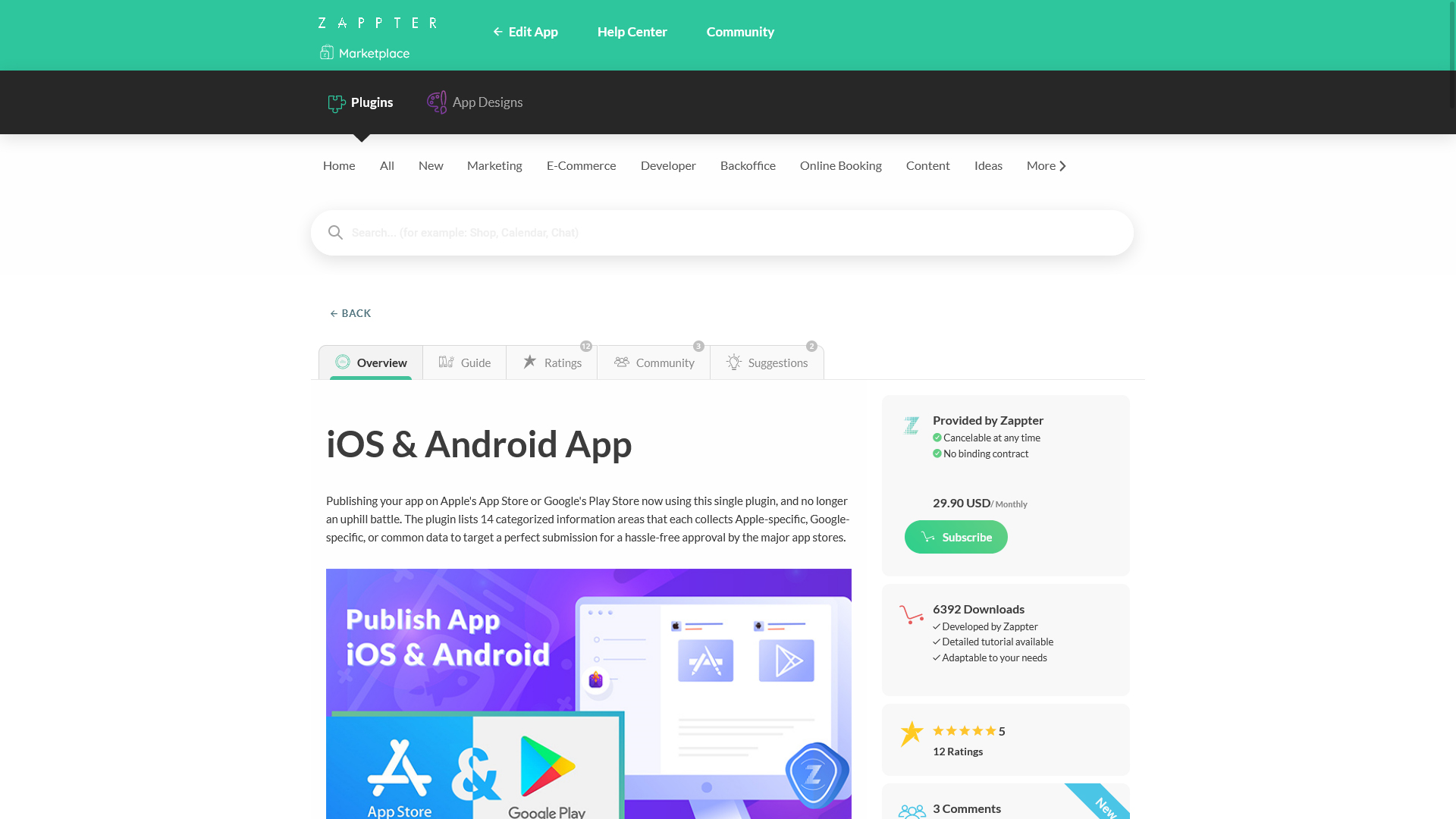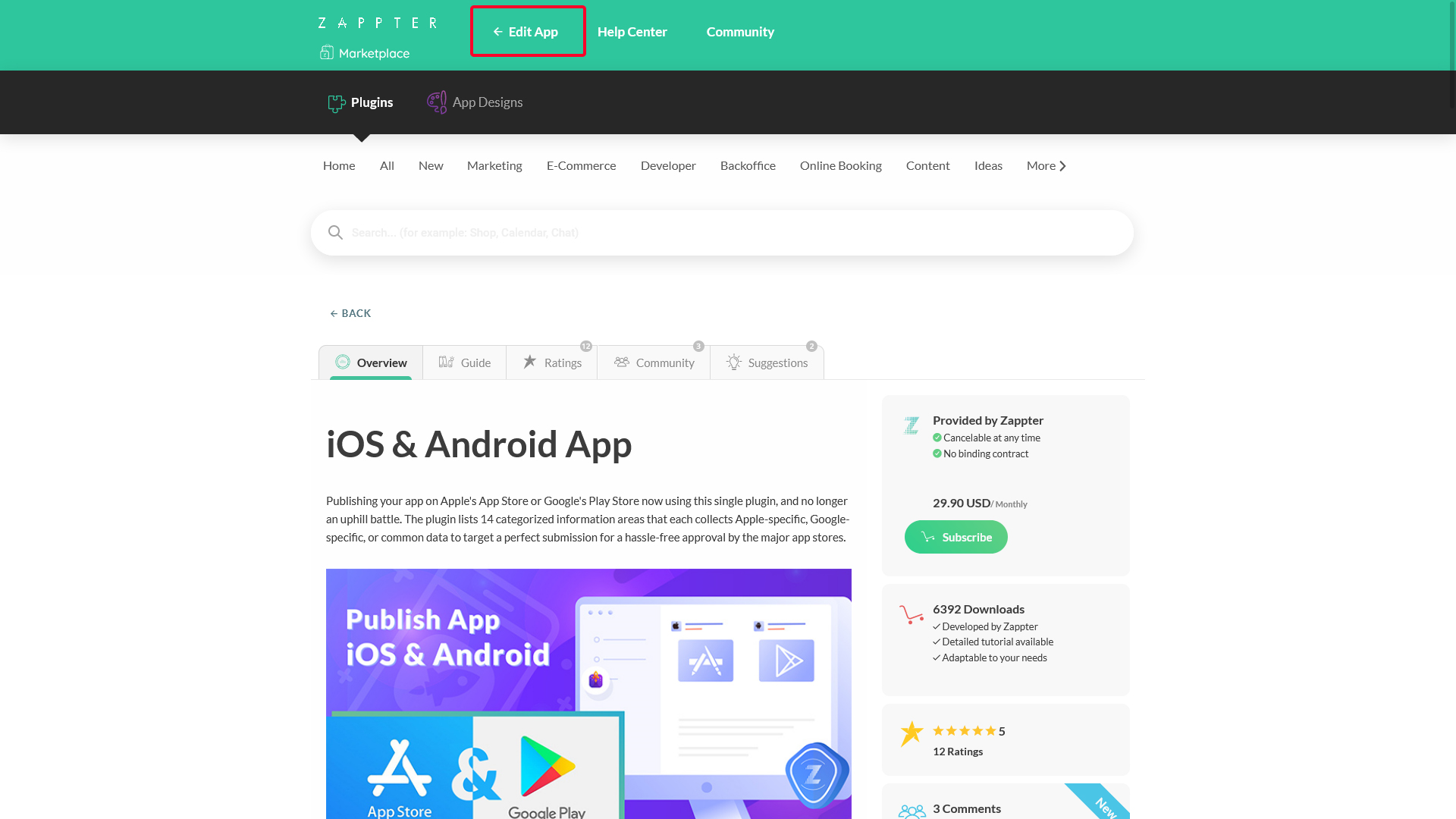Zappter is fully modular, meaning the features and functionalities are developed as plugins independently of any specific projects so these plugins can be used by any app projects that need them. Technically, it is less load on the system, your admin is less cluttered, you don't pay for features that you don't use.