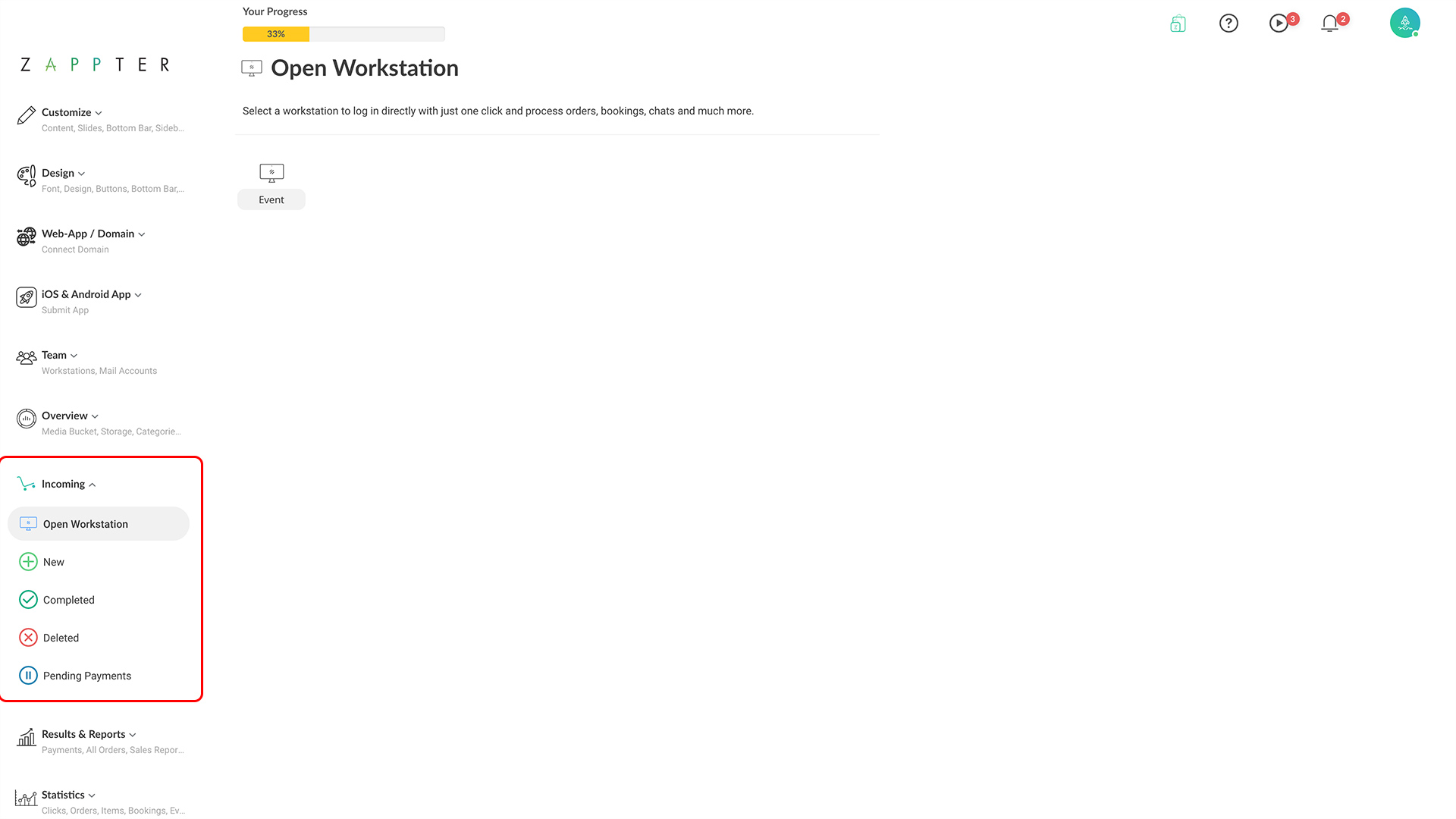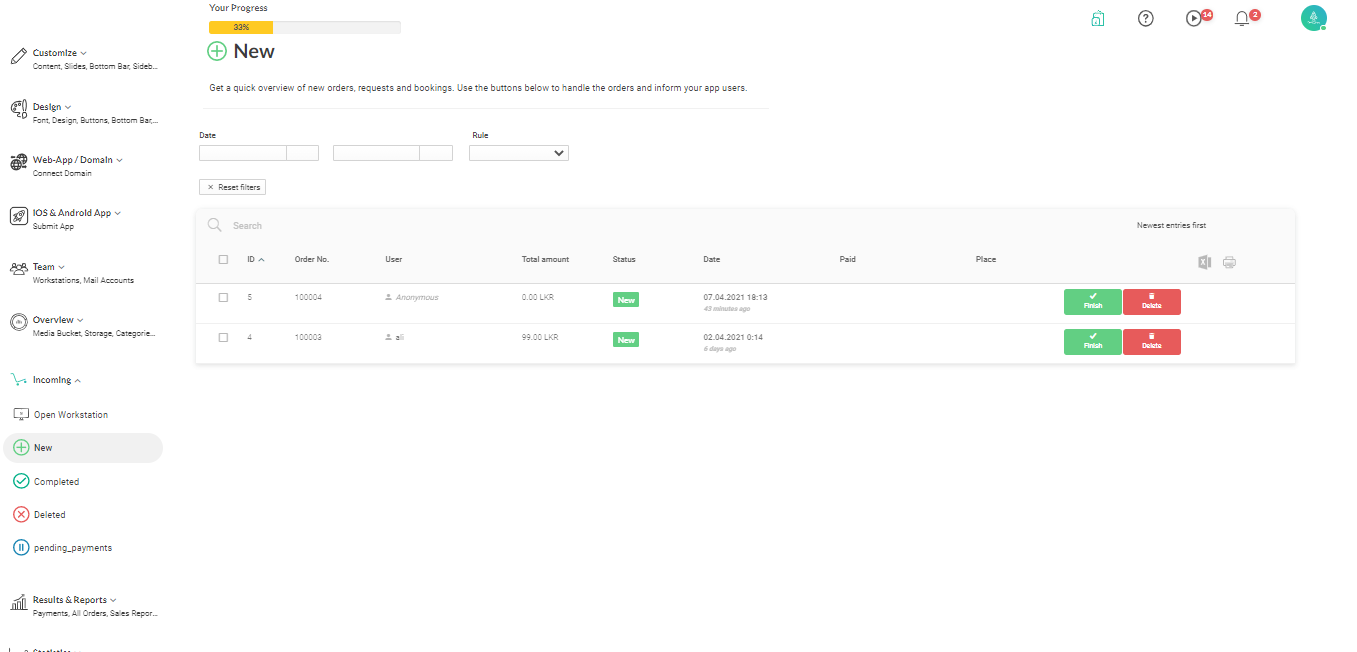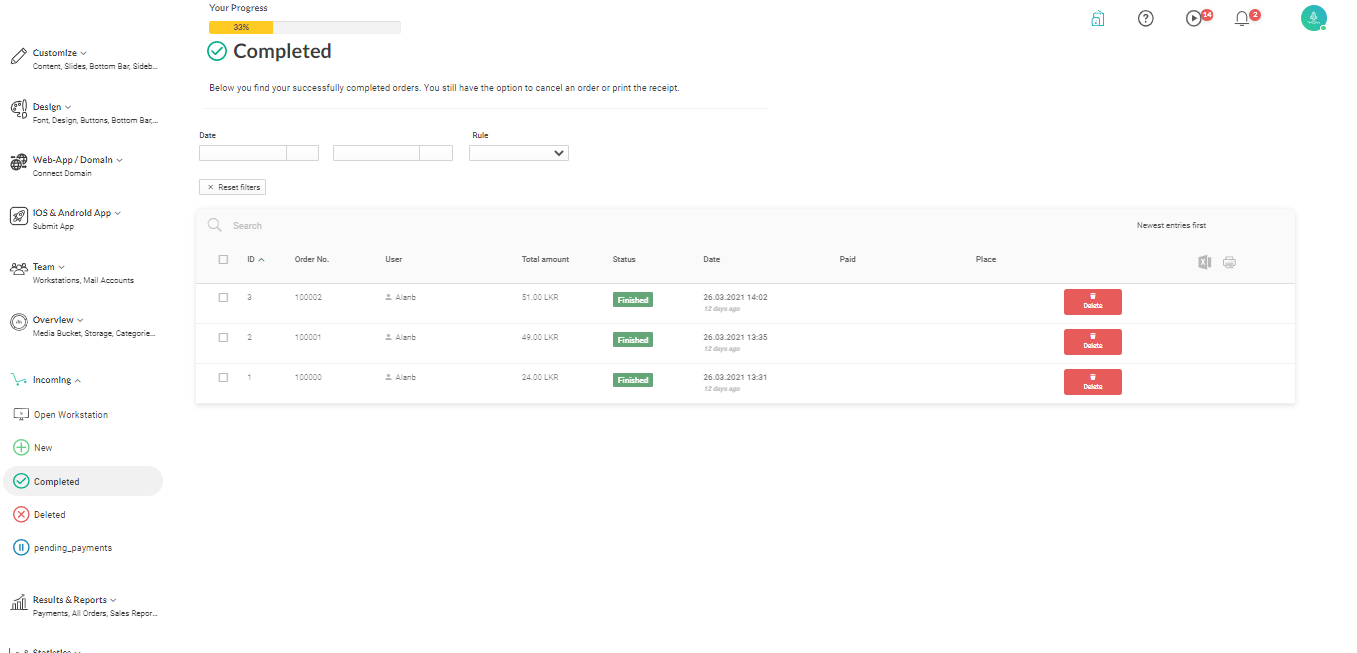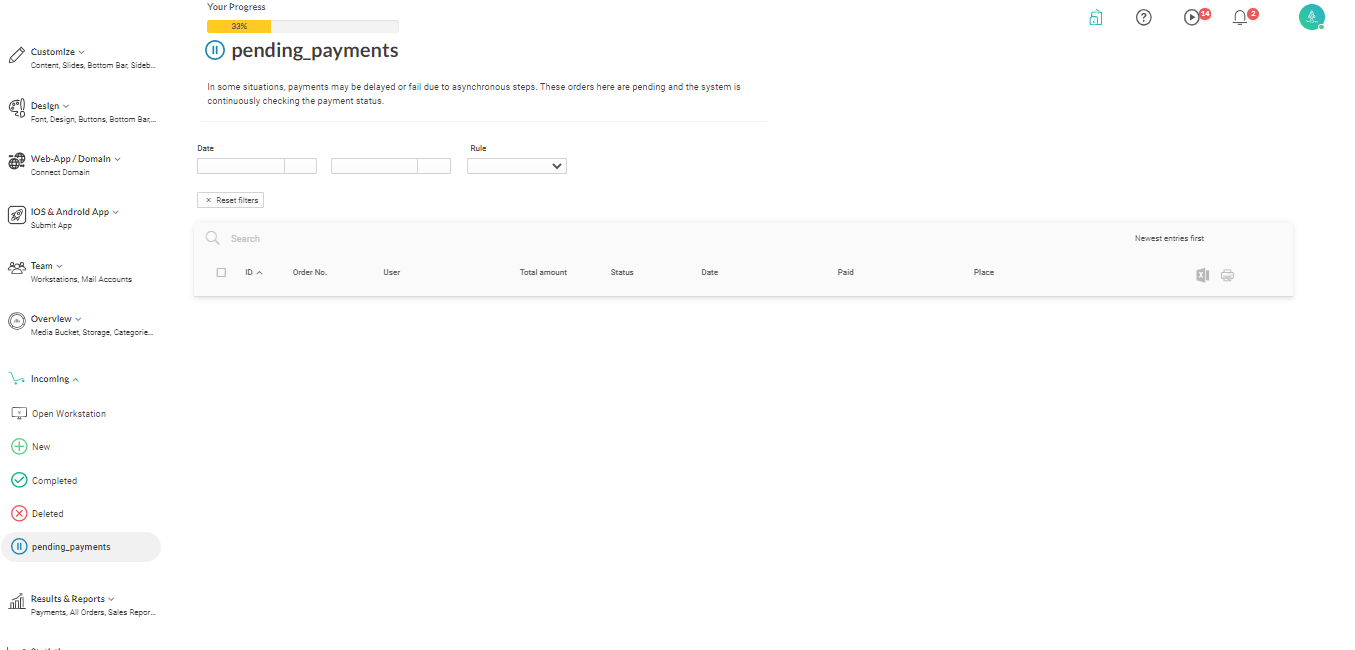You can log into a workstation to manage your orders, bookings, events, and customer requests. However, you can also access any workstation from within the admin to manage the same. This section discusses using admin to manage your orders, bookings, events, and customer requests.