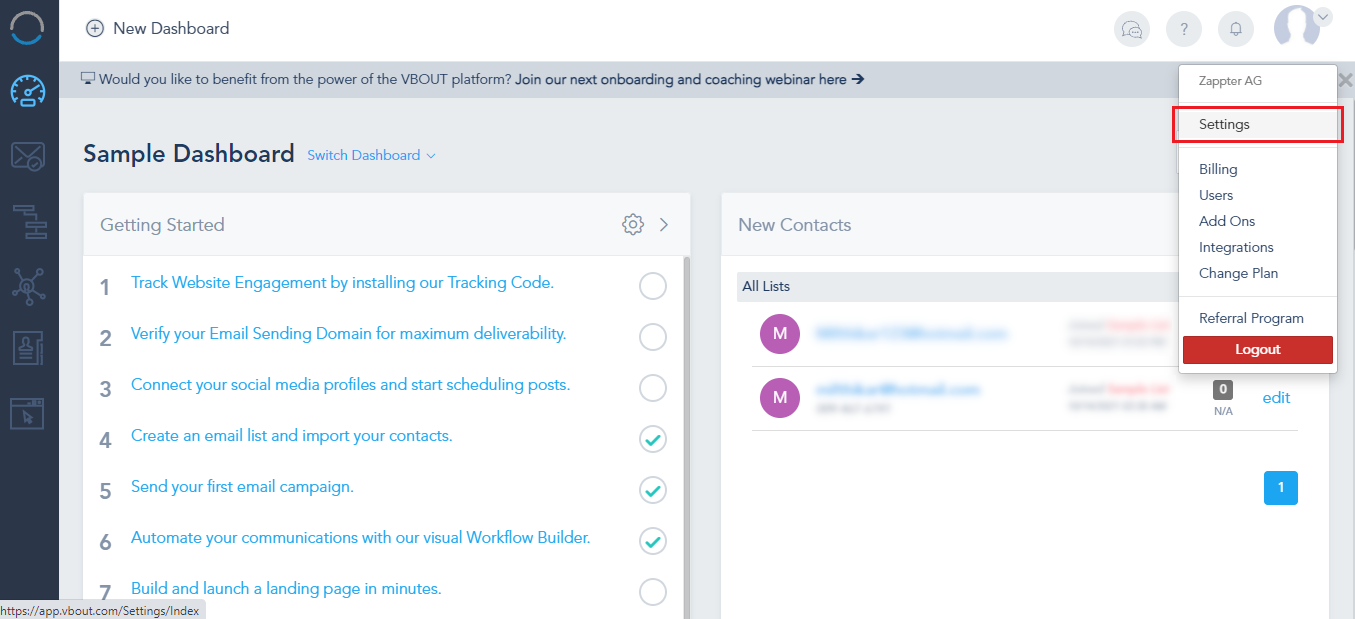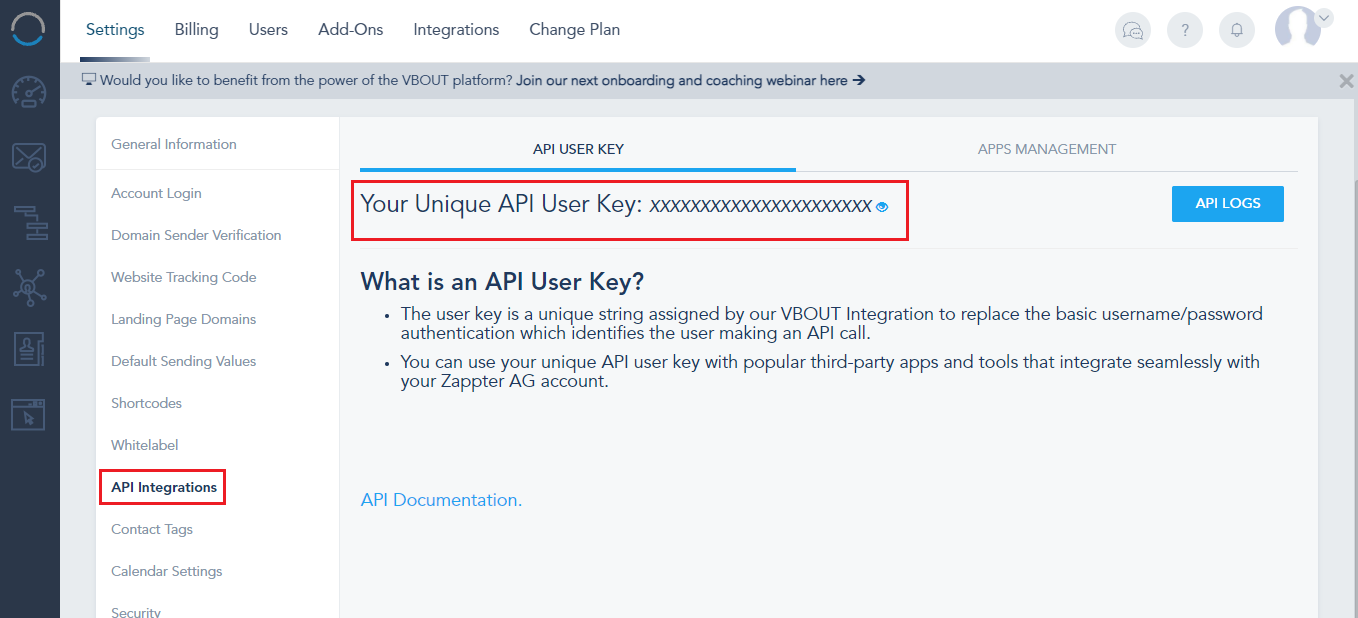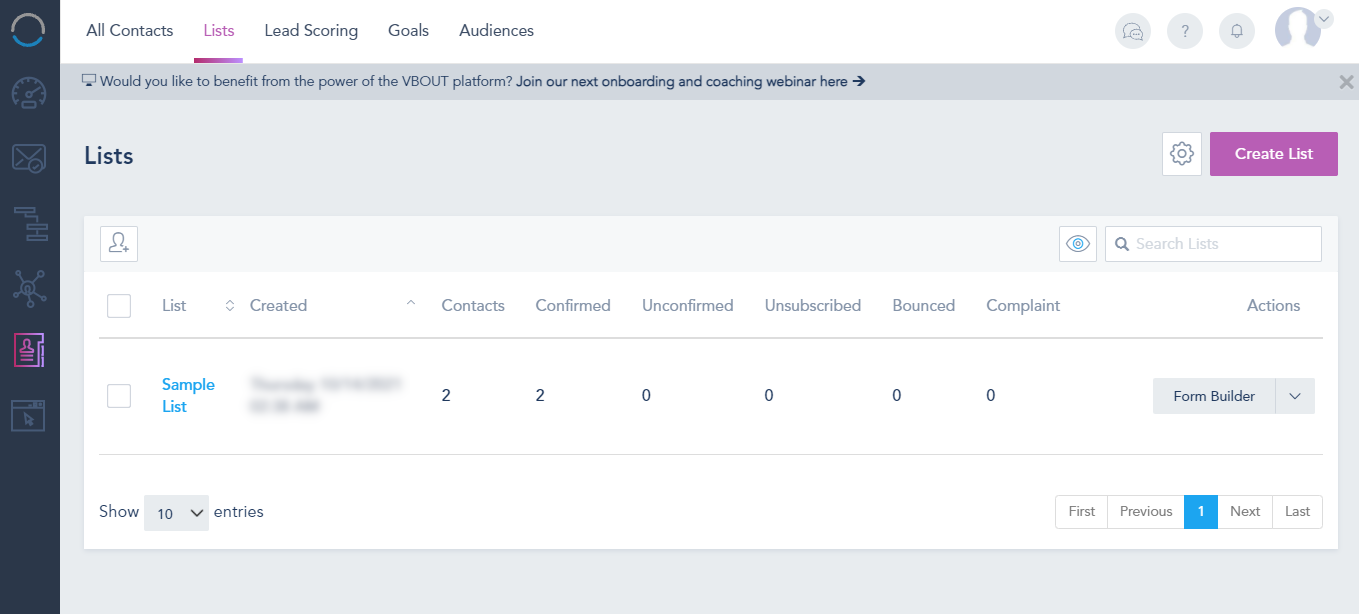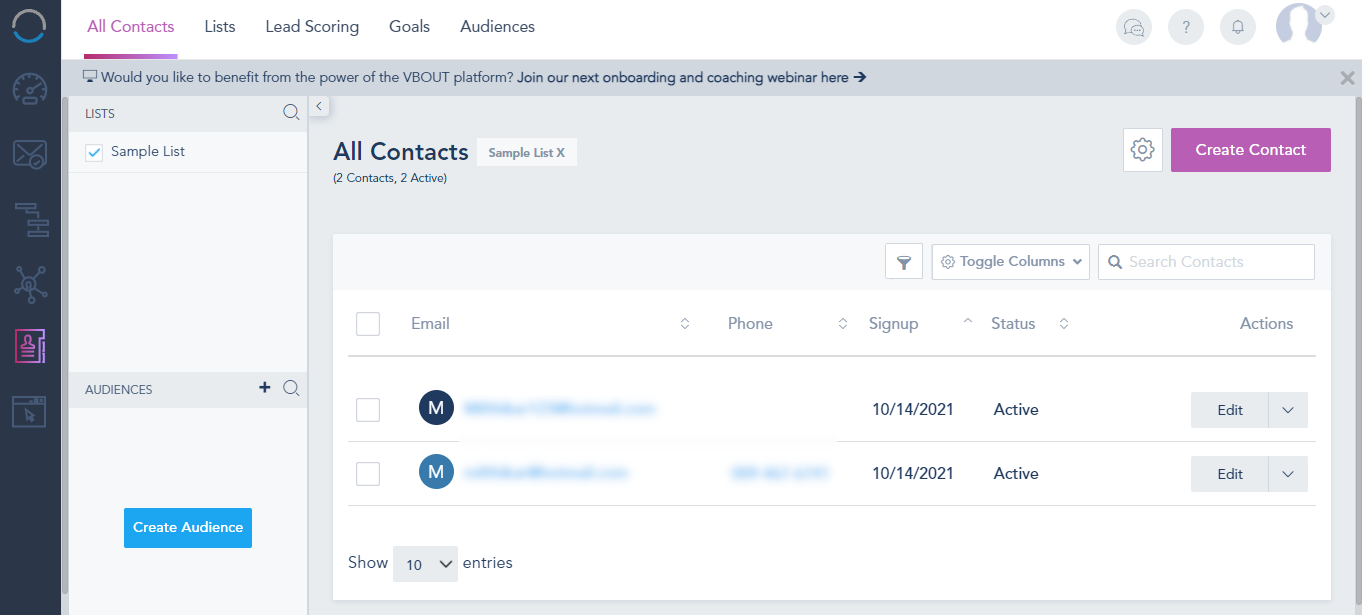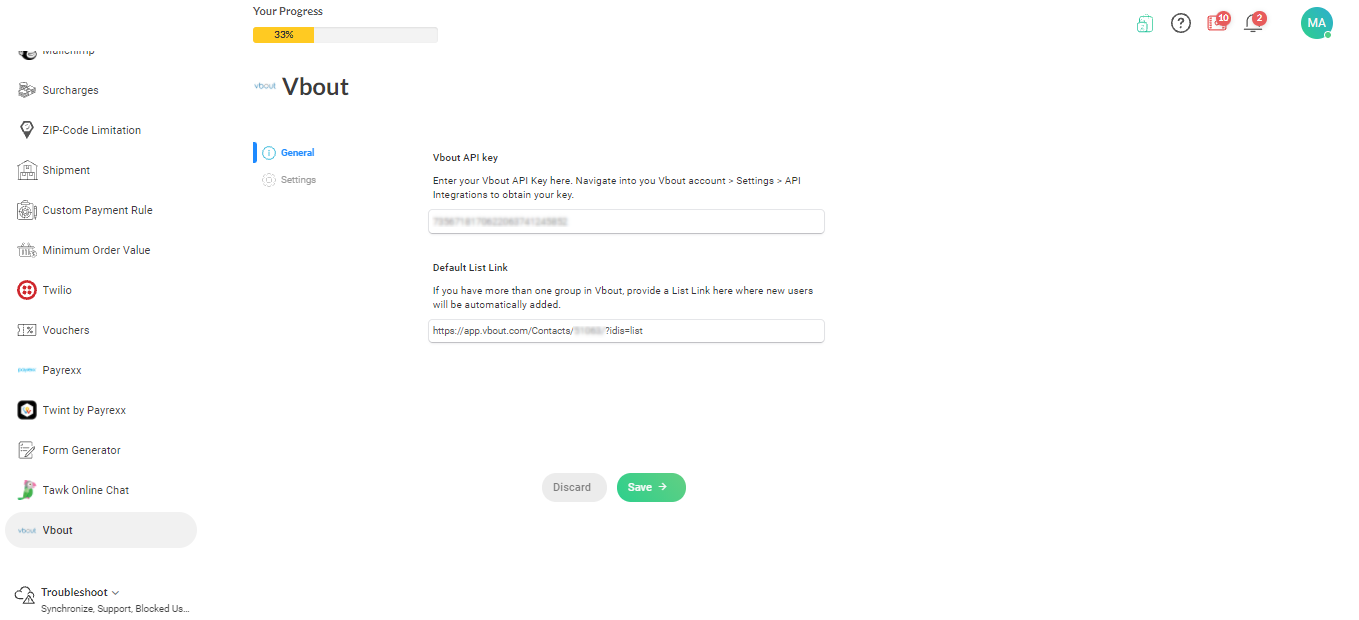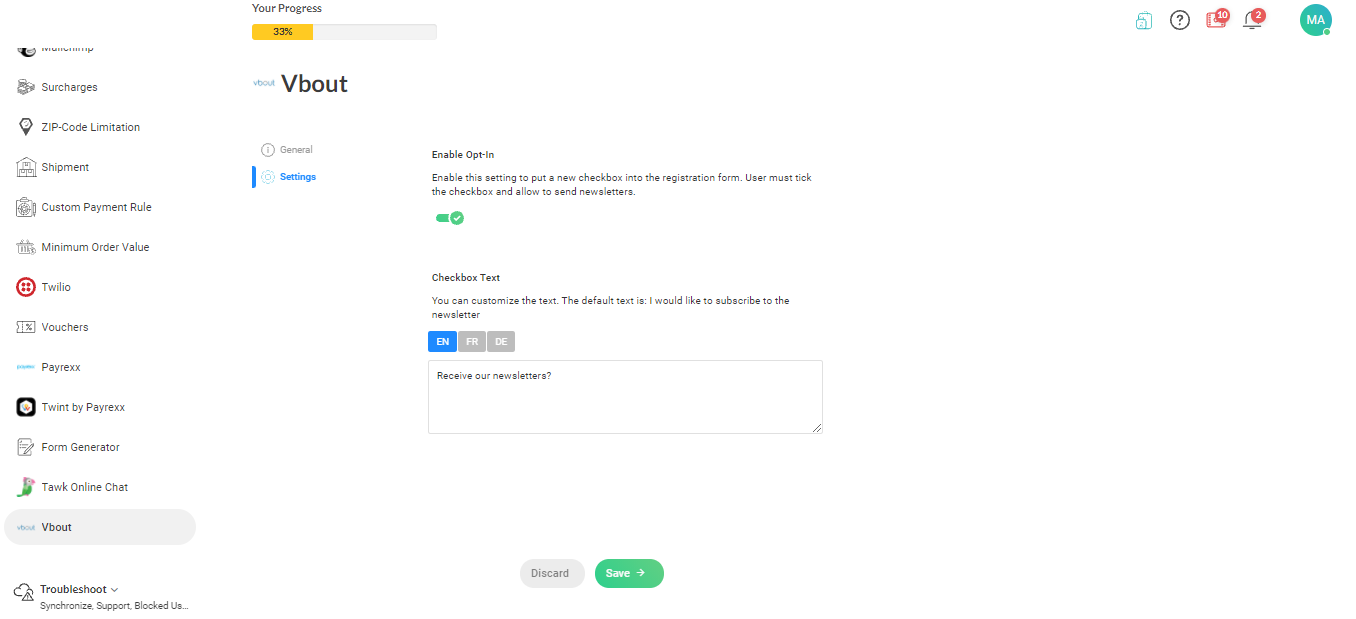1. While still on your Vbout dashboard, click on the 'Contacts' option on your sidebar. And, select 'Lists' option on the top. All your available lists display. Click on the one that should integrate with your app (click on the hyperlinked list name).