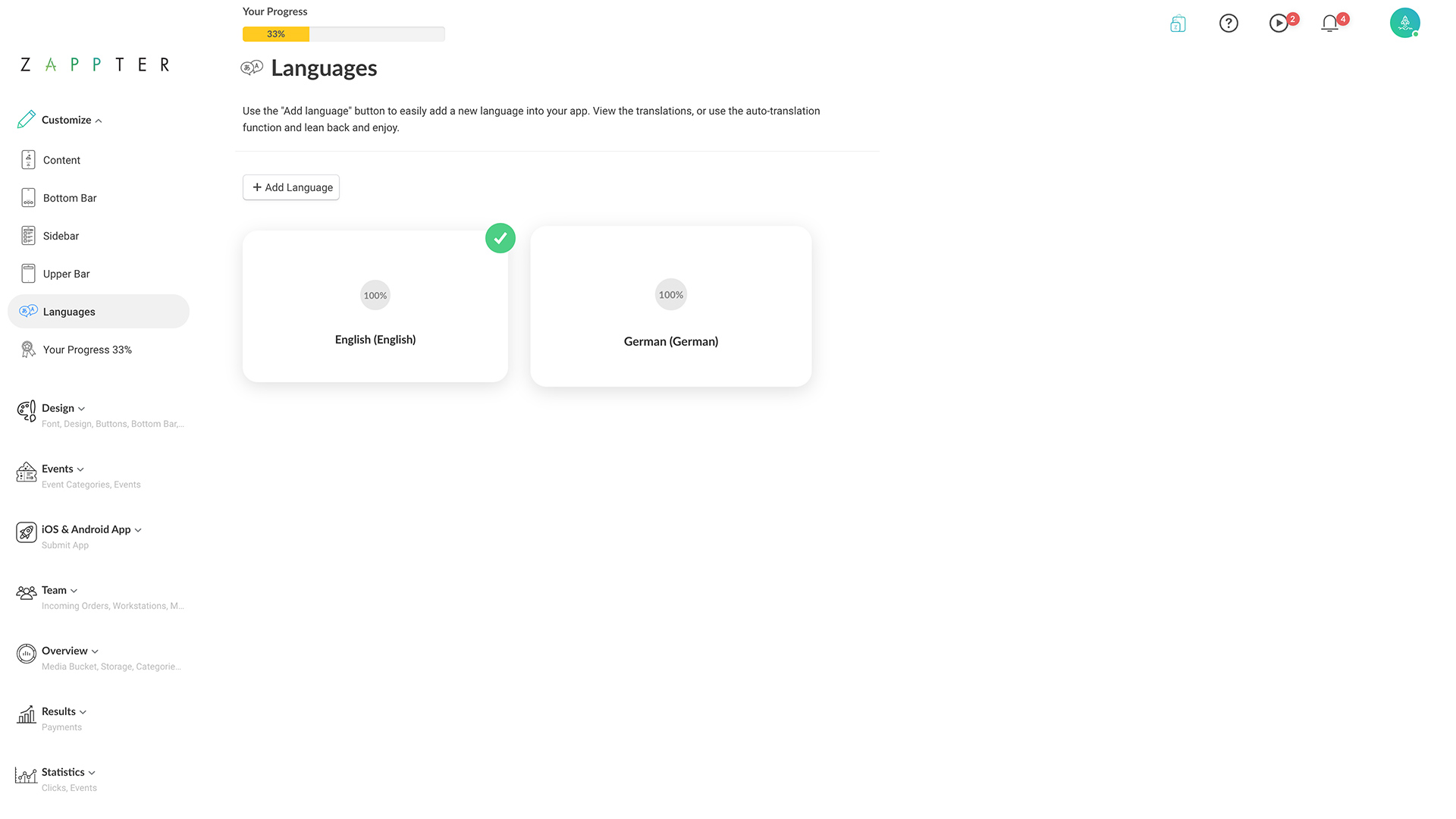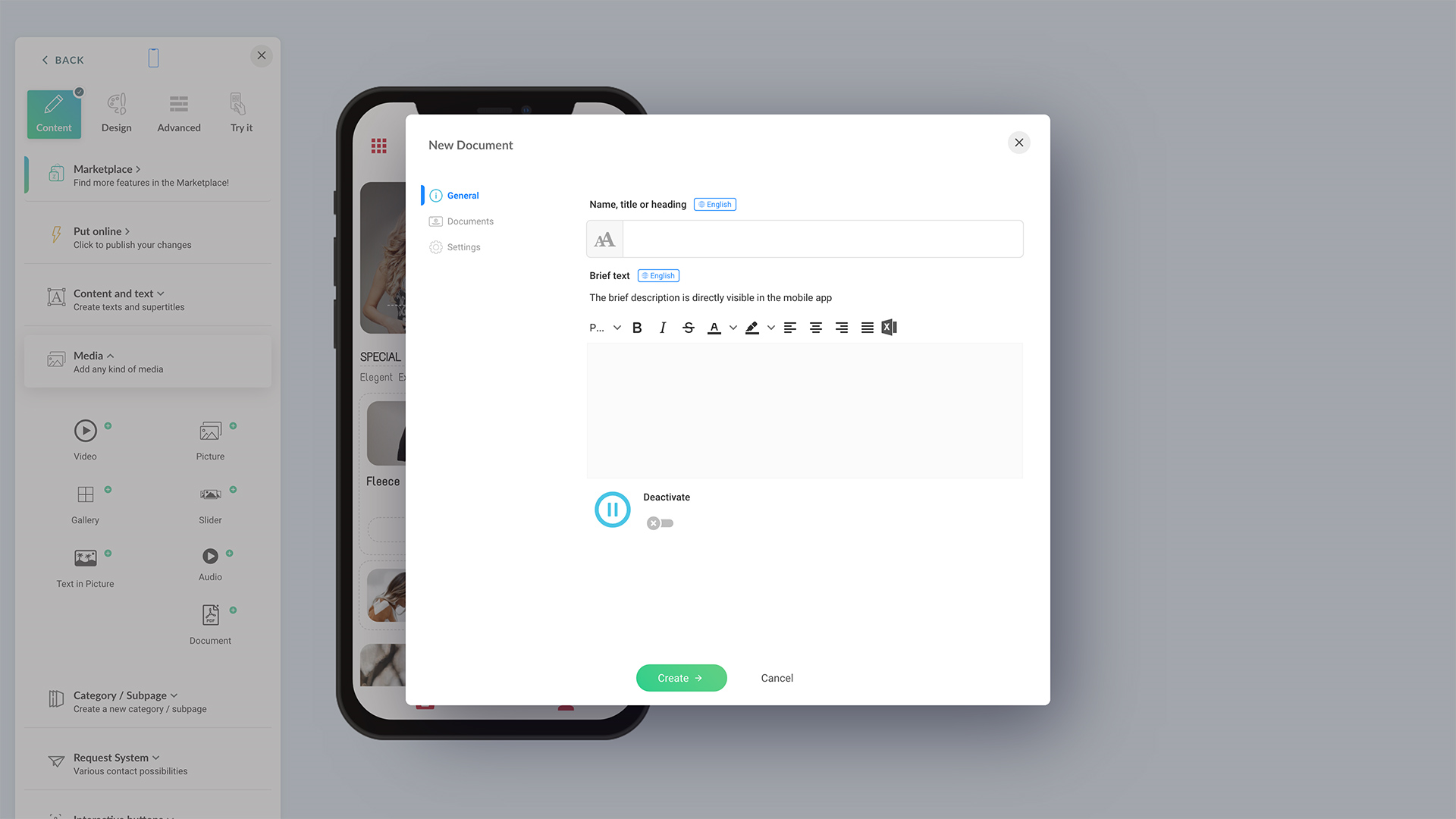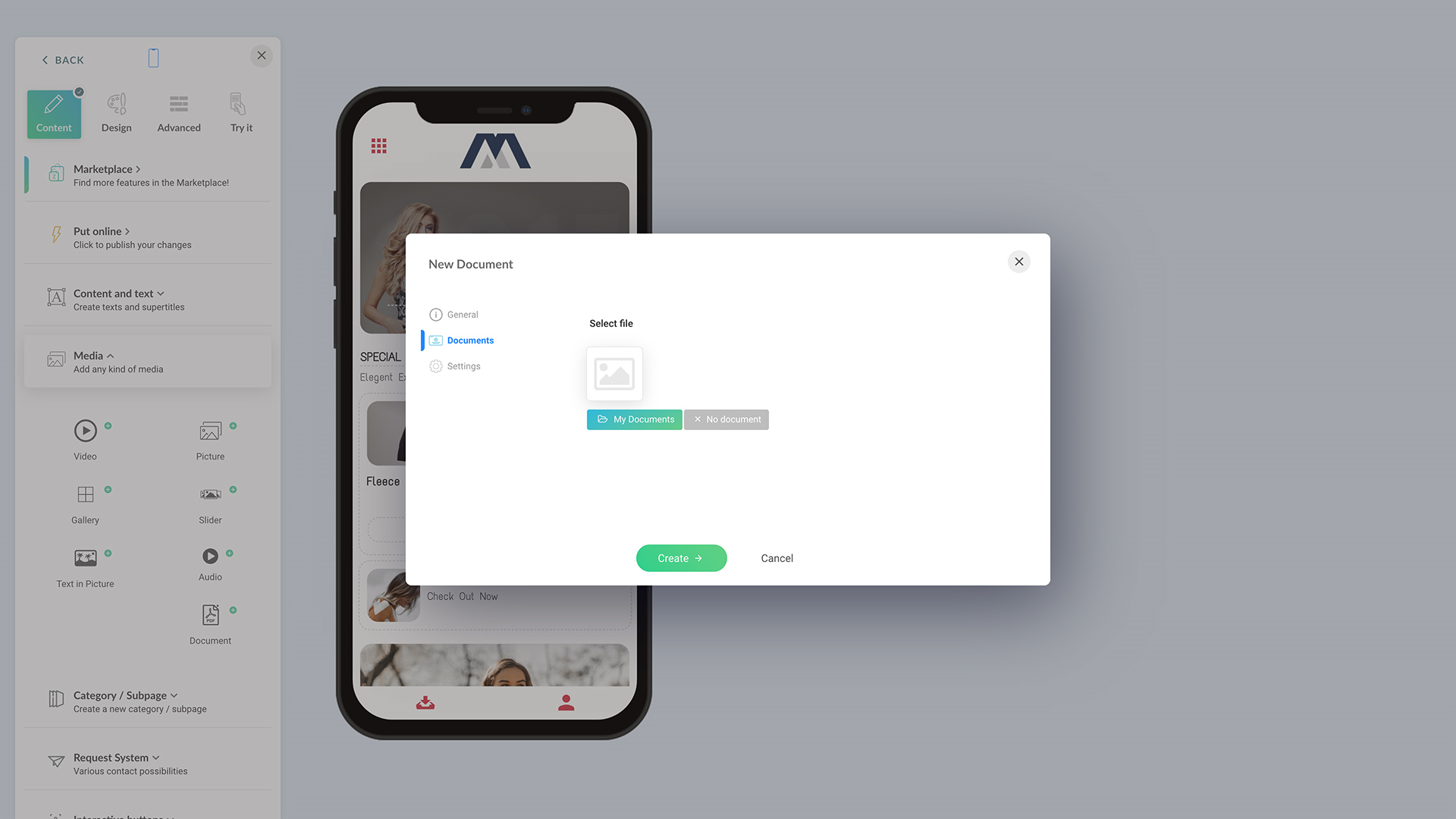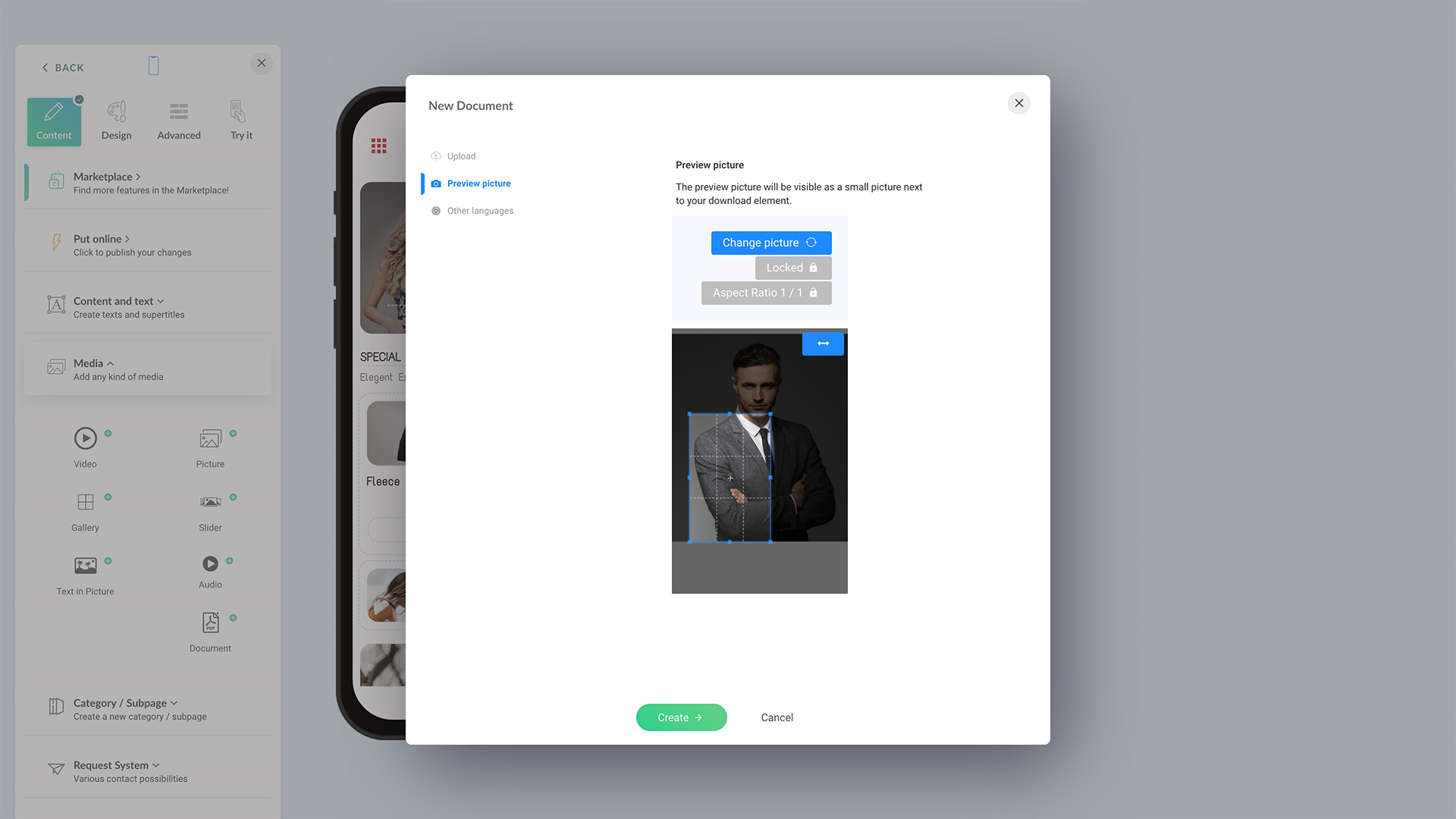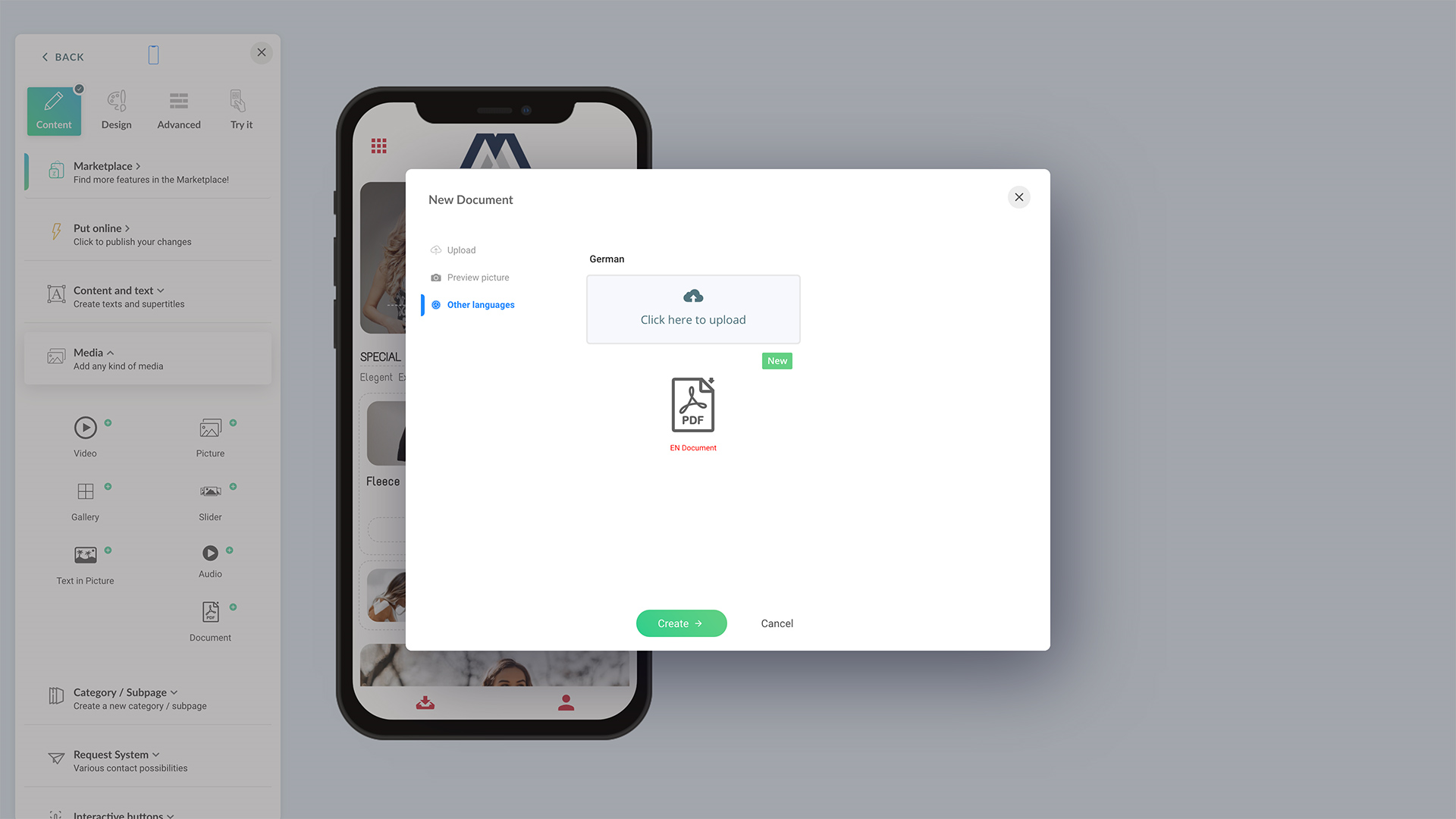When you have the
Multilingual App plugin subscribed, you can add multiple languages to your app. Here is a brief look at it. For more information on this plugin, search
Zappter Marketplace for Multilingual App. It is because, with the Document Uploader feature, you can upload a document in multiple languages. When a user downloads the document, your app delivers the document associated with the user's device language.