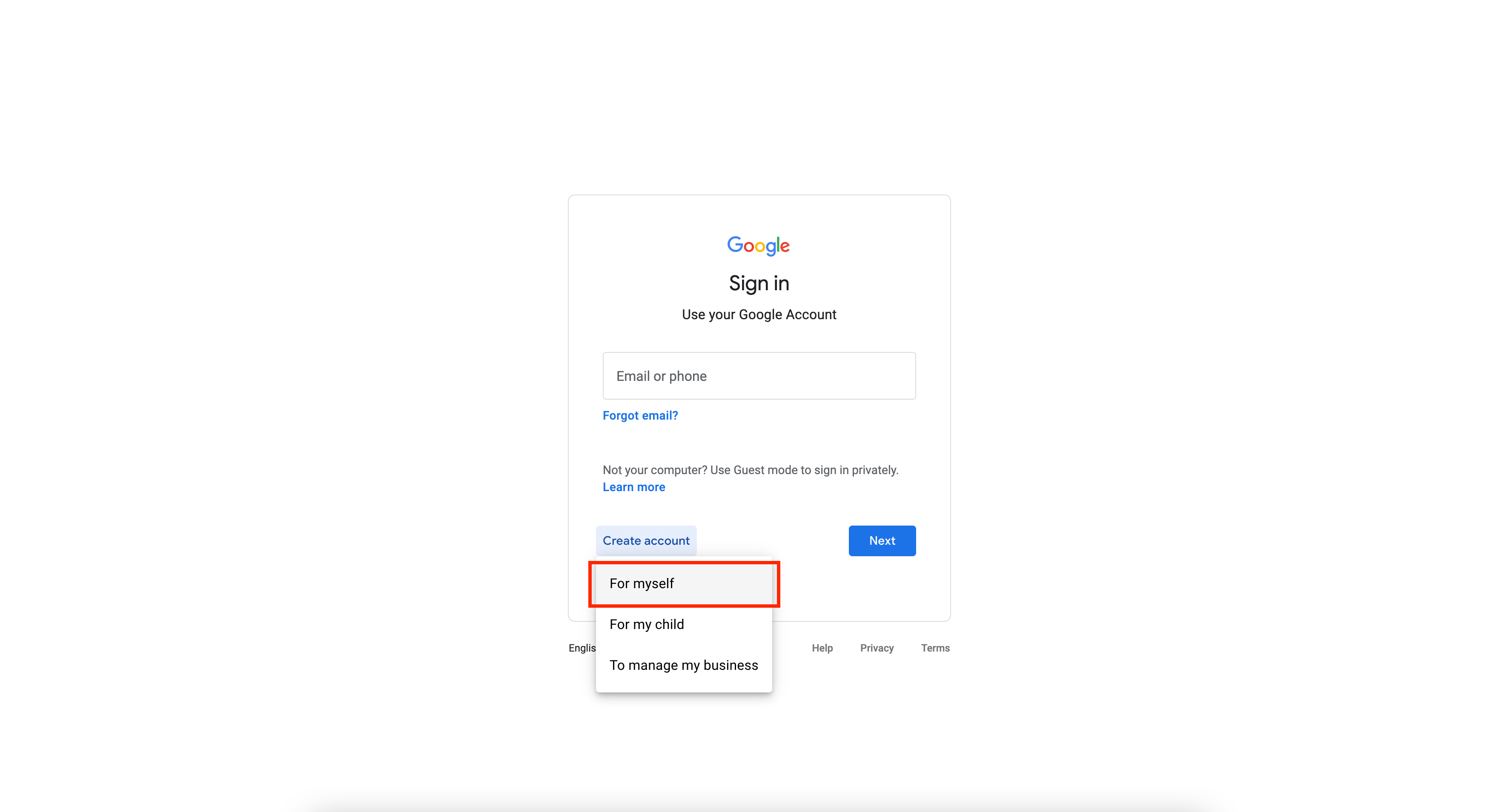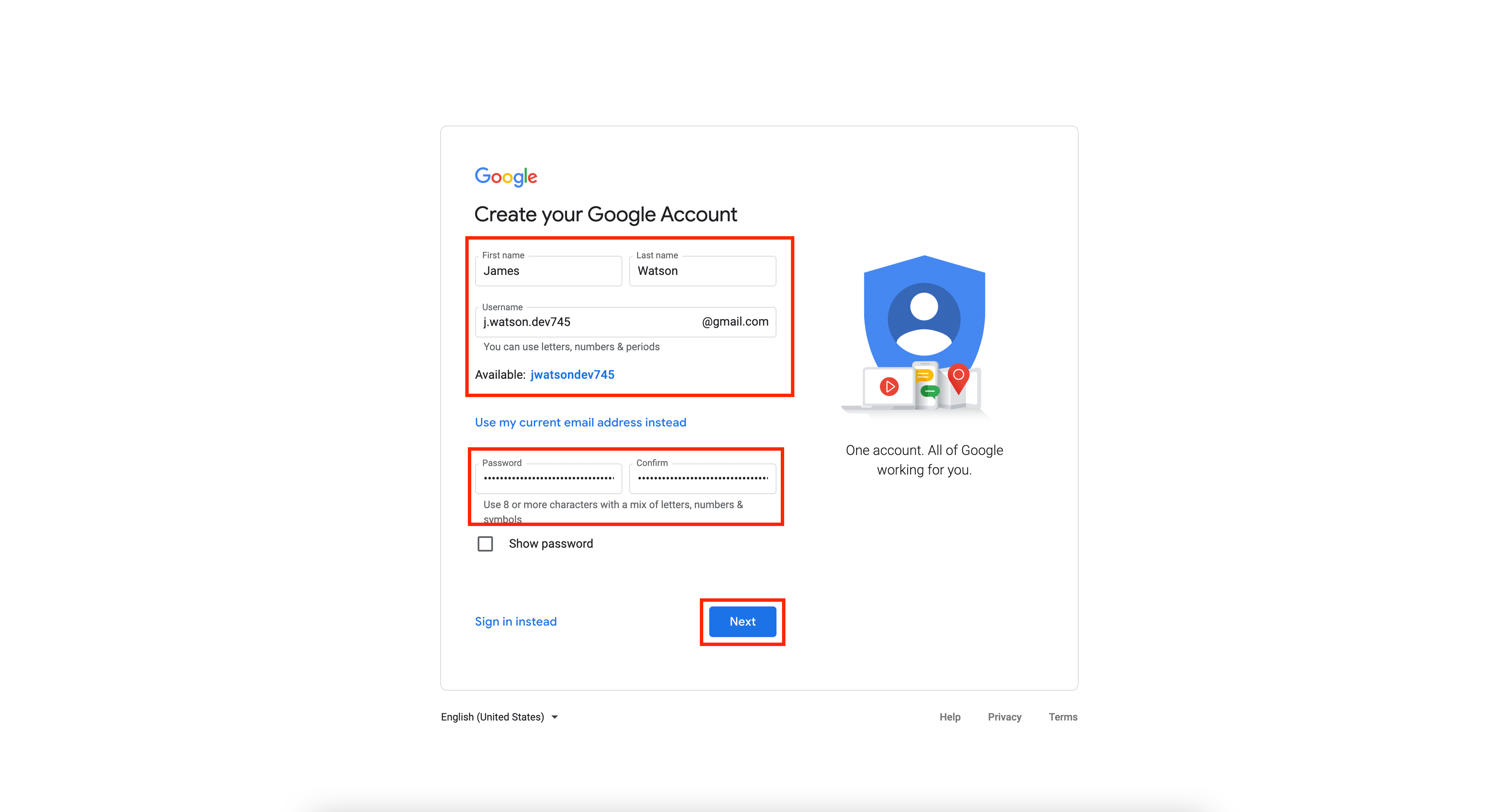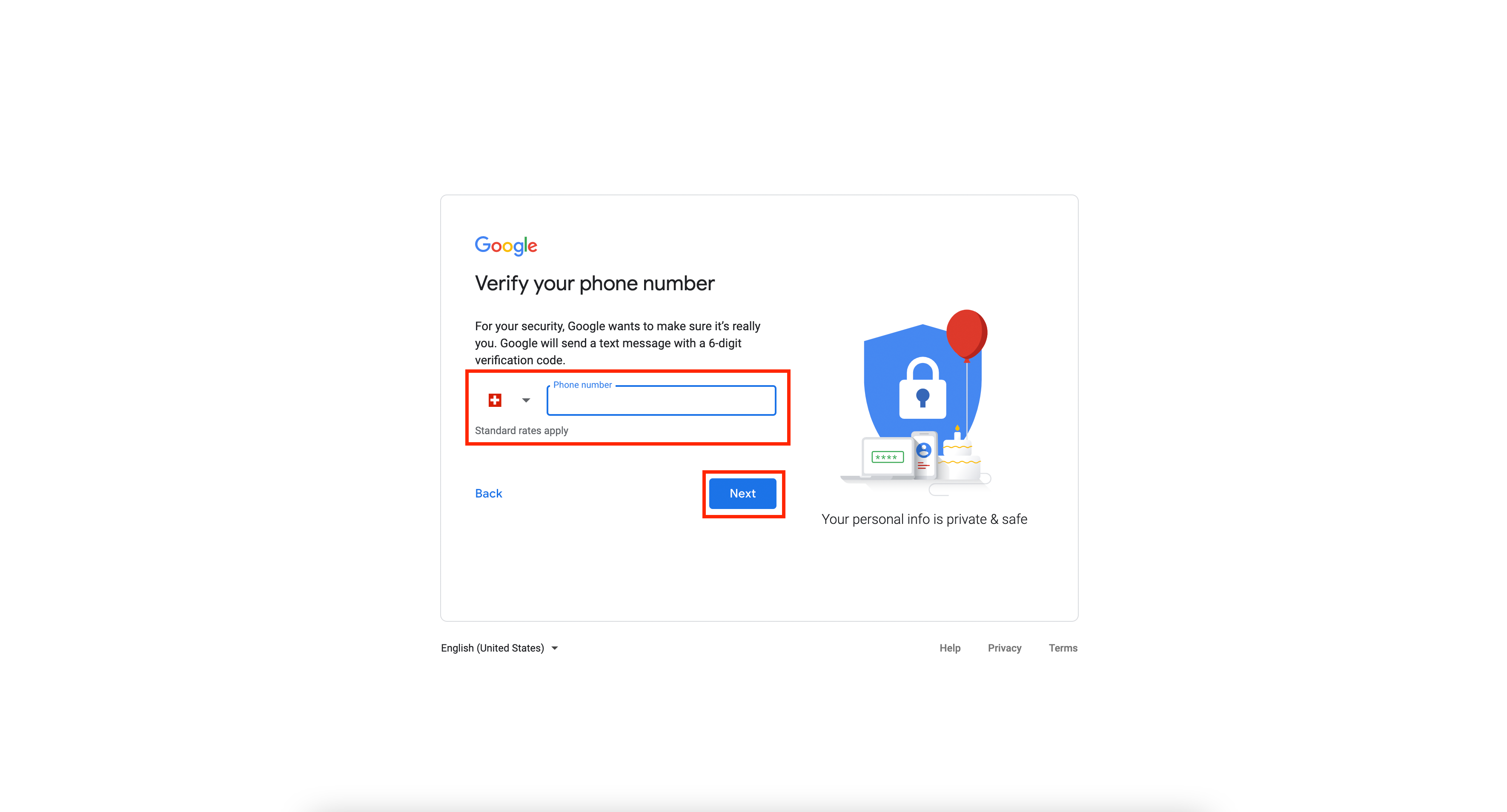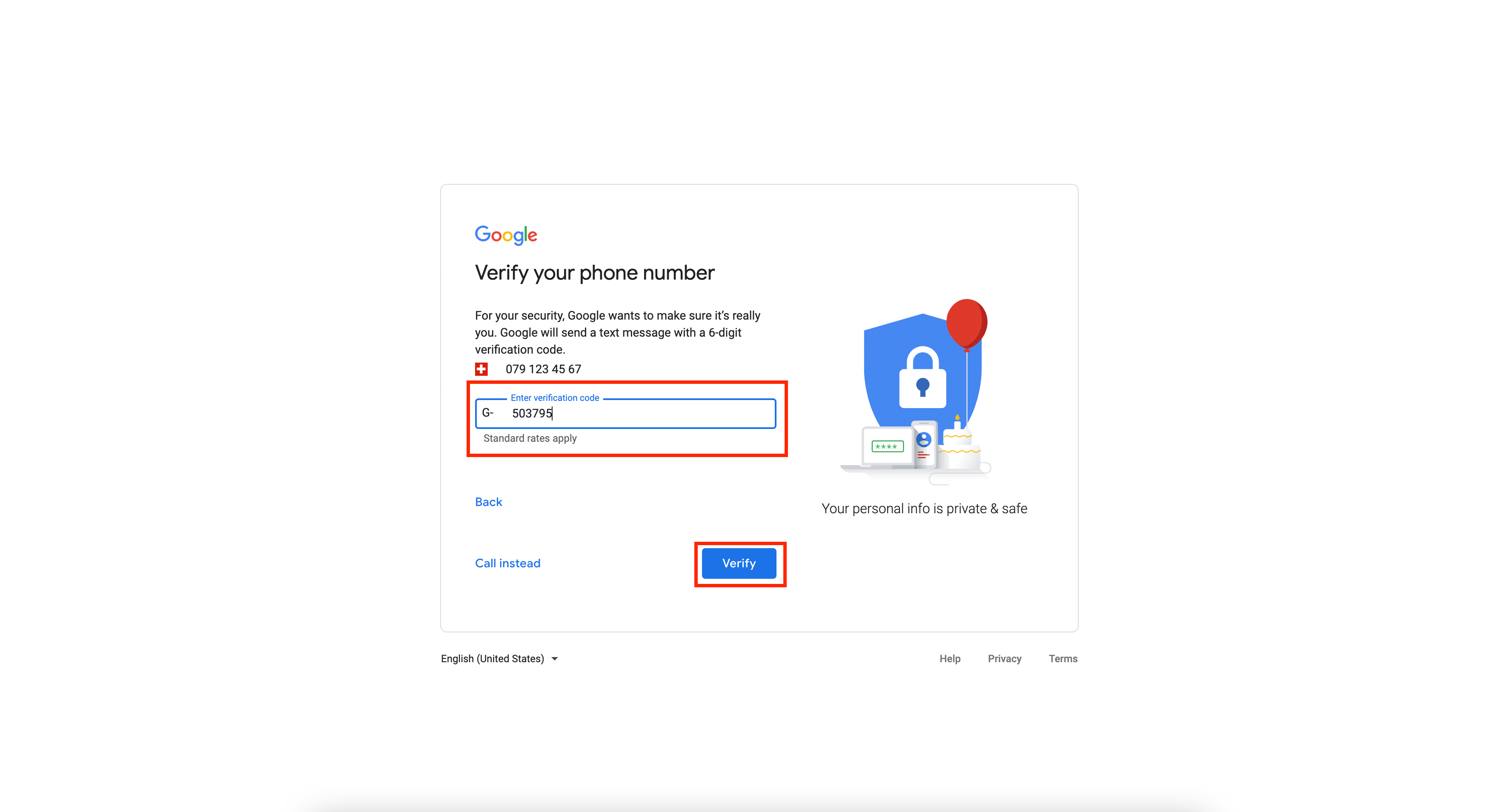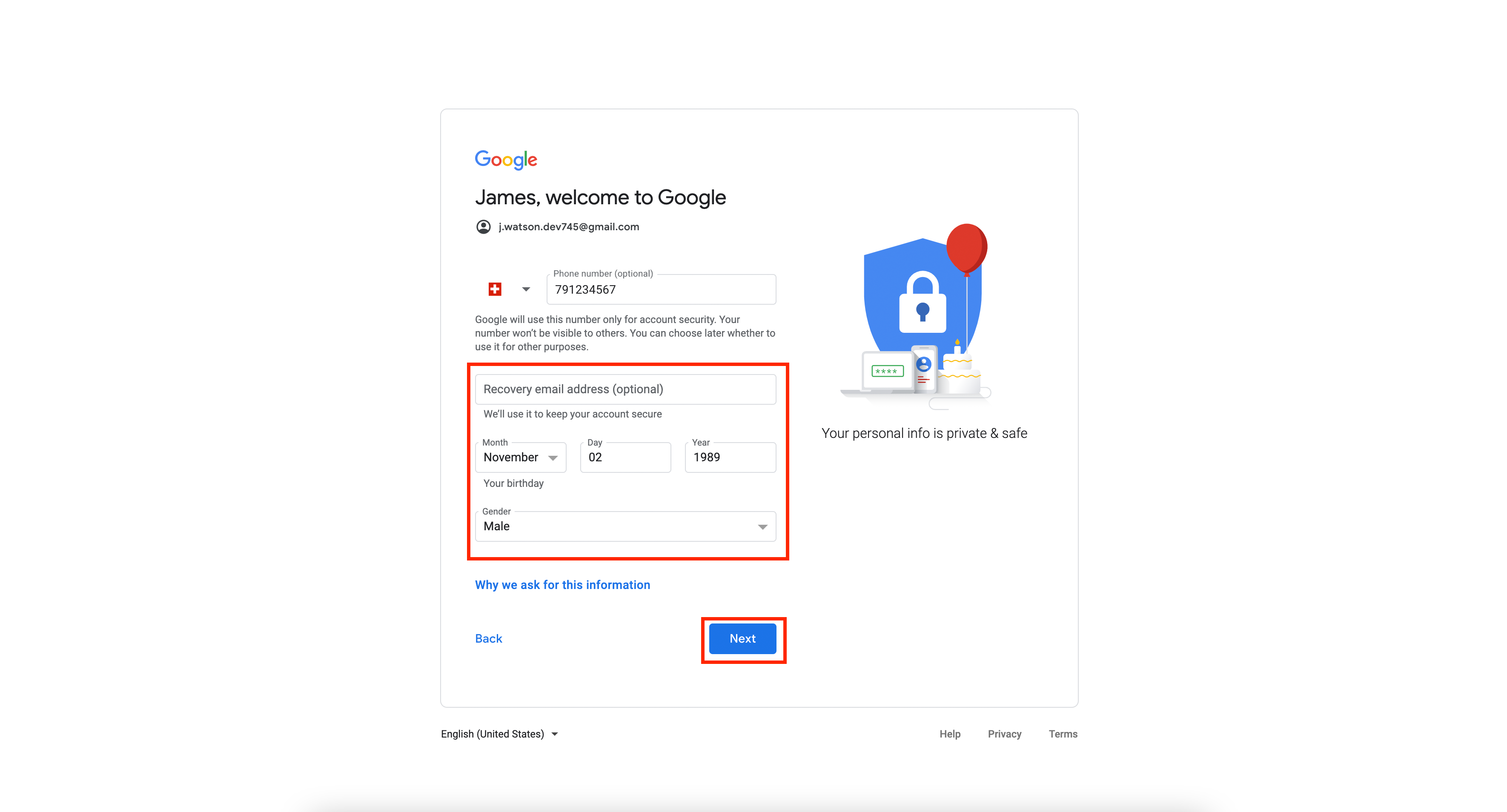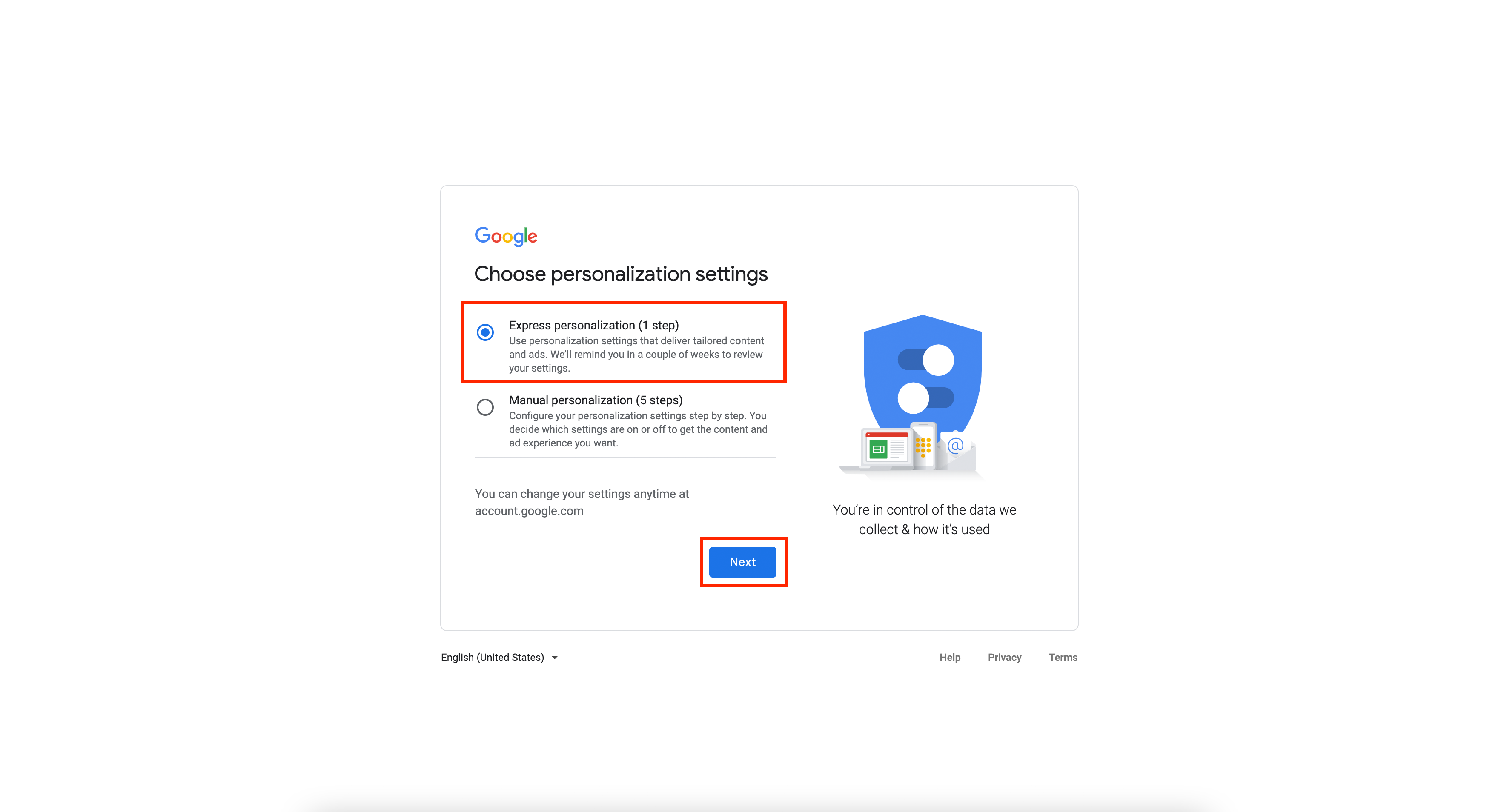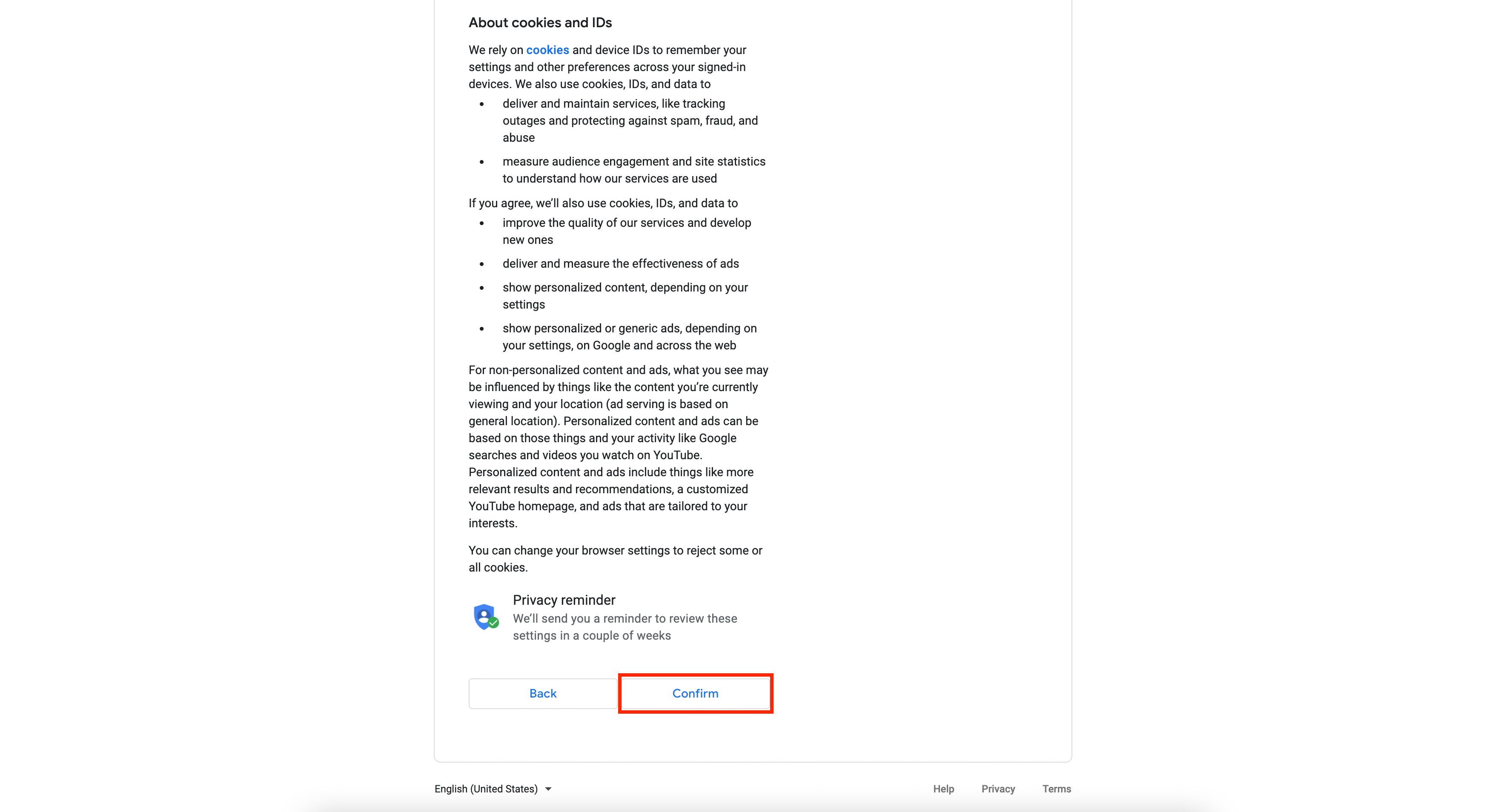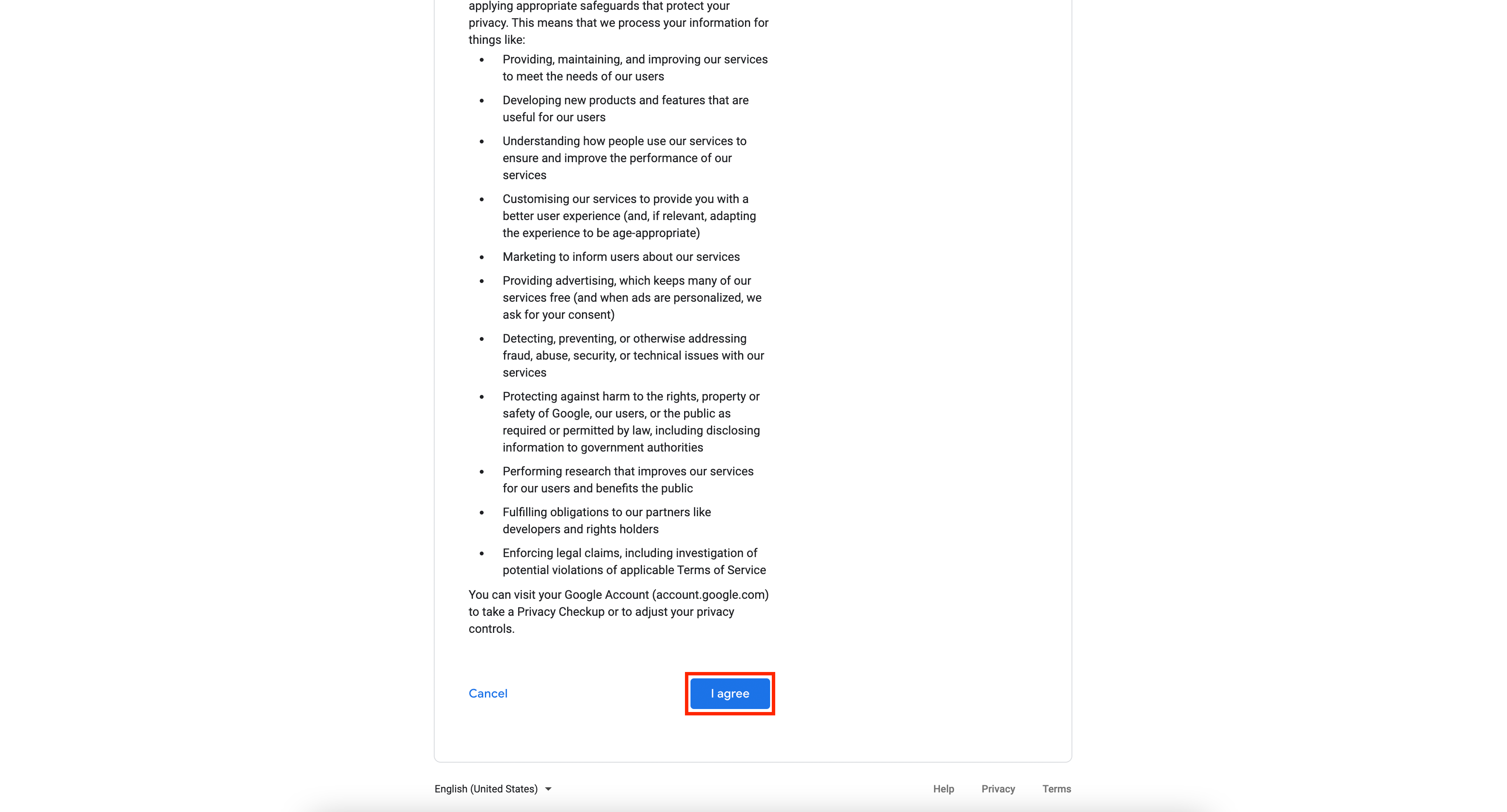If you already have a Gmail- or Google-Account, you can skip this step and proceed to the next one.
1. Open the following link:
https://accounts.google.com/signup/v2/webcreateaccount. Click on "Create account", then click on "For myself".
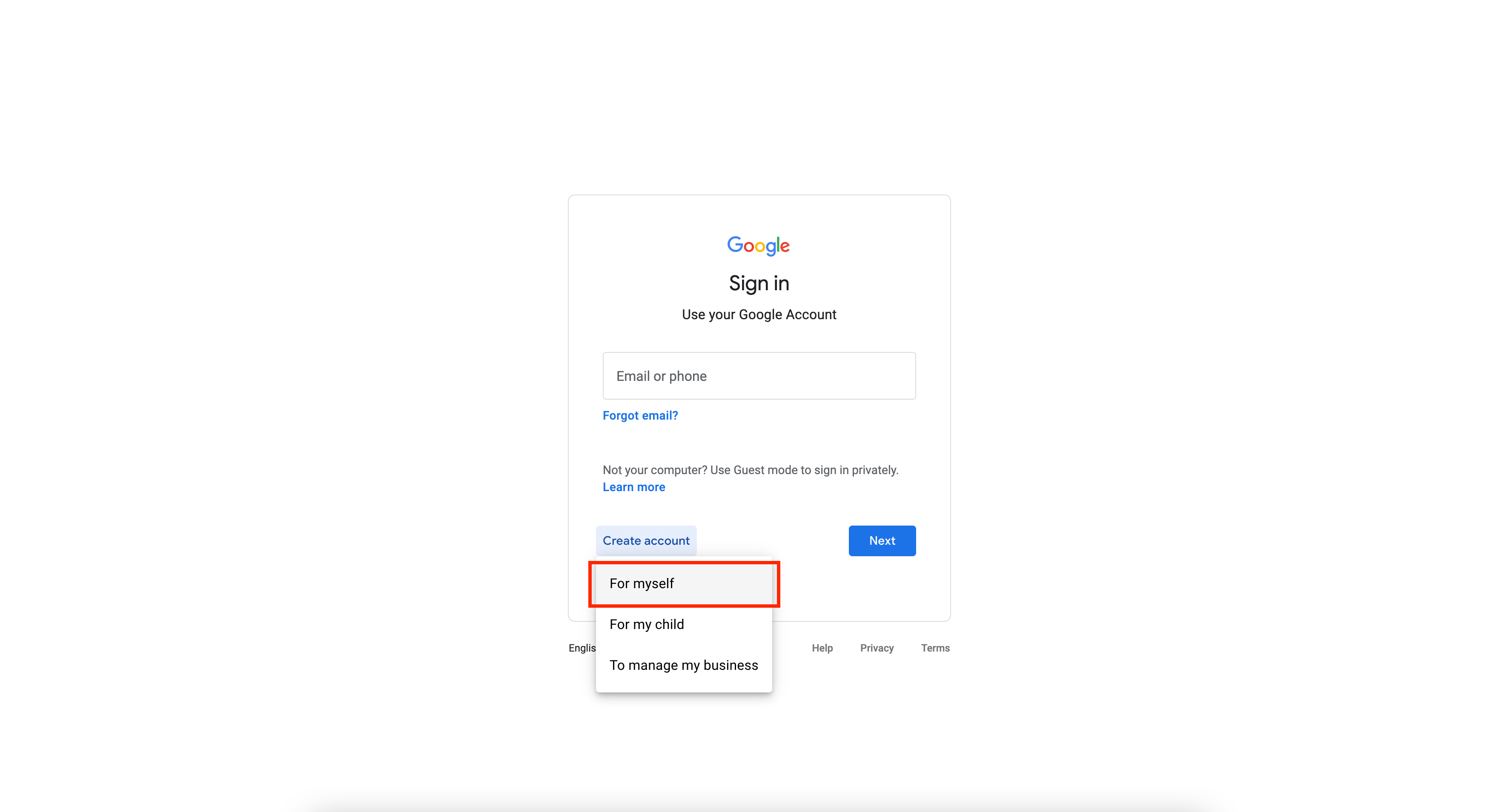 image.png 270.57 KB
image.png 270.57 KB2. Enter your first name, last name, username and password. Then proceed by clicking on "Next".
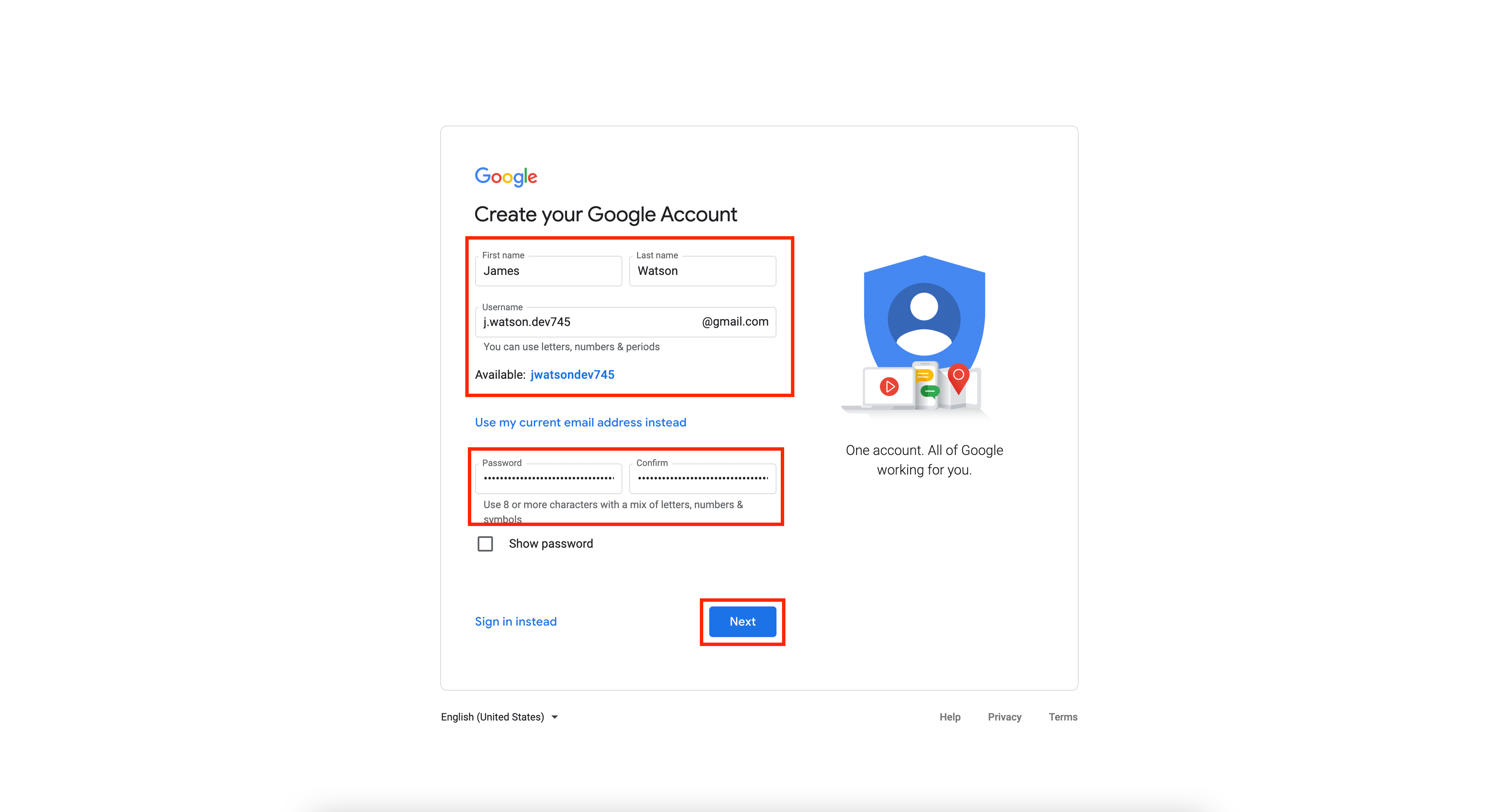 image.png 447.92 KB
image.png 447.92 KB3. Enter a valid phone number. You will receive a verification code to confirm the validity. Press on "Next" to verify your phone number.
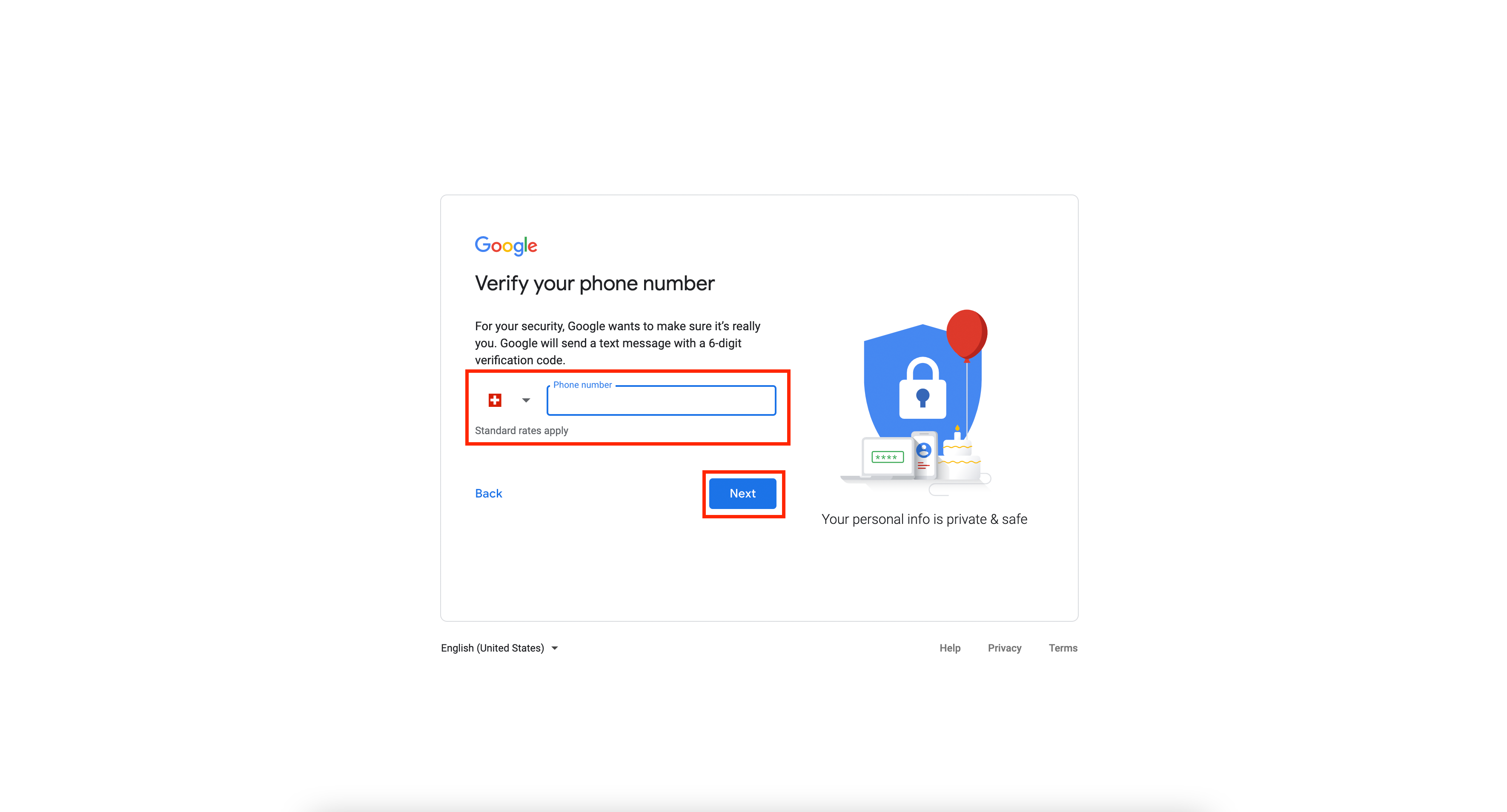 image.png 380.16 KB
image.png 380.16 KB4. Enter the code that you have received on your mobile phone and click on "Verify"
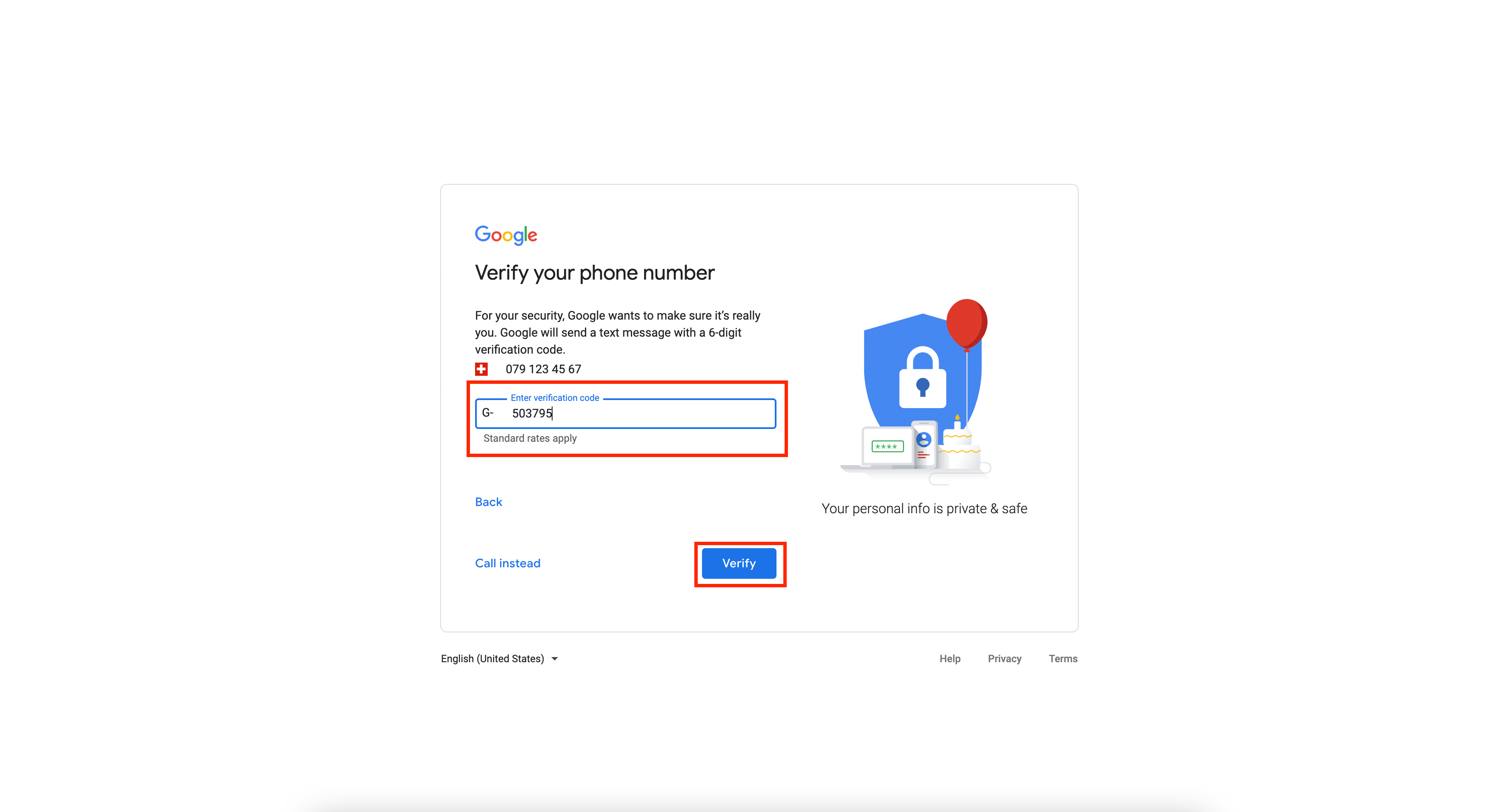 image.png 401.56 KB
image.png 401.56 KB5. Enter your details and press on "Next"
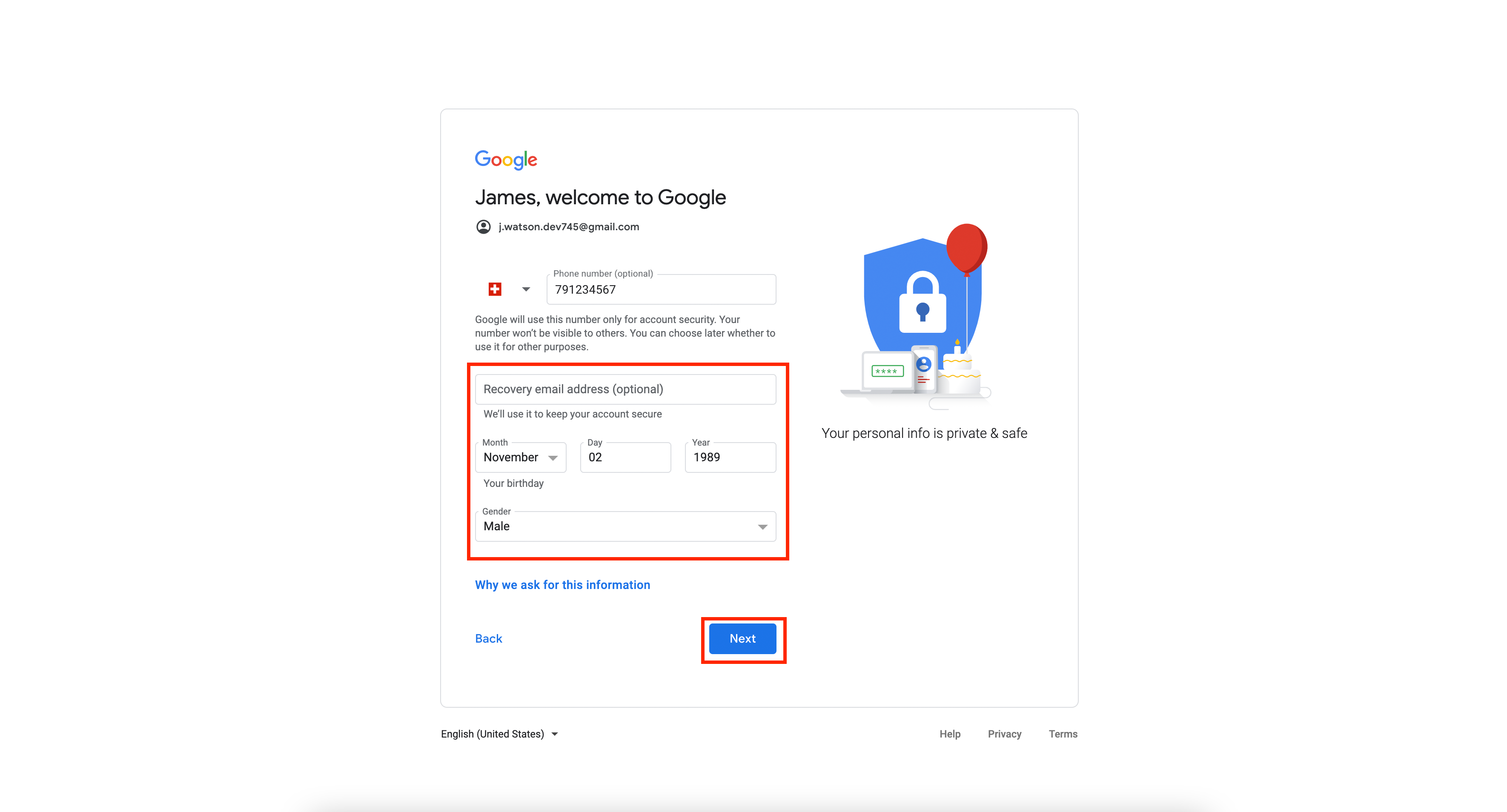 image.png 466.95 KB
image.png 466.95 KB6. On the next step "Get more from your number" click on "Skip"
 image.png 430.74 KB
image.png 430.74 KB7. Select "Express personalization" and click on "Next"
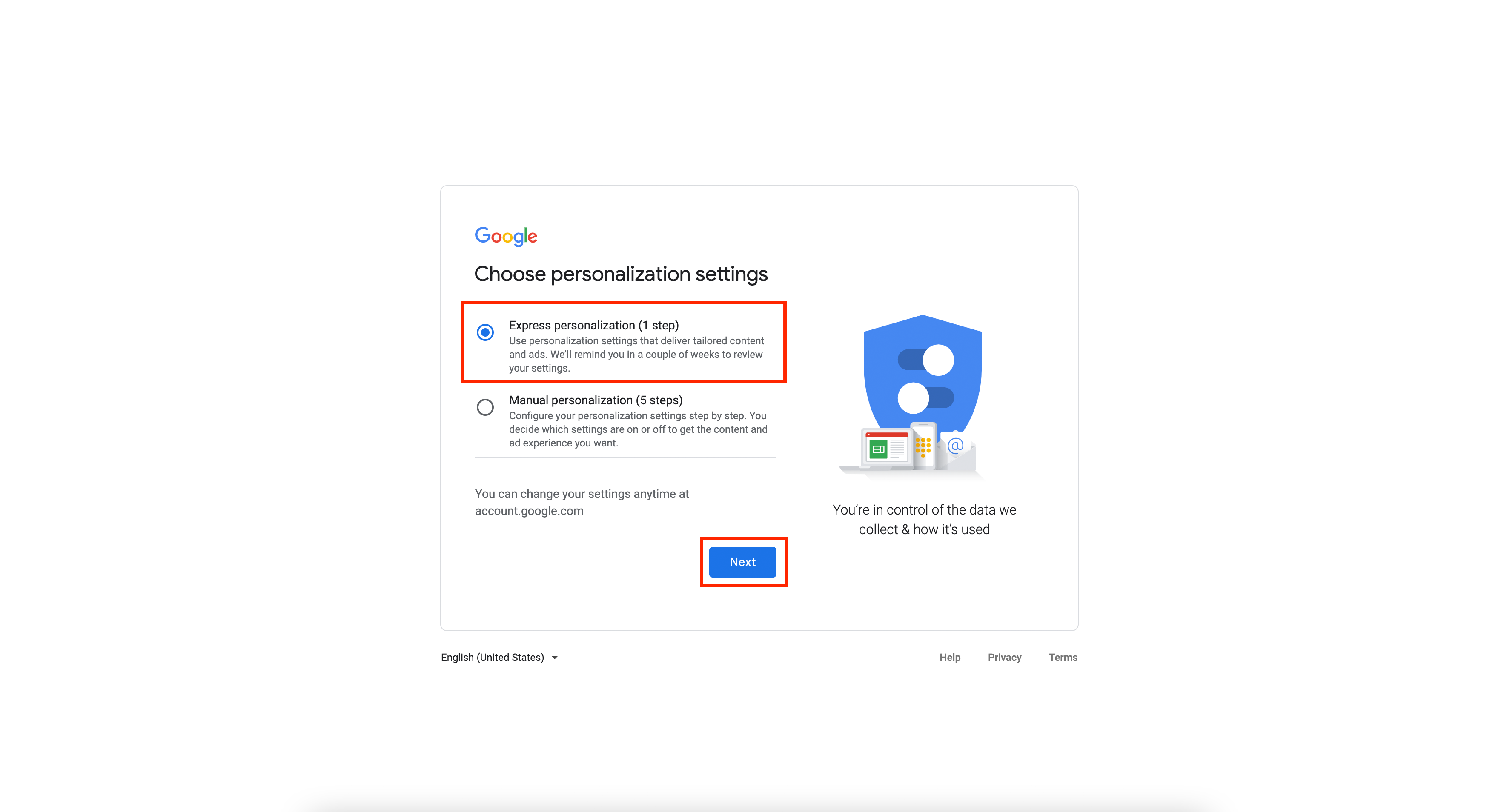 image.png 456.24 KB
image.png 456.24 KB8. Scroll down and press on "Confirm"
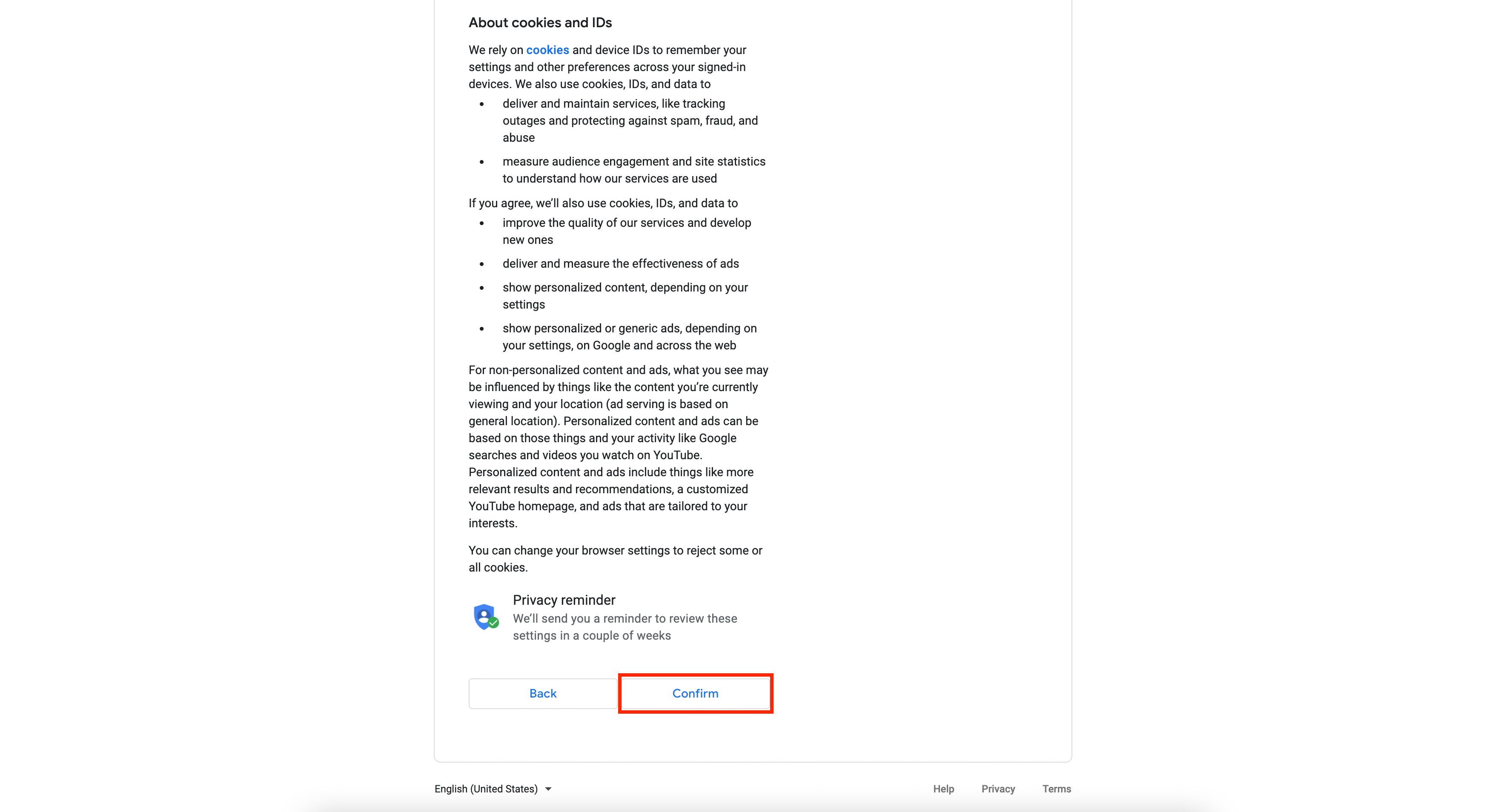 image.png 620.78 KB
image.png 620.78 KB9. Scroll down and press on "I agree"
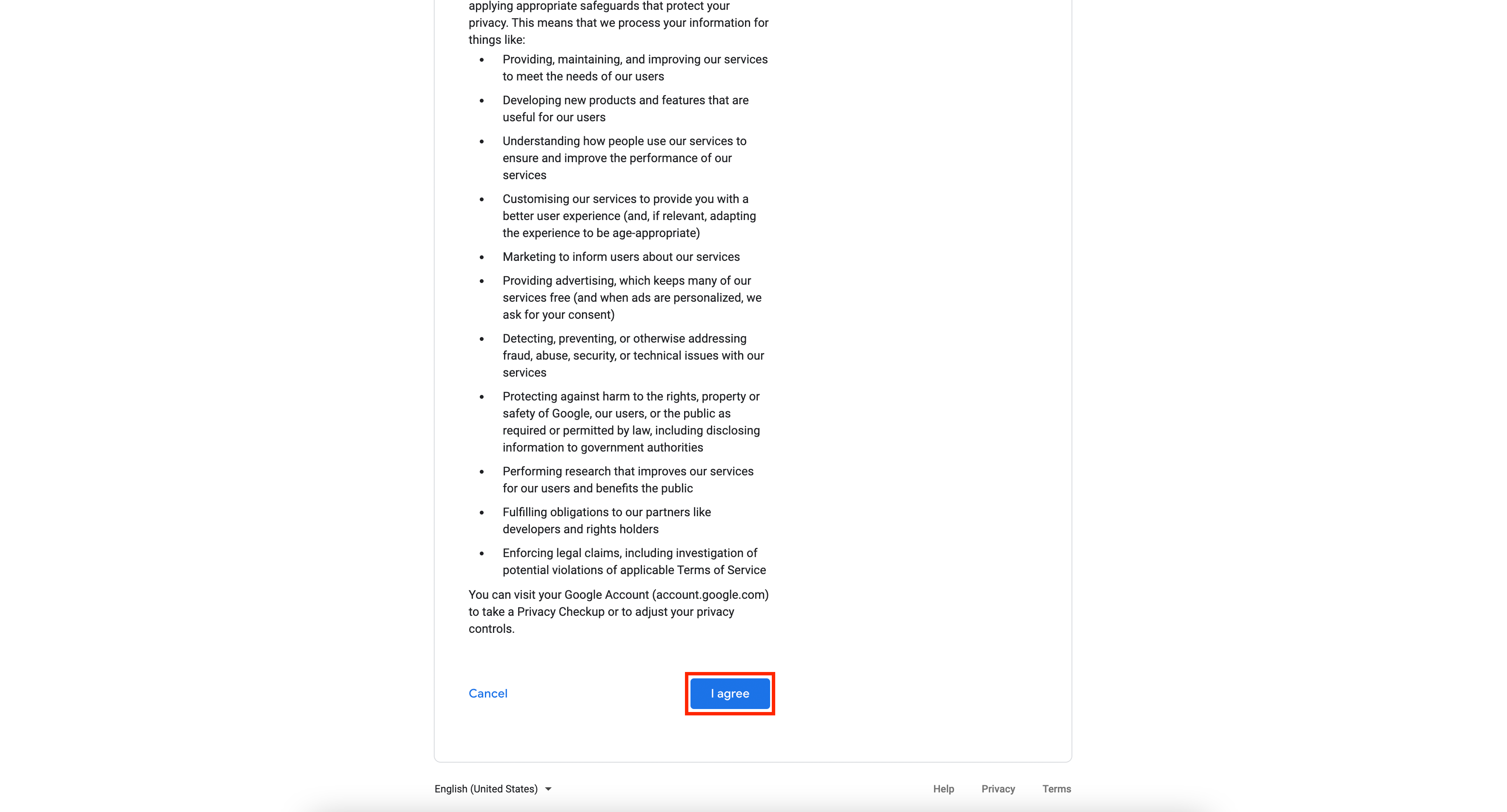 image.png 627.21 KB
image.png 627.21 KB