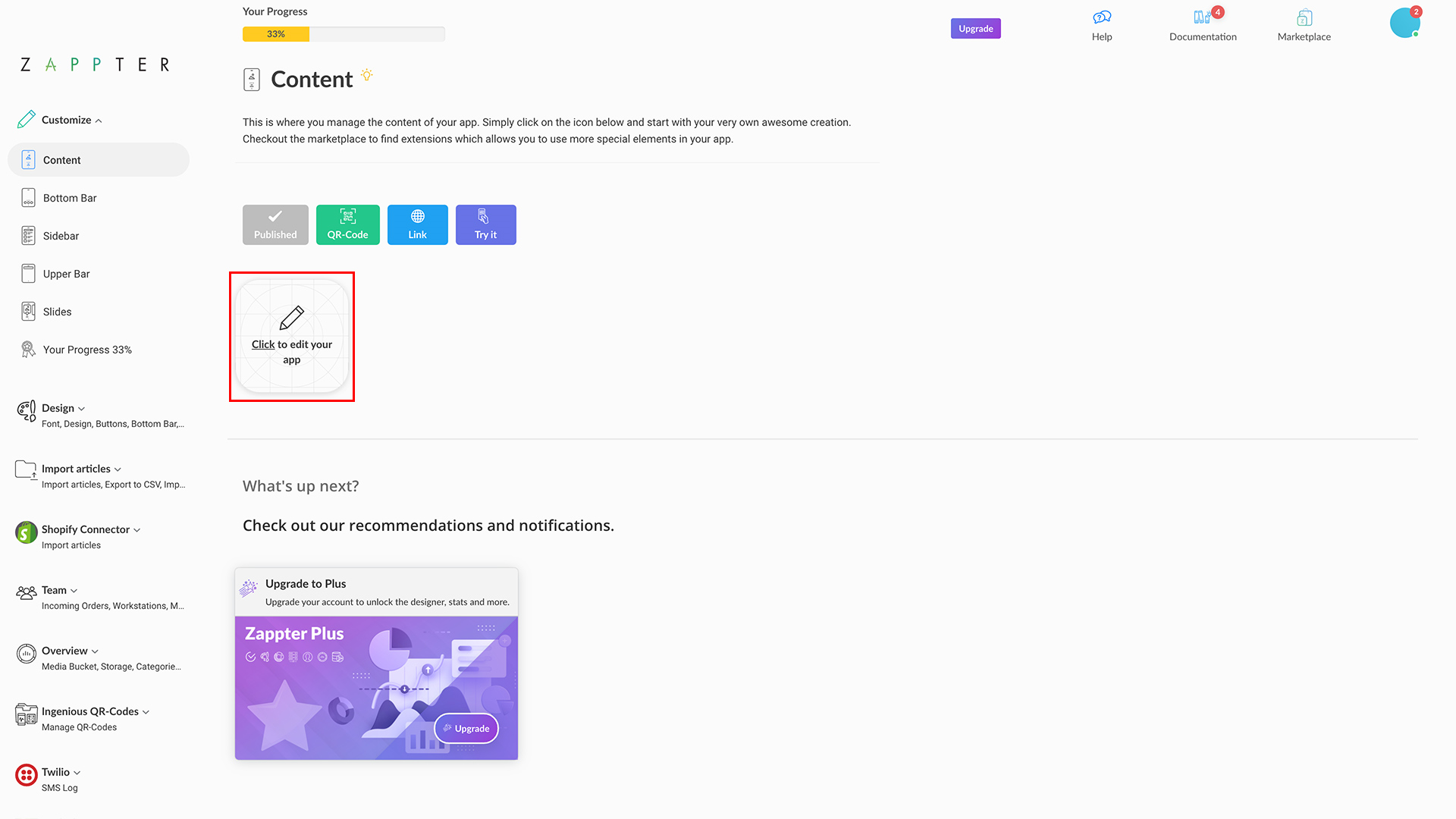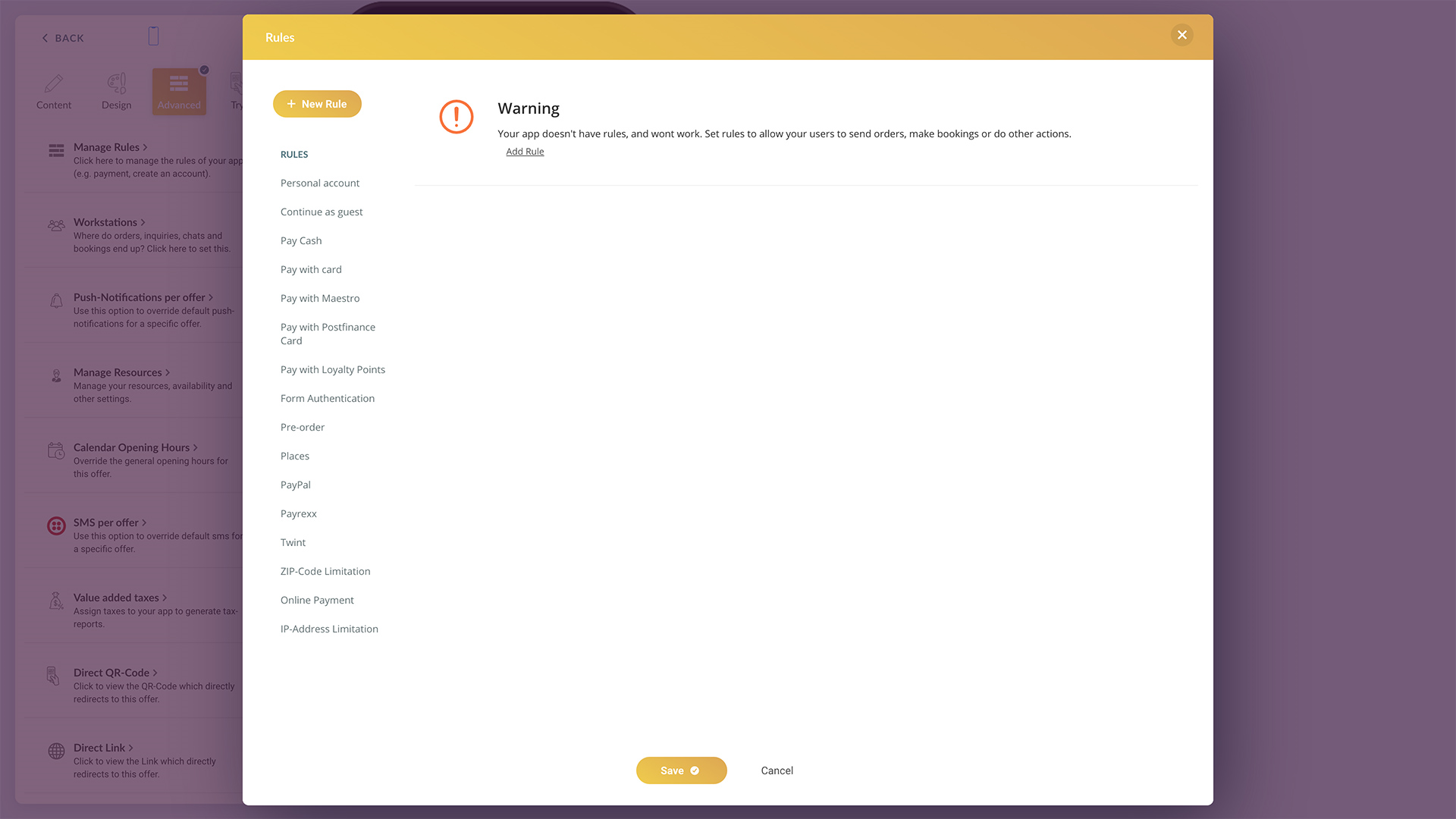Adding Payrexx rule
As the last step, you need to add the Payrexx rule in your app to make Payrexx payments available to your buyers.
1. Admin > Customize > Content > [Click to edit your app].
2. Select Advanced > Manage Rules.
3. Move to 'Rules' and select a rule or click on '+New Rule' (or + Add link inside an already added Rule).
Multiple Rules
- Optional rules: When you want users to meet with any one of two or more rules, example pay through PayPal or with Cash
- Combined rules: When you want users to meet with all of the selected rules to proceed. Example, pay 'Cash' and 'Address' is needed
How?
Click on the '+ New Rule' button to add as 'optional'
Click on the '+ Add' button to add as 'combined' (while there is already a rule)
4. Move to 'Rules' and click on the 'Payrexx', the rule is added.
Depending on the plugins you have subscribed to, or installed, you might see more rules.
6. Click on the 'Back' button, and in the main content screen, click 'Put online' to publish your changes on users' devices. The button's caption changes from 'Put online' to 'Published' once the changes have been applied successfully.
Last updated at 20.06.2024 07:47